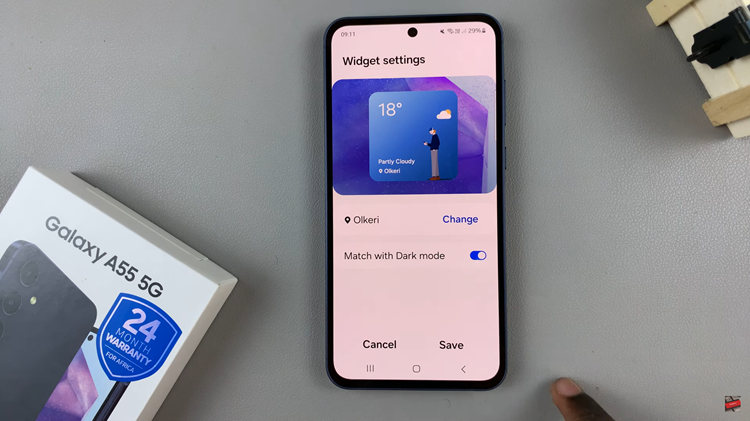If you accidentally switched your iPhone 17 or iPhone 17 Pro to a different language, navigating the menus can become confusing. Luckily, Apple makes it easy to change the language back to English in just a few taps. This guide will help you restore your preferred language quickly and stress-free.
The steps are simple and work on both iPhone 17 and iPhone 17 Pro running the latest iOS software. Whether the entire interface switched to another language or only certain apps, this tutorial will walk you through everything you need to know.
Follow along with the instructions below to switch your iPhone language back to English instantly. With this step-by-step guide, you’ll have your device back to normal in no time!
Read: How To Record Calls On iPhone 17 Pro
How To Change Language Back To English On iPhone 17 or 17 Pro
Launch Settings then tap on General
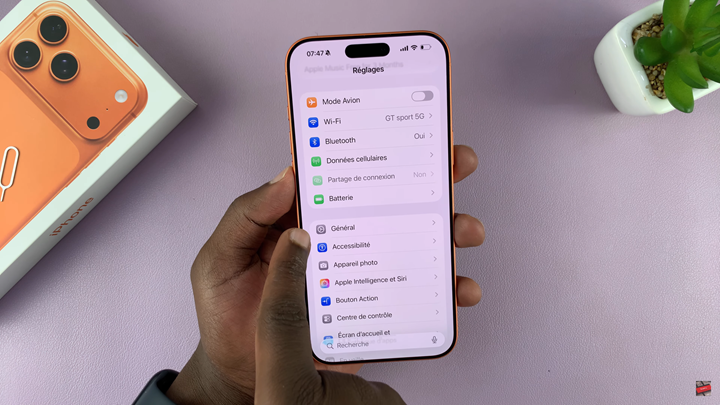
Scroll down to Language & Region
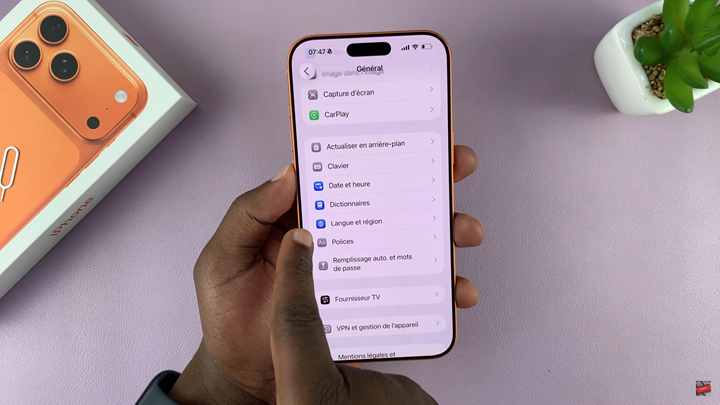
Choose English from the language options
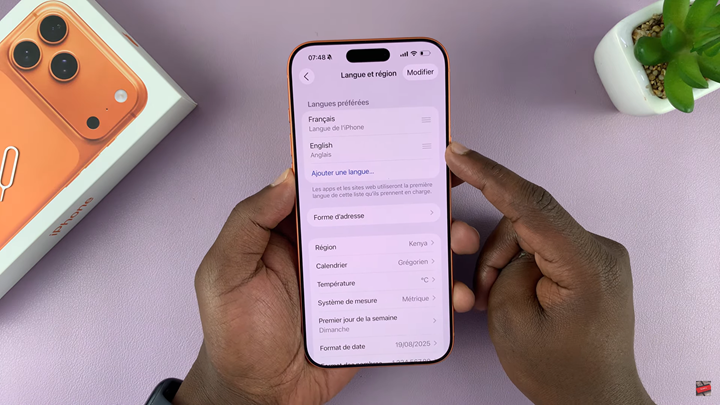
Drag it to the top to save and apply changes
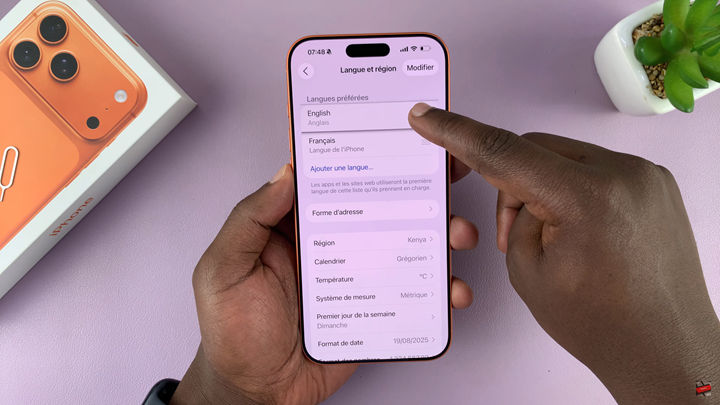
Switching your iPhone 17 or iPhone 17 Pro back to English is quick and simple when you follow the correct steps through the Settings app. Whether the language changed accidentally or you purchased your device abroad, restoring English helps make your phone easier to navigate.