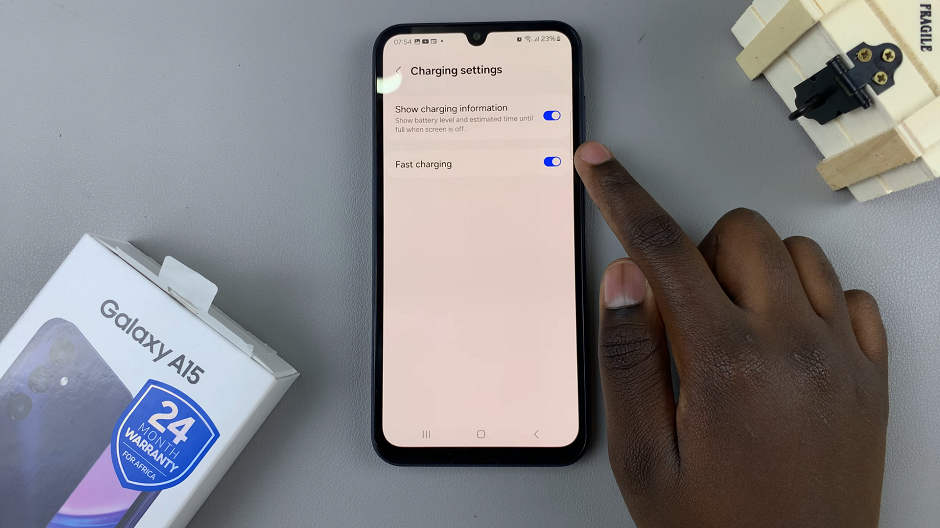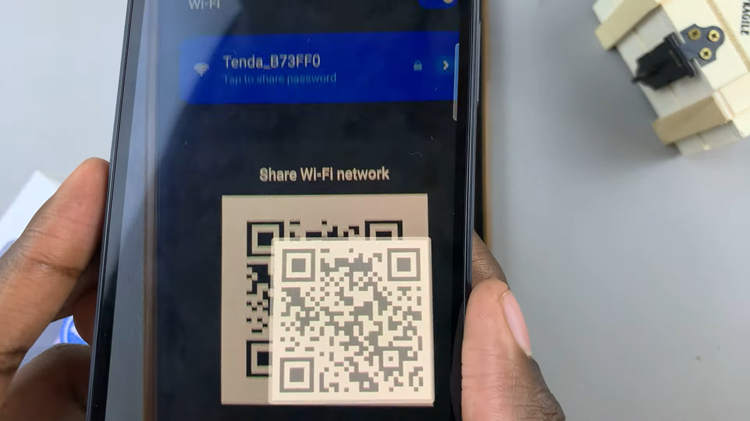The Samsung Galaxy Z Fold 6 is a cutting-edge device with a sleek design and a versatile foldable screen, providing a unique user experience. One of the ways to make this experience even more personalized is by customizing the keyboard theme.
Whether you use the Samsung Keyboard or Google Keyboard (Gboard), changing the theme can give your device a fresh look and feel that matches your style.
In this guide, we’ll walk you through the comprehensive step-by-step process on how to change the keyboard theme on the Samsung Galaxy Z Fold 6.
Also Read: How To Enable / Disable ‘Save Screenshot To Clipboard‘ On Samsung Galaxy Z Fold 6
How To Change Keyboard Theme On Samsung Galaxy Z Fold 6
How to Change Samsung Keyboard Theme
The Samsung Keyboard is the default keyboard on the Galaxy Z Fold 6, and changing its theme is a straightforward process. Navigate to the ‘Settings‘ app. Scroll and select ‘General management.’ Tap on it, and then select ‘Samsung Keyboard settings.’
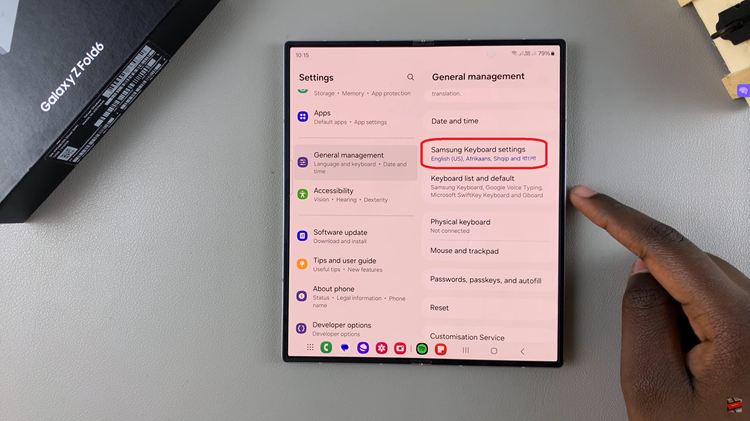
In the Samsung Keyboard settings, tap on ‘Theme.’ This will display a list of available themes, such as light, dark, and high contrast. Browse through the available themes and choose the one that you like by tapping on it. Once you’ve selected your preferred theme, it will be applied immediately.
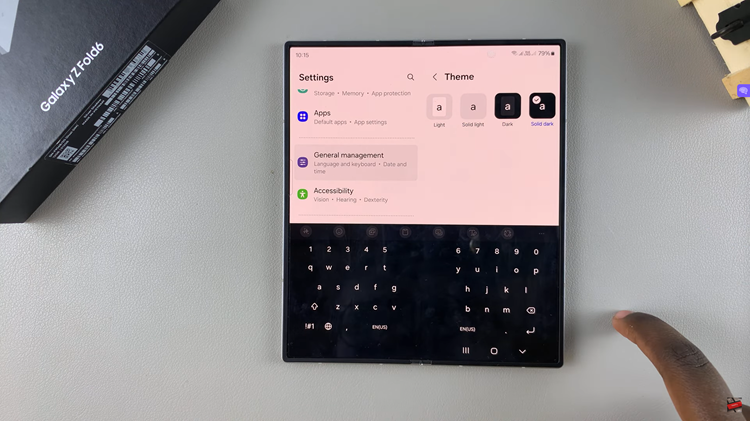
How to Change Google Keyboard (Gboard) Theme
If you prefer using Google Keyboard (Gboard) over the Samsung Keyboard, you can also customize its theme easily. Start by opening the ‘Settings‘ app on your device. Scroll down and tap on ‘General management,’ then select ‘Gboard settings.’
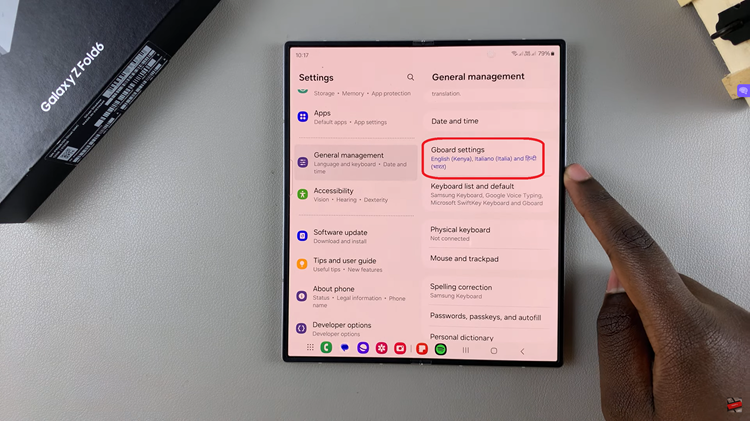
In the Gboard settings menu, tap on ‘Theme.’ This will show you a range of built-in themes, including light and dark options, as well as more colorful options. You can choose from the available themes by tapping on the one you like. Tap on ‘Apply‘ to save the changes.
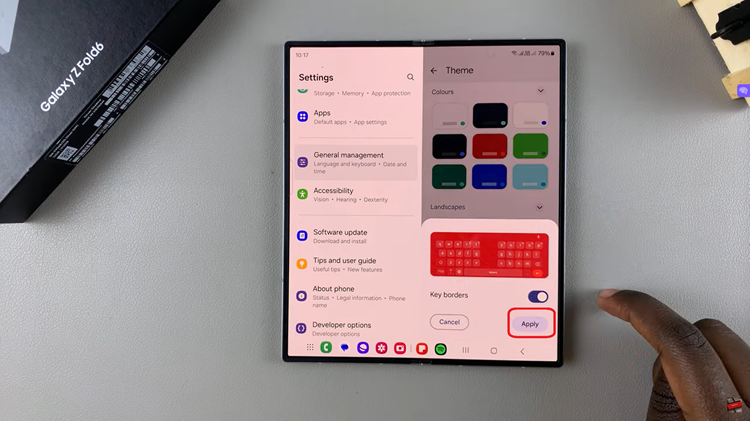
Customizing the keyboard theme on your Samsung Galaxy Z Fold 6, whether using the Samsung Keyboard or Gboard, is a simple process. Whether you prefer a minimalist look, a vibrant theme, or even a custom background, both keyboards offer plenty of customization options to suit your style.
Watch: How To Turn Chat Translate On / Off On Samsung Galaxy Z Fold 6