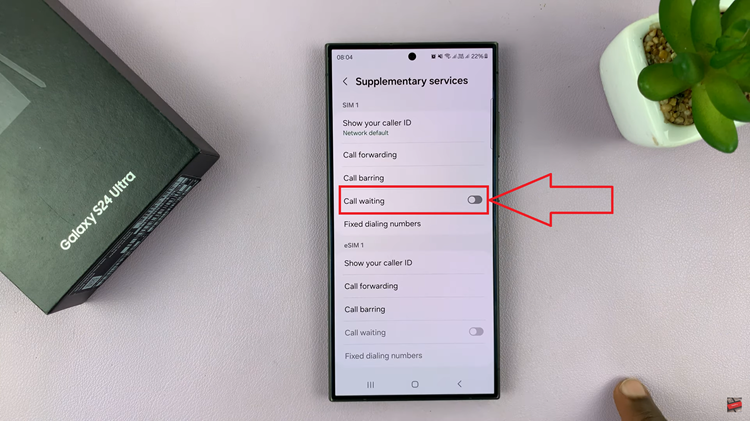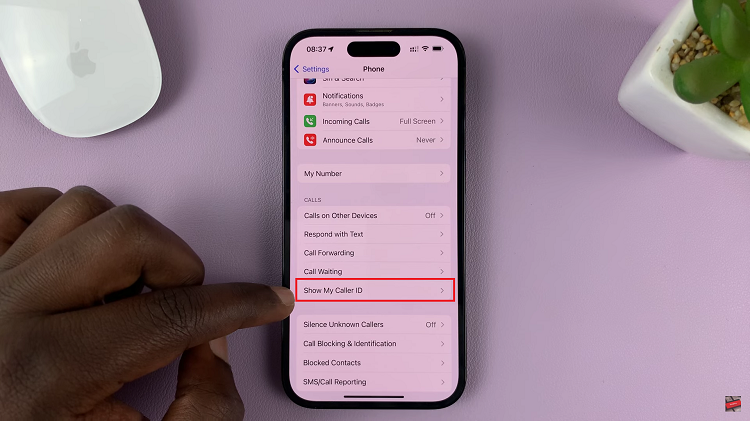Your Samsung Galaxy S24 or S24 Ultra is not just a smartphone; it’s an extension of your personality and style. From its powerful performance to its stunning display, every aspect of your device reflects your preferences. One area where you can truly make your Galaxy S24/S24 Ultra your own is the keyboard theme.
Customizing the keyboard theme allows you to add a touch of flair and personality to your device, making typing a more visually appealing and personalized experience. Whether you’re a fan of vibrant colors, sleek designs, or minimalist aesthetics, changing the keyboard theme is a simple yet impactful way to tailor your device to suit your tastes.
In this guide, we’ll delve into the exciting realm of keyboard customization on your Samsung Galaxy S24, S24+, or S24 Ultra.
Watch: How To Enable Password Autofill On Samsung Galaxy S24
To Change Keyboard Theme On Samsung Galaxy S24
Begin by unlocking your Samsung Galaxy S24, S24+, or S24 Ultra. Utilize your preferred method, such as fingerprint recognition or facial unlock. Then, open the “Settings” app on your device. Locate it either on your home screen or in the app drawer.
Within the Settings menu, scroll down to find and select the “General Management” option. This is where various device settings are housed. Following this, find the “Samsung Keyboard Settings” option and tap on it to proceed.
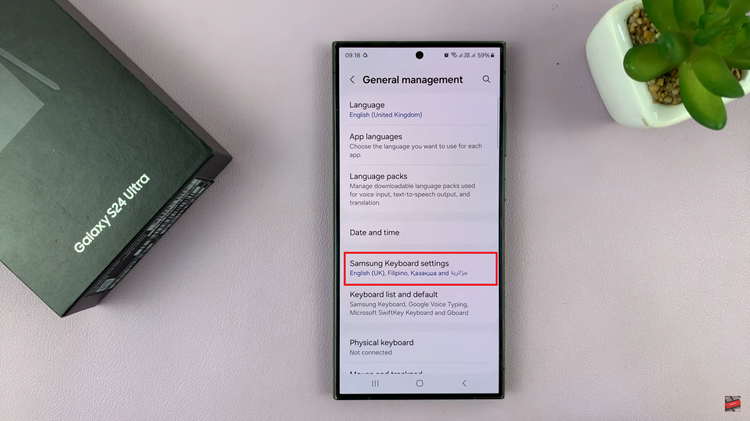
At this point, scroll down and select the “Theme” option. Now, from the available choices, choose your desired theme and you’ll notice the changes taking place on your keyboard. Once done, exit the settings, and start using your keyboard. You will see the chosen theme whenever you bring up the keyboard.
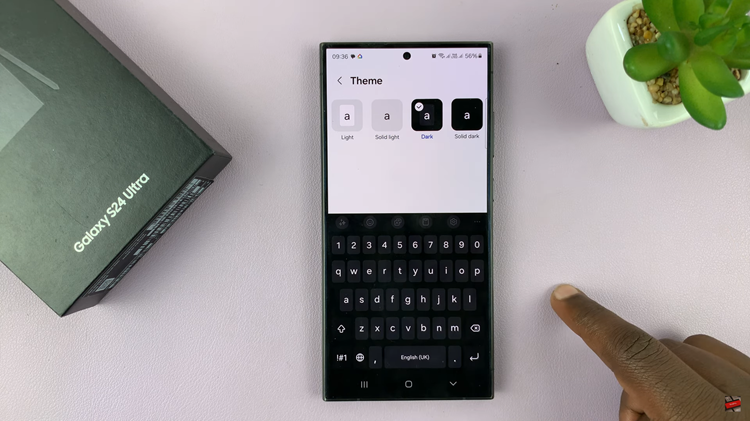
In conclusion, changing the keyboard theme on your Samsung Galaxy S24 or S24 Ultra is a quick and easy way to personalize your device and enhance your overall user experience. Experiment with different themes until you find the perfect one that reflects your personality and preferences. Happy typing!