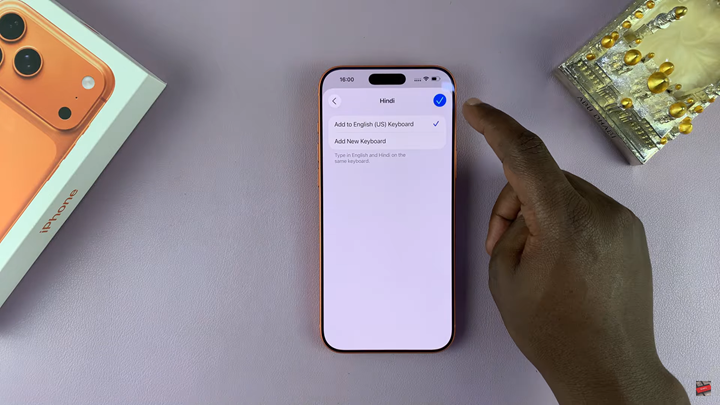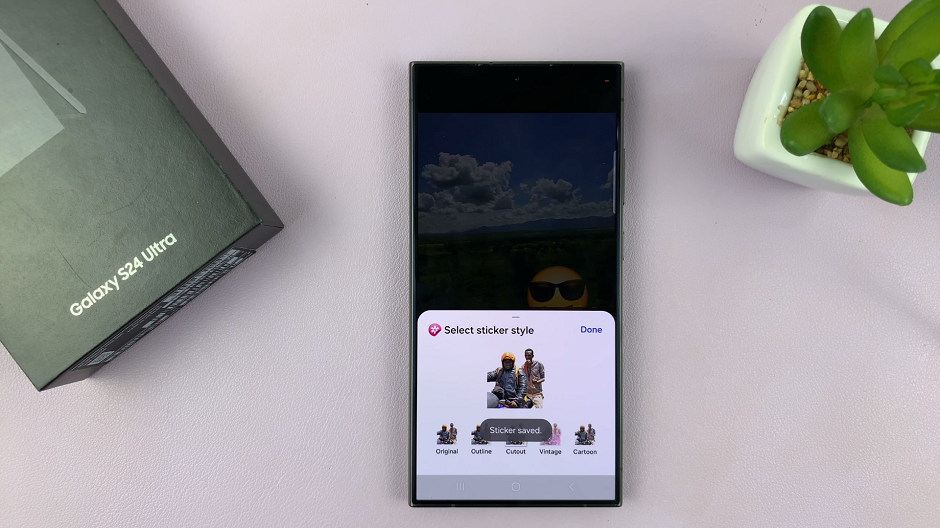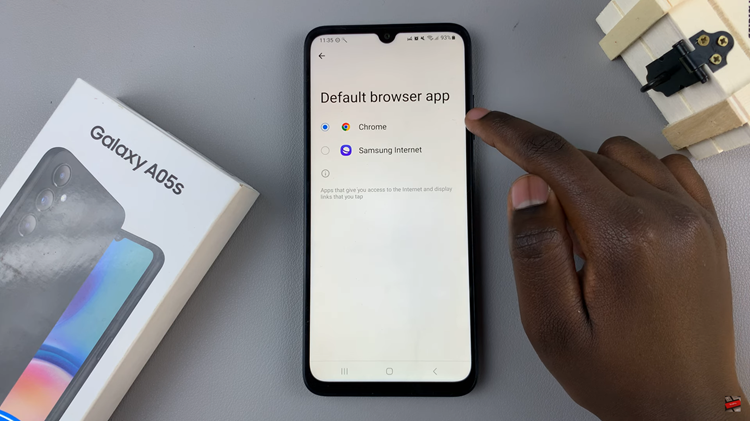Changing the keyboard language on your iPhone 17 or iPhone 17 Pro gives you the flexibility to type in multiple languages whenever you need. Whether you’re bilingual, traveling, or simply learning a new language, iOS makes switching languages fast and effortless. With just a few steps, you can add new keyboards and enjoy smooth typing across apps.
The latest iPhone 17 series offers improved language support, predictive text, and smart auto-correct features designed to match the keyboard language you choose. This ensures typing accuracy and a more personalized experience, no matter what language you are using. Users can seamlessly switch keyboards with a simple tap while messaging, browsing, or working.
If you’re looking for a quick guide on how to change the keyboard language on your iPhone 17 or iPhone 17 Pro, this tutorial has you covered. Follow the easy steps below to add, manage, and switch between multiple keyboard languages without any hassle.
Read: How To Restart iPhone 17 Pro Without using Buttons
How To Change Keyboard Language On iPhone 17 / 17 Pro
Start by opening the Settings app on your iPhone 17 or iPhone 17 Pro then tap on General to access system settings.
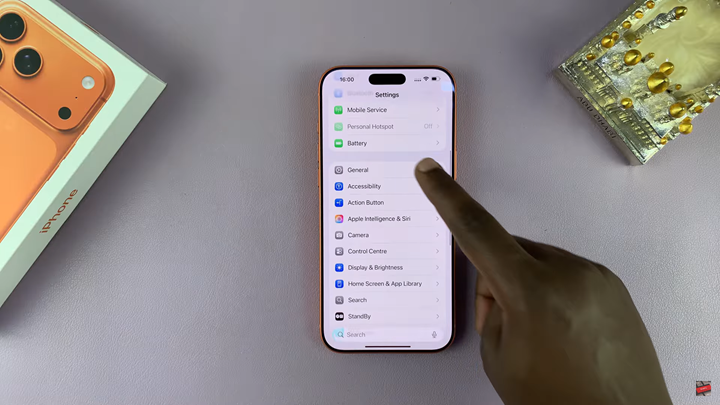
Scroll down to Keyboard, tap Keyboards once more to see the list of keyboards currently in use.
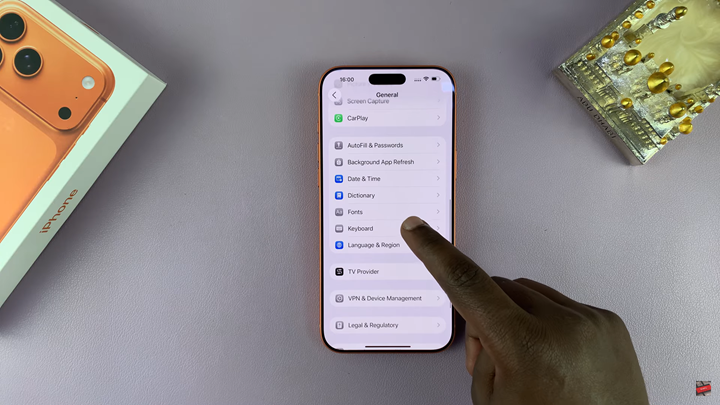
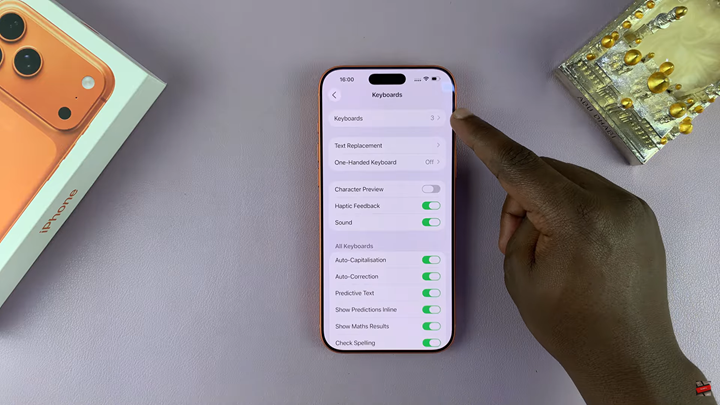
Select the option Add New Keyboard to display the list of available languages.
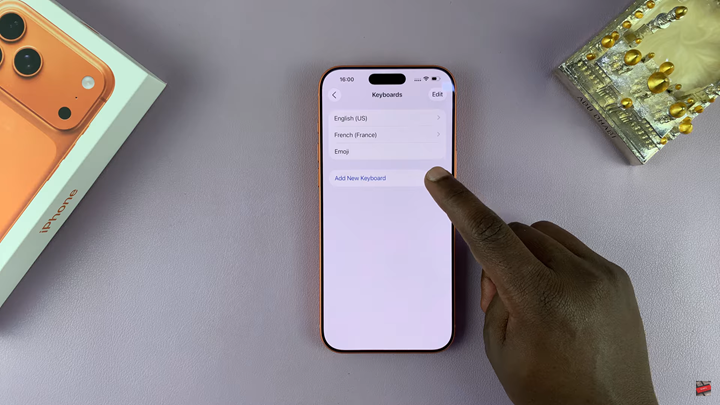
Browse through the languages and choose the one you want to add. If multiple formats are available for that language, select your preferred keyboard style.
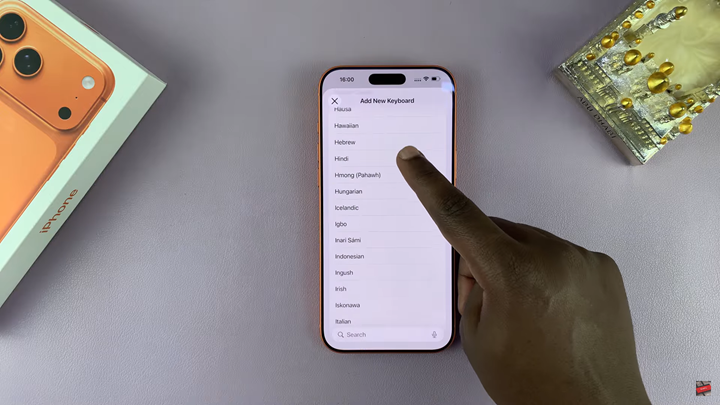
Finally, tap on the check mark to save the new keyboard language and enable it for use across your apps.