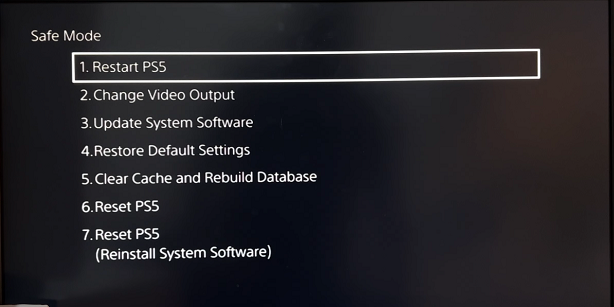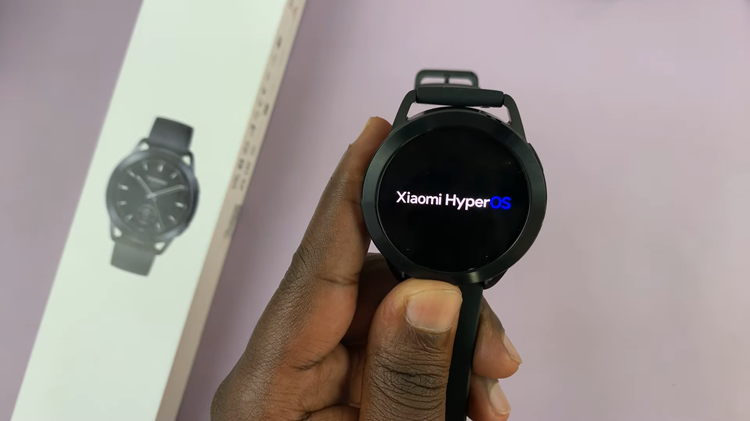The Samsung Galaxy A35 5G offers users a versatile and powerful smartphone experience, but why stop at its default settings? Personalization is key to making your device truly feel like your own, and one of the simplest yet impactful ways to do so is by changing the icon theme.
In this article, we’ll explore how to transform the look of your Galaxy A35 5G by customizing its icon theme, allowing you to express your style and preferences effortlessly.
Icon themes are sets of icons designed to replace the default icons on your smartphone’s home screen and app drawer. They come in various styles, ranging from minimalist and modern to playful and colorful. By changing the icon theme, you can give your device a fresh new look without altering its functionality.
Watch: How To Connect Universal Samsung Remote To Samsung Smart TV
Change Icon Theme On Samsung Galaxy A35 5G
To begin, unlock your Samsung Galaxy A35 5G and navigate to the home screen. From there, tap and hold on an empty space to reveal a few options. Tap on Themes from the bottom of the page to access the Galaxy Themes store page.
You can also go to Settings via the app drawer or via the quick settings panel. Scroll down and tap on Themes. This should land you on the same page. Here, tap on the Icons tab.
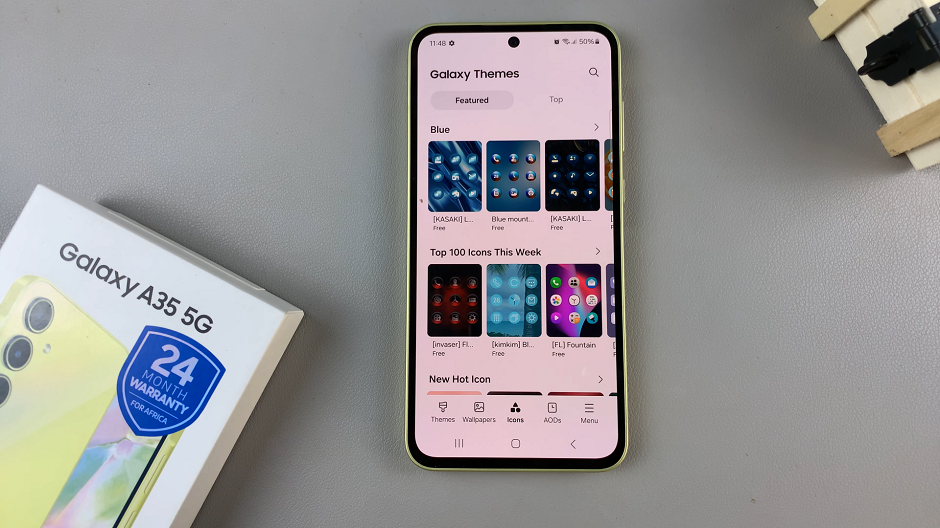
You need to be signed in to your Samsung account to access the icon themes available on the Galaxy Themes Store. It’s quite an easy process to go about it and you can do it from the settings page on your Samsung Galaxy A35 5G.
Once you’re in the Galaxy Themes store, you’ll see various categories such as Top, Featured, New, Paid, Free and more. You can explore these categories to find the perfect icon theme for your Galaxy A35 5G.
You can also use the search bar at the top of the screen to search for specific themes or keywords. Whether you’re looking for a minimalist design, vibrant colors, or something themed around your favorite movie or TV show, you’re sure to find a theme that suits your taste.
Once you’ve found an icon theme that catches your eye, tap on it to preview it. This will give you a glimpse of how your device will look with the new theme applied.
If you’re satisfied with the preview, tap on the Download button (depending on the theme). The theme will then be downloaded to your Samsung Galaxy A35 5G.
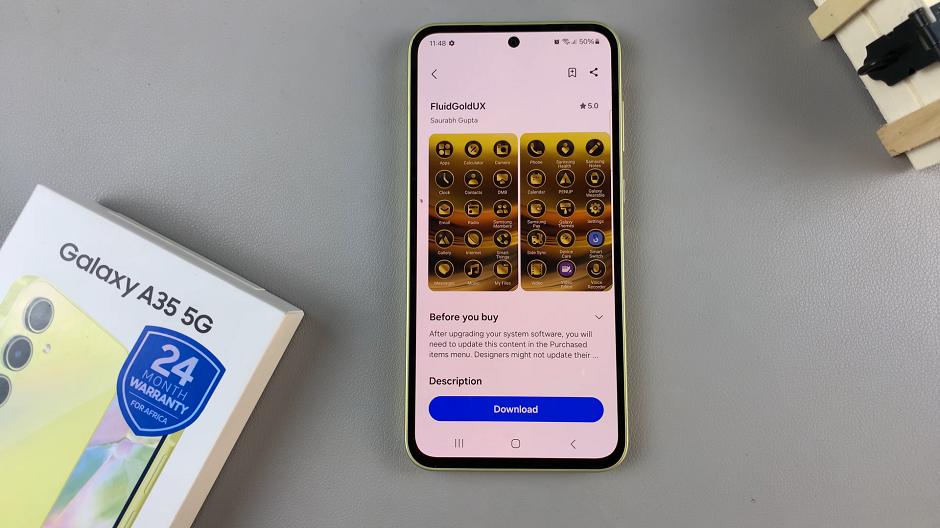
Tap on Apply for the theme to take effect on your phone. This will change the wallpaper, icons, fonts, and more.
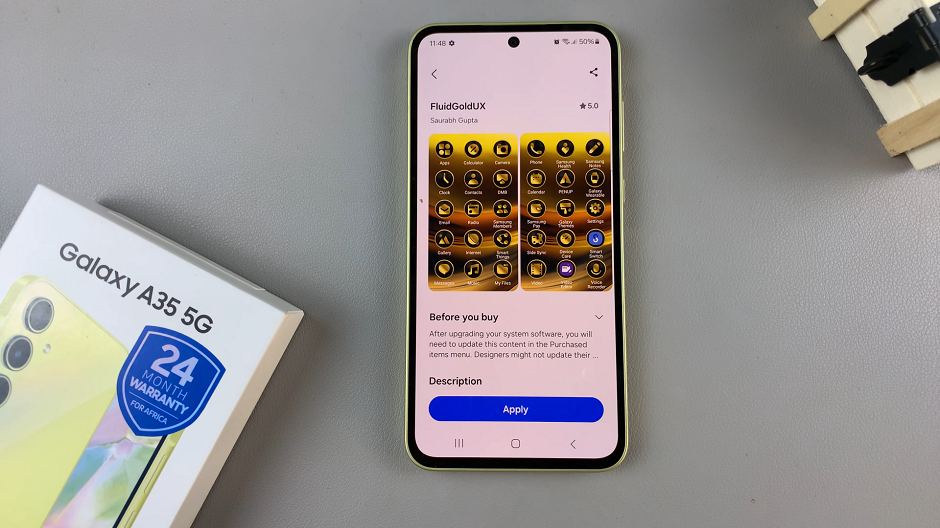
Tips for Choosing the Perfect Icon Theme
Consider your preferences: Choose an icon theme that resonates with your personal style and preferences. Whether you prefer sleek and minimalistic designs or vibrant and eye-catching icons, there’s a theme out there for you.
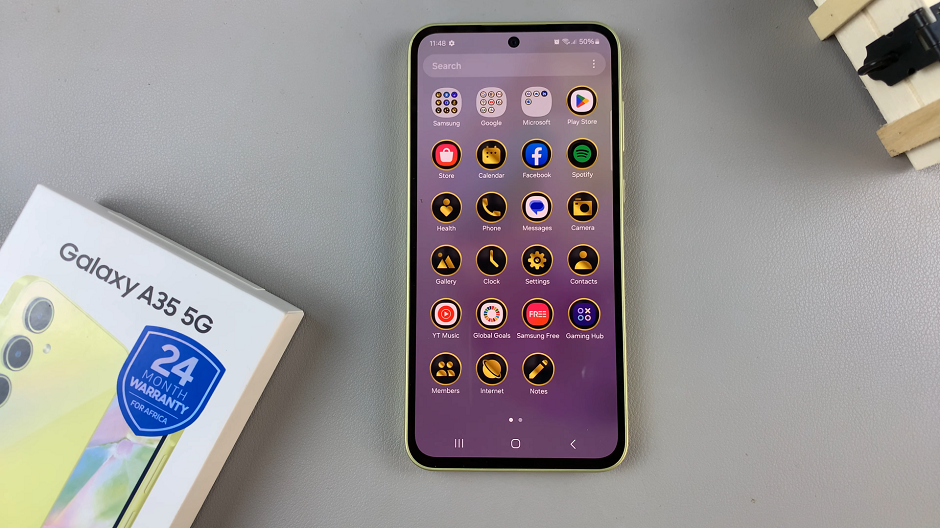
Experiment with different themes: Don’t be afraid to try out multiple icon themes until you find the perfect match. Feel free to mix and match to create a look that’s uniquely yours.
Stay updated: Keep an eye out for new icon themes and updates from Samsung and third-party developers. Regularly refreshing your device’s appearance can keep it feeling fresh and exciting.
Customizing the icon theme on your Samsung Galaxy A35 5G is a simple yet effective way to enhance your smartphone experience. By following the steps outlined in this guide, you can easily transform the look of your device to reflect your individuality and style.