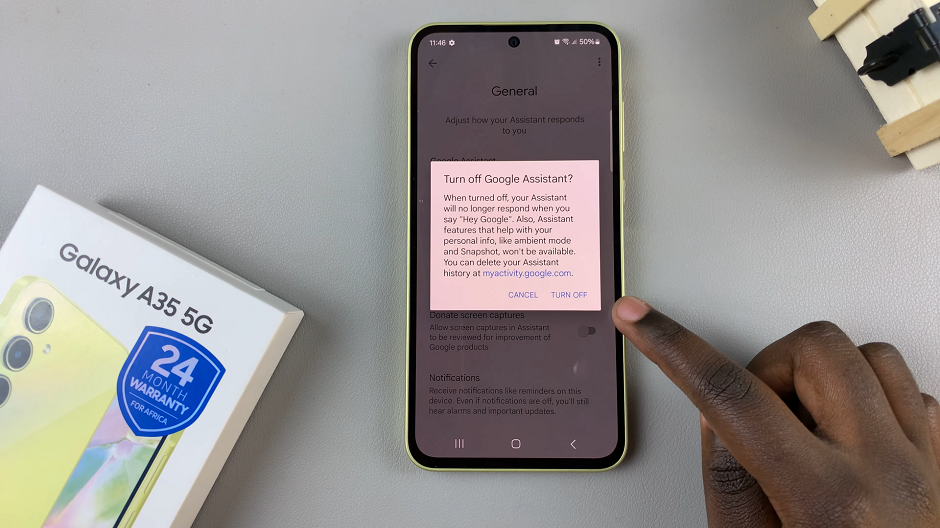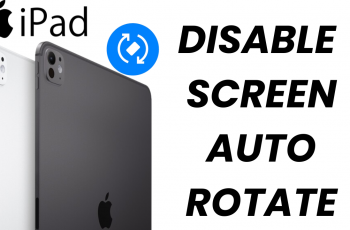The Samsung Galaxy S24 and S24 Ultra stand at the pinnacle of smartphone technology, offering cutting-edge features and a premium user experience. While the devices come preloaded with a visually appealing interface, there’s a world of personalization waiting for users to explore.
One such customization aspect that can significantly impact the overall look and feel of your device is the ability to change the size of icons on the home screen and app drawer.
In this guide, we’ll walk you through how to change icon sizes on your Samsung Galaxy S24 or S24 Ultra. From enhancing visibility to creating a more aesthetically pleasing layout, tweaking the icon size allows you to tailor your smartphone experience to your unique preferences.
Watch: How To Enable Google Assistant On Samsung Galaxy S24
To Change Icon Size On Samsung Galaxy S24
Begin by unlocking your Samsung Galaxy S24, S24+, or S24 Ultra. Utilize your preferred method, such as fingerprint recognition or facial unlock. Then, open the “Settings” app on your device. Locate it either on your home screen or in the app drawer.
Within the Settings menu, scroll down to find and select the “Display” option. This is where various display-related settings are housed. Following this, find the “Screen Zoom” option and tap on it to proceed.
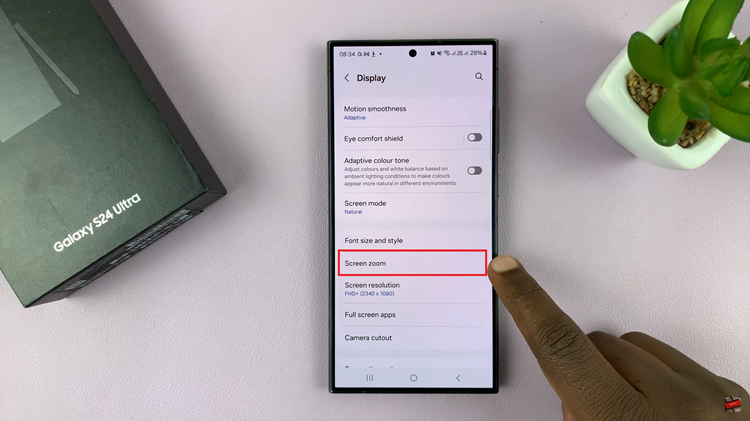
At this point, you should see a preview and at the bottom of the screen, you will see a slider. Use the slider to either increase or reduce the icon size. As you adjust, you’ll see the preview adjusting accordingly. Once satisfied, exit the settings and the changes will be applied.
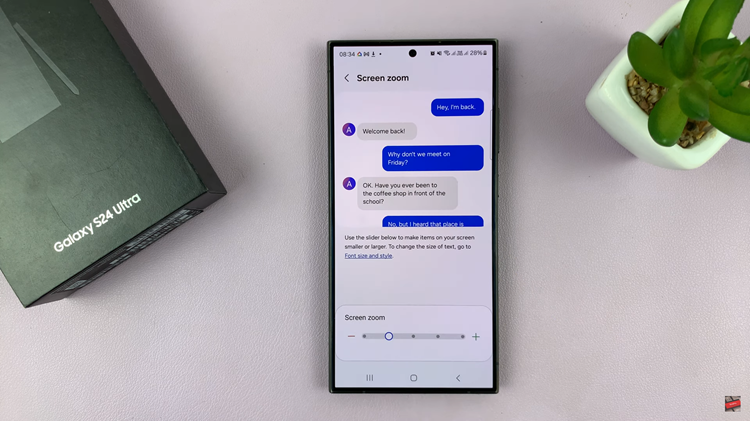
In summary, customizing the icon size on your Samsung Galaxy S24 or S24 Ultra is a quick and easy way to personalize your device. Whether you prefer larger icons for better visibility or a more compact layout for increased screen real estate, these adjustments can enhance your overall smartphone experience.
Read: How To Connect External Hard Drive On Samsung Galaxy S24