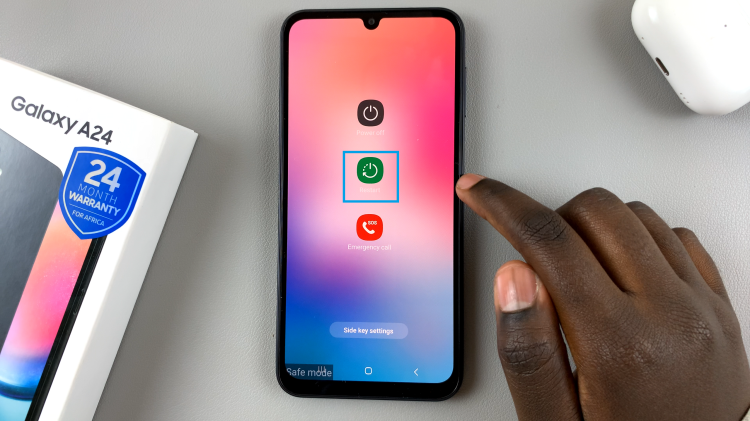Personalizing your smartwatch is one of the best ways to make it truly yours, and the Samsung Galaxy Watch 8 / 8 Classic gives you plenty of options to do just that. Beyond watch faces, apps, and widgets, one simple yet powerful customization feature is the ability to change the font style
Whether you prefer something sleek and contemporary, dramatic and eye-catching, or minimal and easy to read, adjusting the font style can completely transform how text looks on your watch screen. Here we’ll take you through the steps to change the font style on your Galaxy Watch 8& 8 Classic so that you can have a look that is to your taste and easier to read.
Let’s get started!
Watch: Enable Automatic Software Updates On Galaxy Watch 8
Change Font Style On Samsung Galaxy Watch 8 & 8 Classic
Begin by accessing the Settings app on your Galaxy Watch 8. Simply swipe down from the screen and find the Settings icon. Then, tap on it to access the settings.

Following this, scroll down and select the ‘Display‘ option. Then, within the Display settings, scroll down and find the ‘Font Style‘ option. Tap on it to proceed.
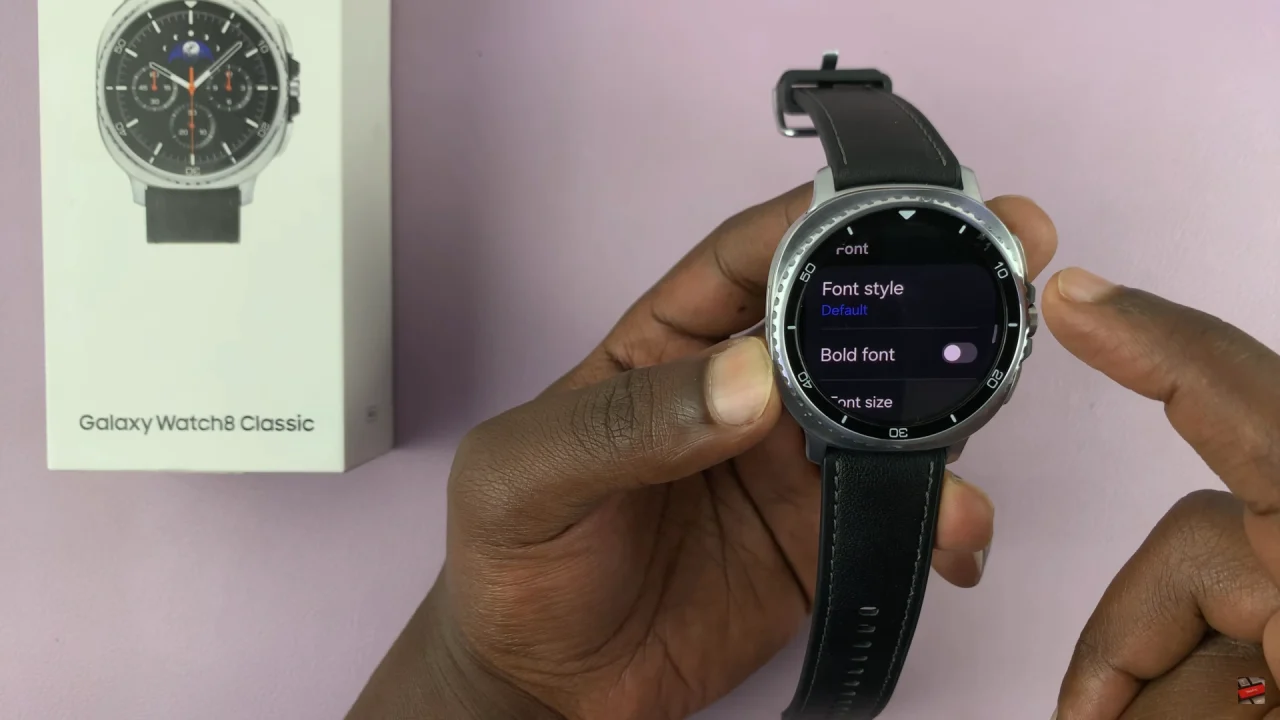
At this point, you’ll see a list of pre-installed fonts on your Galaxy Watch 8 or 8 Classic. From here, find and select the font you’d like to use on your Watch. Once selected, it will automatically be applied on your watch.
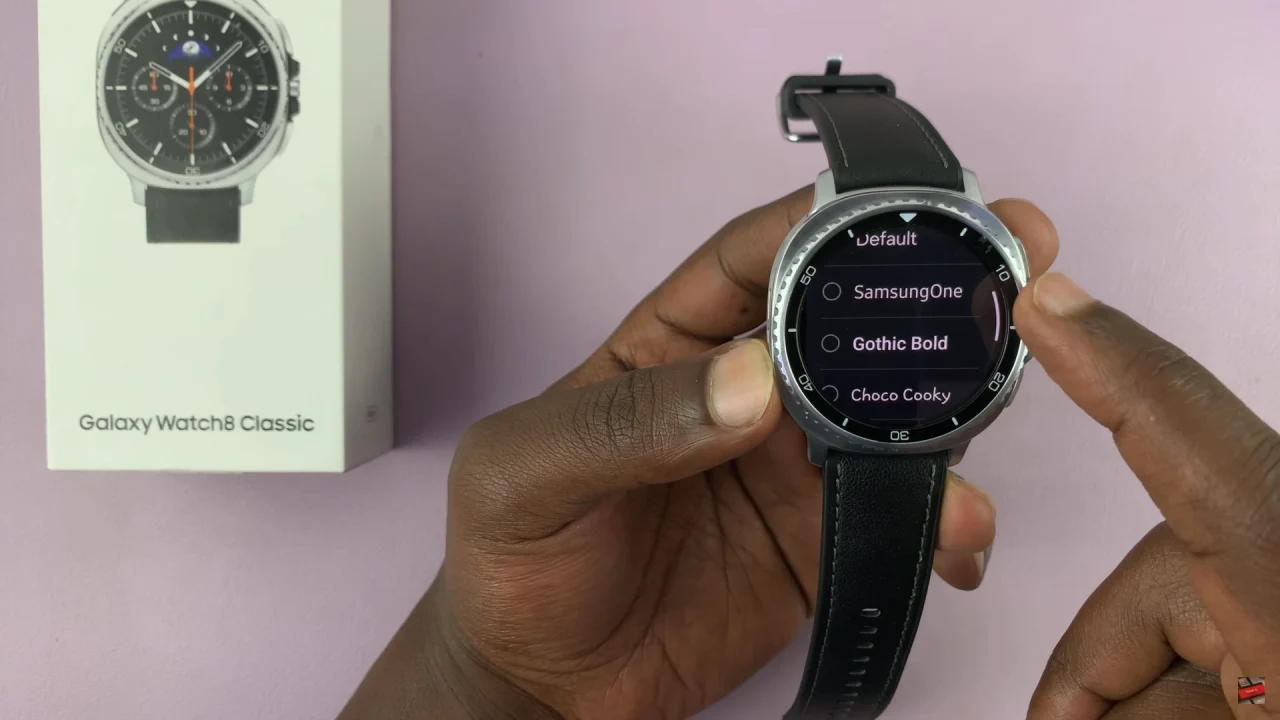
In conclusion, changing the font style on your Samsung Galaxy Watch 8 / 8 Classic is a quick and easy way to add a personal touch to your smartwatch experience. With just a few taps in the settings, you can transform the way text appears across menus, notifications, and apps, making your Galaxy Watch both functional and uniquely yours.