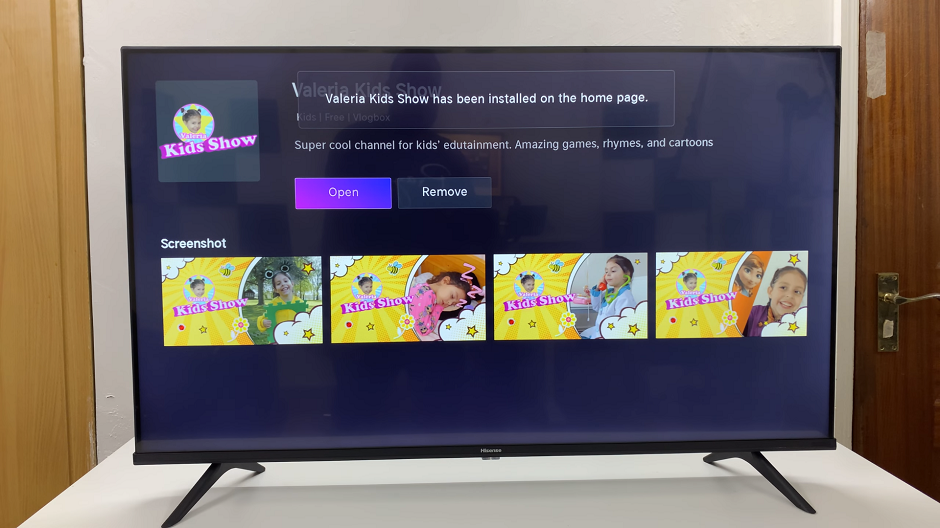Unlock the full potential of your Samsung Galaxy A55 5G by delving into the world of font customization. In this detailed guide, we’ll empower you with the knowledge and tools to effortlessly change the font style on your Samsung Galaxy A55 5G, adding a touch of personality and flair to your digital experience.
Embark on a journey of discovery as we navigate through the intuitive interface of the Galaxy A55, uncovering the myriad options available to tailor your device to your unique preferences. From sleek and modern to timeless classics, the power to transform the look and feel of your device is at your fingertips.
Get ready to take control as we dive into the intricacies of font customization on the Samsung Galaxy A55 5G. Whether you’re a seasoned tech enthusiast or a novice explorer, this guide will equip you with the skills needed to elevate your smartphone experience to new heights.
Watch: How To Add Photo Widget To Home Screen On Samsung Galaxy A55 5G
To Change Font Style On Samsung Galaxy A55 5G
Firstly, unlock your Samsung Galaxy A55 5G and navigate to the home screen. Then, swipe down from the top of the screen to access the notification panel. Tap on the gear icon in the top-right corner, or locate and tap on the “Settings” app from the app drawer.
In the Settings menu, scroll down and select “Display.” This option allows you to customize settings related to your phone’s display. At this point, scroll down and find the “Font size & type” option. Tap on it.
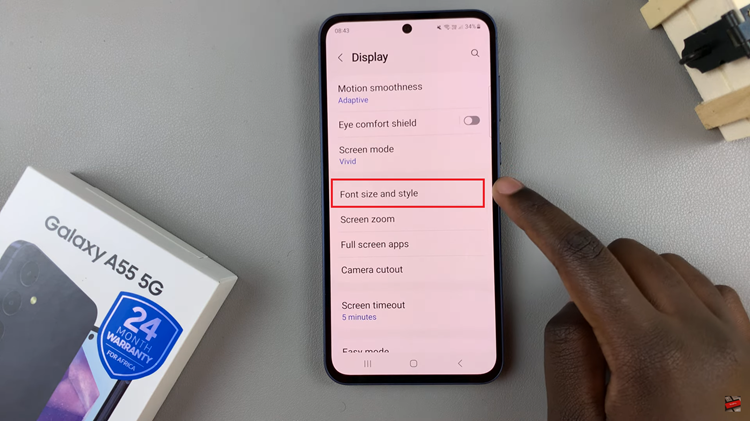
Following this, tap on “Font Style” to proceed to the next step. Here, you’ll see a couple of available styles. Choose the desired font and it will be applied to your device.
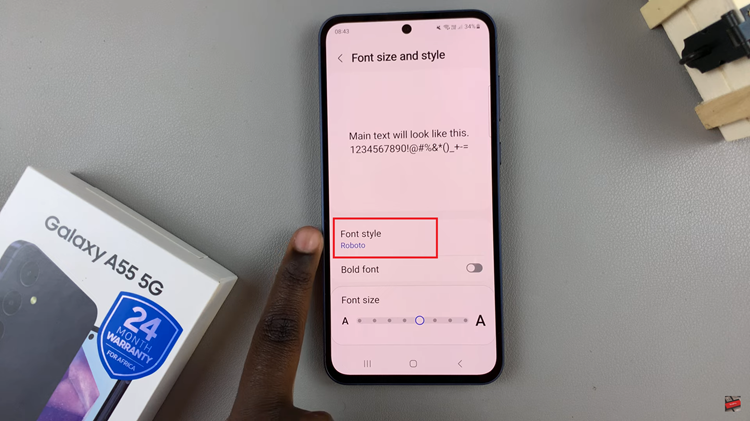
However, if you don’t like the available fonts, you can simply download them from the Galaxy Store. Tap on “Download Fonts,” find the font you’d like, and tap on the download button. Once downloaded, head back to the Font Style option and select it to apply it on your device.
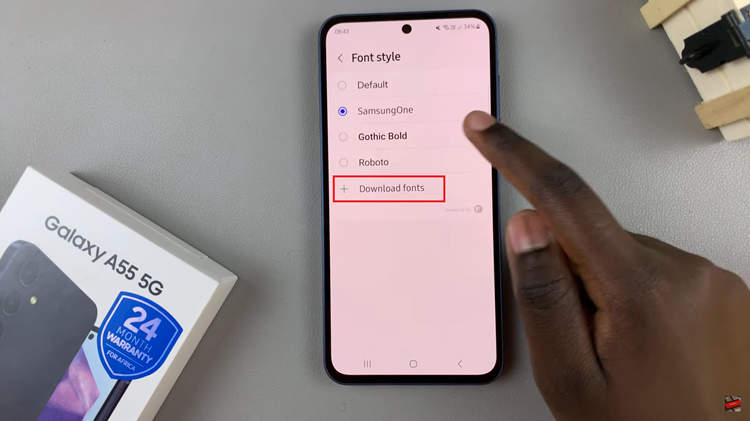
By following these simple steps, you can easily customize the font style on your Samsung Galaxy A55 5G to reflect your taste and preferences. Whether you opt for a clean and modern look or something more unique, the ability to change font styles adds a personal touch to your smartphone experience
Read: How To Close Background Running Apps On Samsung Galaxy A55 5G