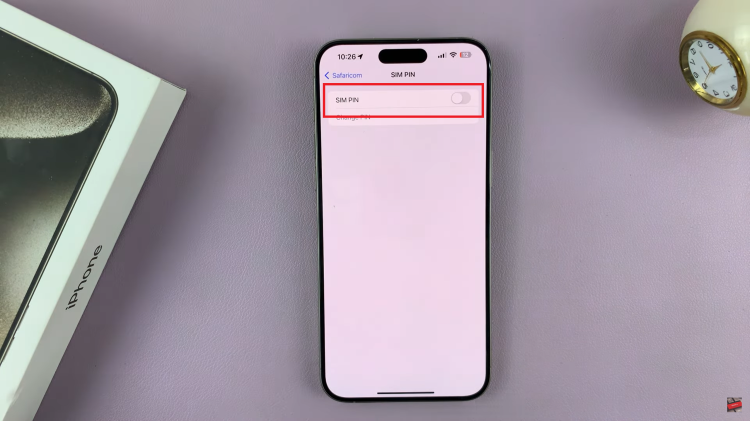The font style you choose in Gmail has the power to influence how your emails are perceived — from a formal client email, or just an informal message to a friend. Fonts help to address the tone or personality, in that way helping get a sense of professionalism out via your medium of emails.
Gmail gives you basic fonts and formatting. In this post, we will teach you how to change the fonts in Gmail so that it can work from selecting different font types for an individual email or defining a default one that applies to all outgoing messages.
This guide will help you know how can make your Gmail font style and encourage readers to read the entire email.
Watch: How To Change Text Size On Gmail
Change Font Style On Gmail
To begin, launch your favorite browser. From here, access your Gmail account, then log in to your Google account when prompted. Then, tap on the “Settings” icon at the upper right corner of the screen and select “See All Settings.”
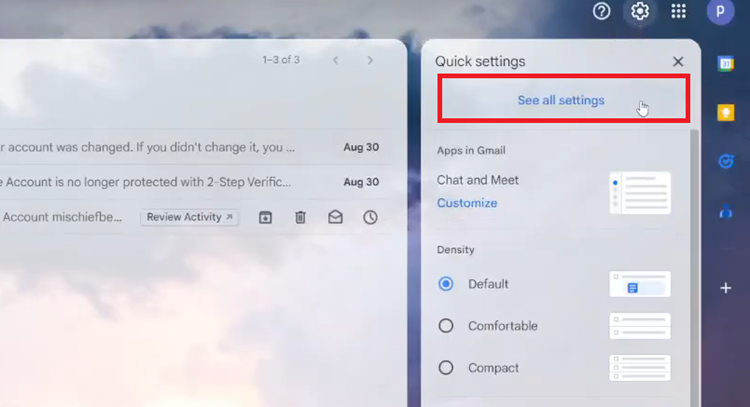
Following this, select the “General” tab and scroll down until the “Default Text Style” option. From here, select the text style drop-down arrow. From here, scroll through the list and find the text style you’d like. Tap on it and you’ll see a preview of it,
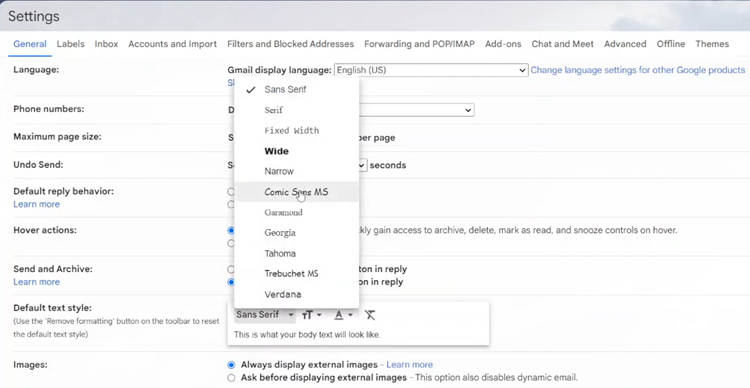
Now, scroll down to the bottom of the settings page and click on “Save Changes” to apply them. Afterward, whenever you compose an email, the font will appear in a different font.
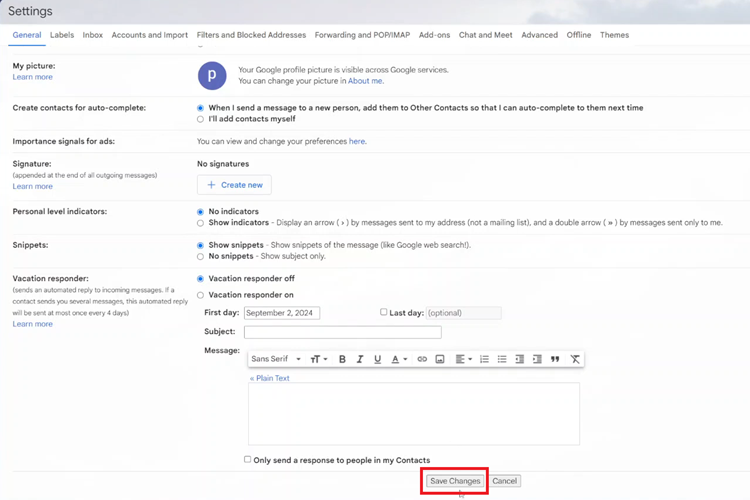
In conclusion, changing the font style in Gmail is a straightforward process that can add a personal touch to your emails. Now that you know how to change the font style on Gmail, you can make your emails stand out with a more personalized touch.