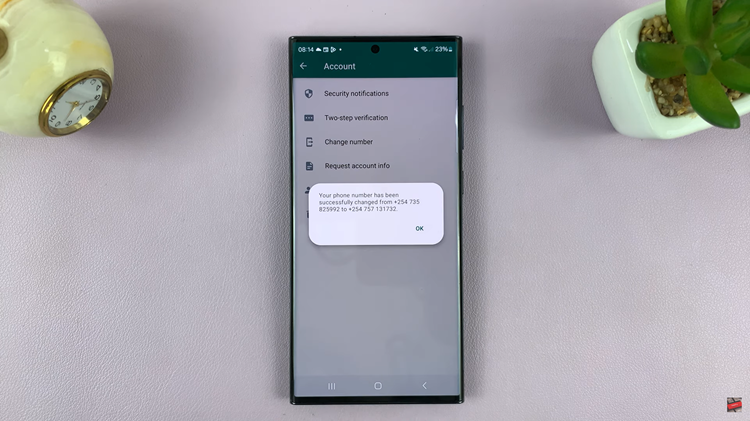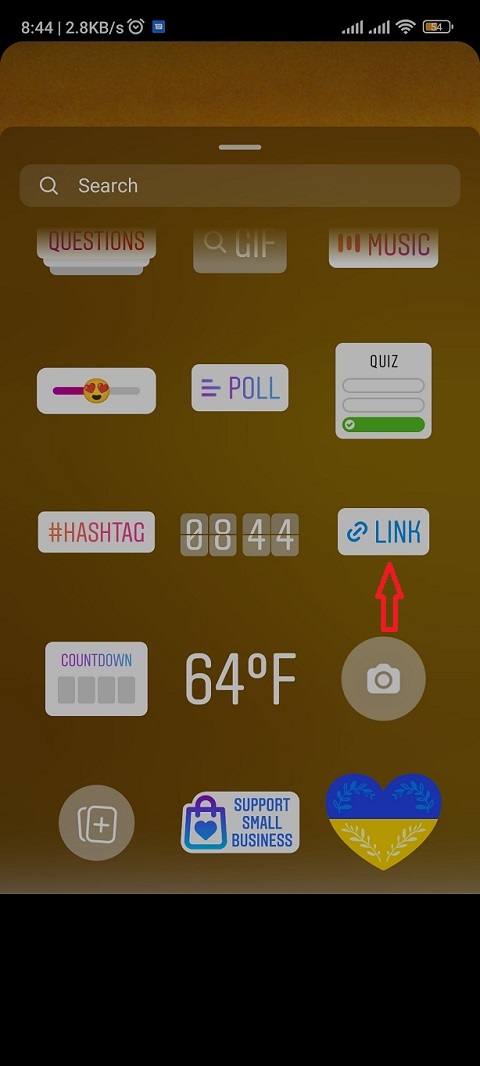Unlock the full potential of your Samsung Galaxy A05 by customizing its font size to perfectly match your preferences and needs. In today’s digital world, where we spend countless hours engaging with our smartphones, having the ability to tailor the display to our liking can significantly enhance the user experience.
Whether you’re looking to increase readability, accommodate visual impairments, or simply prefer larger text for ease of use, the Galaxy A05 empowers you with the tools to personalize your device down to the finest detail. In this guide, we’ll delve into the steps required to change the font size on your Samsung Galaxy A05.
So, grab your Galaxy A05, and let’s embark on a journey to discover how you can effortlessly transform the way you interact with your device.
Watch: How To Set Up Call Forwarding On Samsung Galaxy A05
Change Font Size On Samsung Galaxy A05
Firstly, unlock your Samsung Galaxy A05 and navigate to the home screen. From there, locate and tap on the “Settings” icon. The Settings icon typically resembles a gear or cogwheel and is usually found either on the home screen or within the app drawer.
Following this, scroll down and select the “Display” option. This will open up a list of display-related settings that you can customize to your liking. Within the Display settings, look for an option labeled “Font size & style.” Tap on this option to access the font size settings.
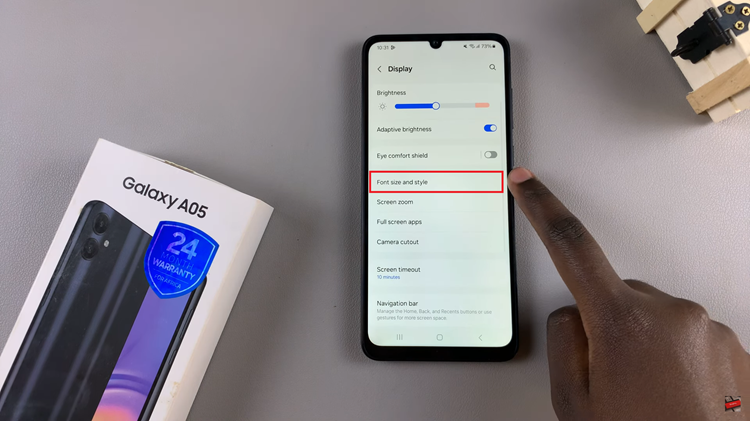
In the Font size settings, you’ll typically see a slider. Slide the slider to increase or reduce the font size on your device. As you adjust the font size, a preview text may appear to give you an idea of how the text will look with the selected size. Once done, exit the settings menu and the changes will be applied.
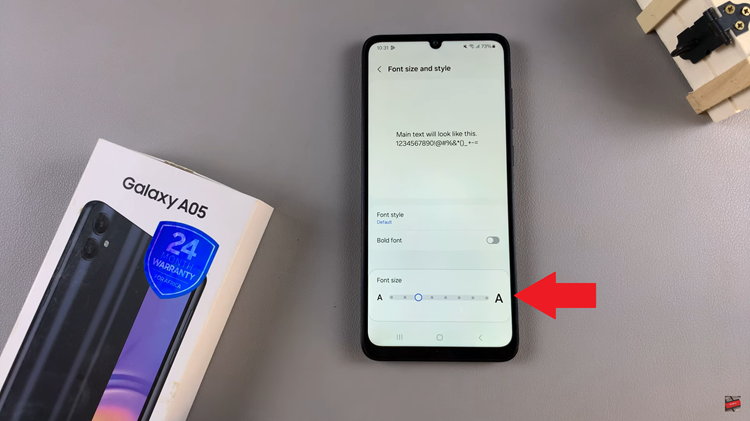
By following these simple steps, you can easily change the font size of your Samsung Galaxy A05 to better suit your visual preferences and improve readability. Enjoy a more personalized experience on your device with customized font settings tailored to your needs.
Read: How To Disable Call Forwarding On Samsung Galaxy A55 5G