In the digital age, messaging applications have become integral to daily communication. Whether you want a more feature-rich application or just a different messaging service, changing the default messaging application on your Samsung Galaxy A06 can give you more customized messaging.
Setting the default messaging app is quite helpful for sending and receiving texts, which can be done on the Samsung Galaxy A06. Changing the default messaging app ensures all your SMS and MMS messages are routed through the most convenient or feature-packed application.
This guide will walk you through how to change the default messaging app on your Samsung Galaxy A06.
Watch: How To Enable Call Waiting On Samsung Galaxy A06
Change Default Messaging App On Samsung Galaxy A06
Begin by unlocking your Galaxy A06 and accessing the home page. Locate the Settings app from the home screen or app drawer (denoted by a cogwheel icon). Tap on it to proceed. Then, scroll down and select “Apps.”
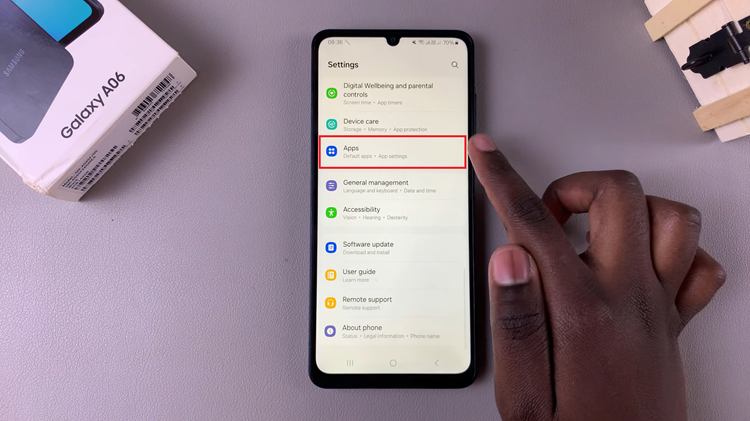
Following this, tap on the option labeled “Choose Default Apps.” This is where you manage your device’s default applications. Find and select “SMS App” to explore the available messaging apps.
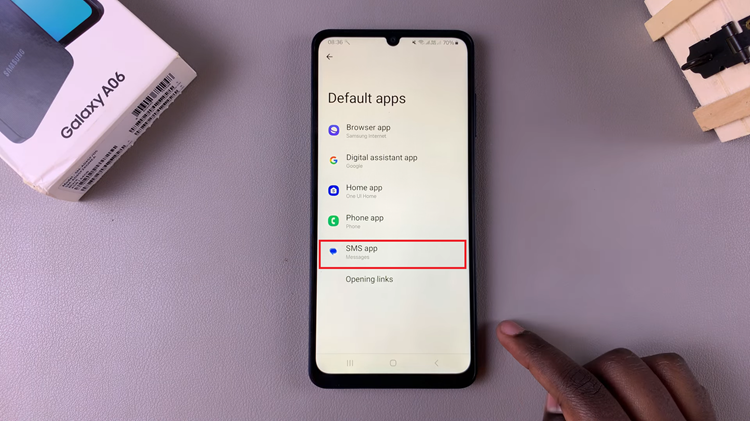
At this point, select the messaging app you want to set as the default. Close the settings menu and open your chosen messaging app to ensure the changes have occurred.
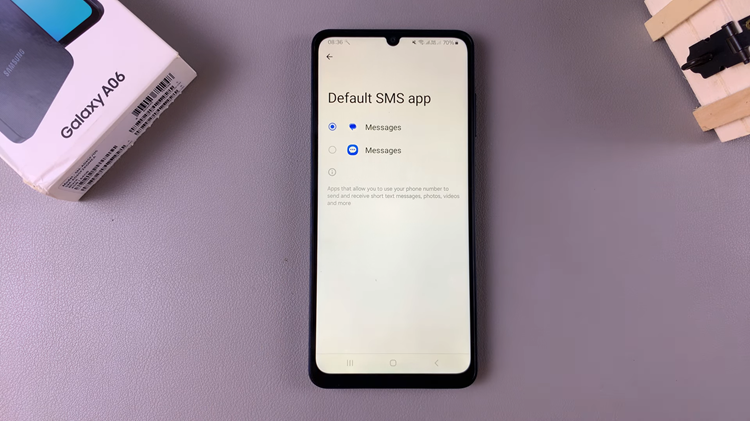
In conclusion, changing your default messaging app allows you to customize your device to better suit your preferences and needs.