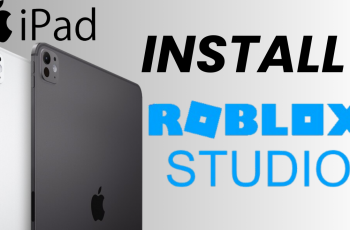The Samsung Galaxy Watch 8 and 8 Classic are full of smart features to make communication and daily tasks a breeze. One of the most overlooked yet important settings on your Galaxy Watch is the keyboard.
The default keyboard may not always fit your typing style—whether it’s too small, doesn’t have the layout you prefer or doesn’t support your favorite input method. Good news is Samsung allows you to switch between different keyboards like the built-in Samsung Keyboard, Gboard or other third-party options.
In this guide we’ll show you how to change the default keyboard on your Galaxy Watch 8 or 8 Classic. Customize your typing experience so every interaction with your watch feels faster and more comfortable.
Watch: Enable Automatic App Updates On Samsung Galaxy Watch 8
Change Default Keyboard On Samsung Galaxy Watch 8 & 8 Classic
Begin by accessing the Settings app on your Galaxy Watch 8. Simply swipe down from the screen and find the Settings icon. Then, tap on it to access the settings.

Following this, scroll down and select the ‘General‘ option. Then, within General settings, scroll down and find the ‘Keyboard Lists & default‘ option. Tap on it to proceed.
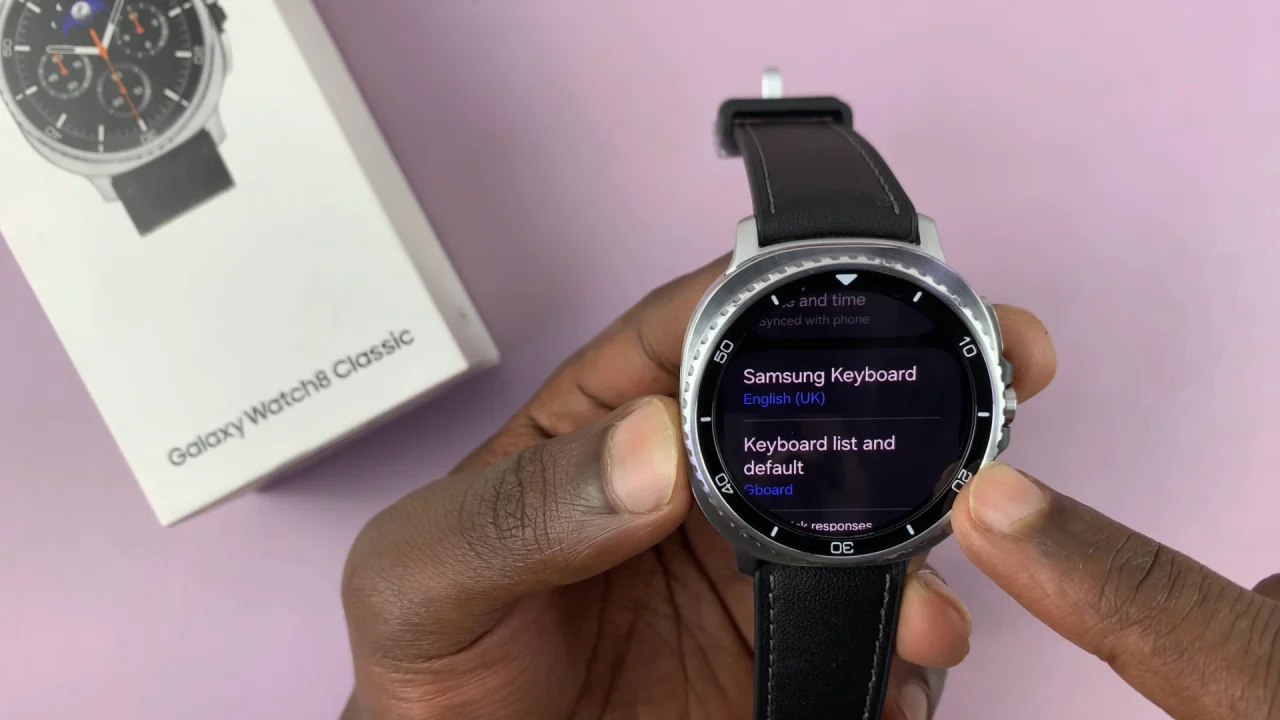
From here, tap on ‘Default Keyboard‘ to proceed. Then, you’ll see all the available keyboards that are installed on your Galaxy Watch 8. Now, tap on the keyboard you’d like and immediately will be applied on your Galaxy Watch.
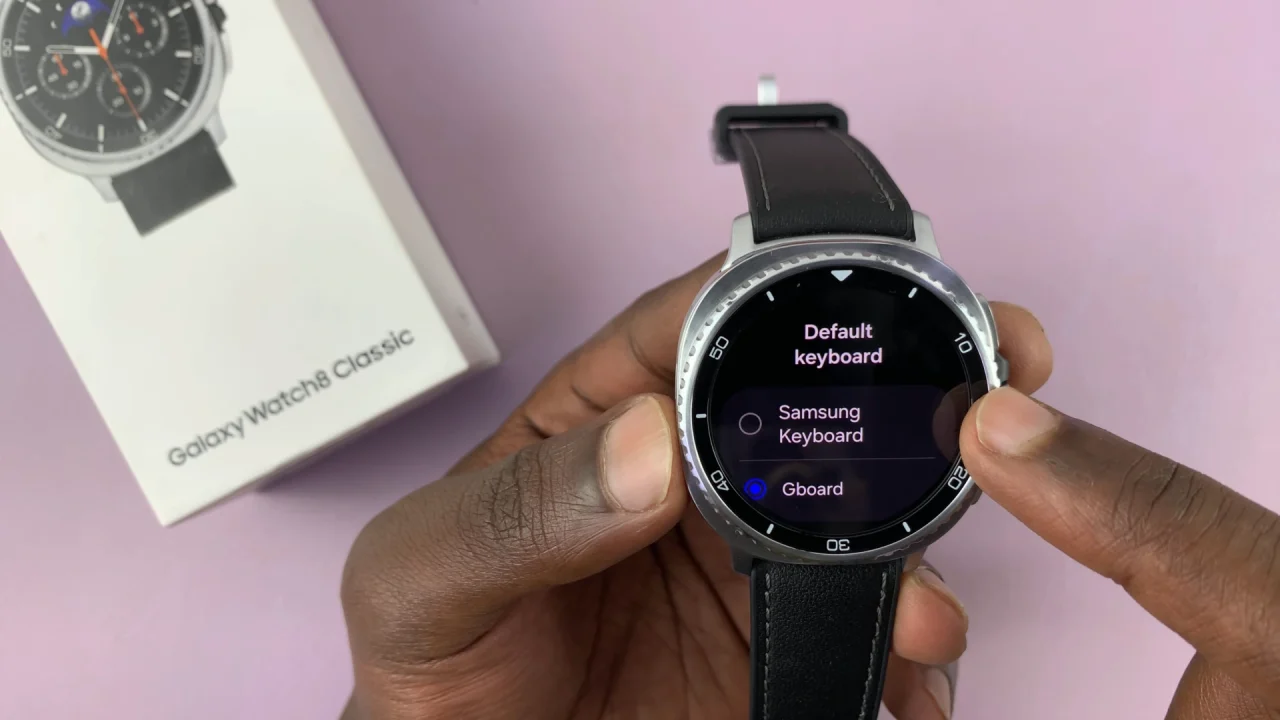
In conclusion, customizing the default keyboard on your Samsung Galaxy Watch 8 or 8 Classic is a small adjustment that can make a big difference in how you use your smartwatch. Whether you prefer the simplicity of the Samsung Keyboard, the flexibility of Gboard, or another option, switching is quick and easy through the watch’s settings.
Read: How To Force Stop Apps On Samsung Galaxy Watch 8 & 8 Classic