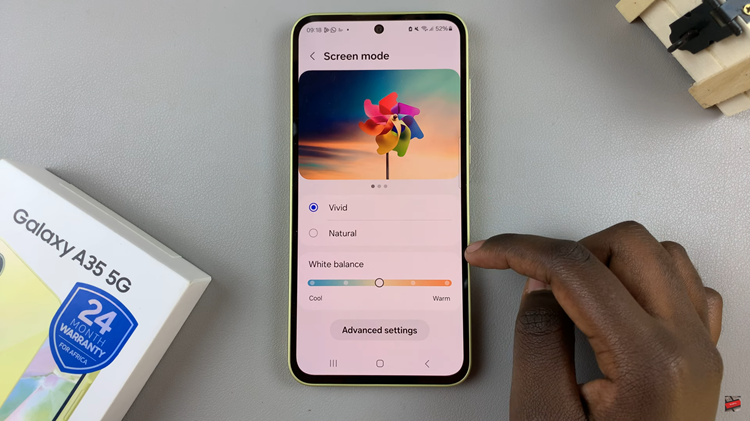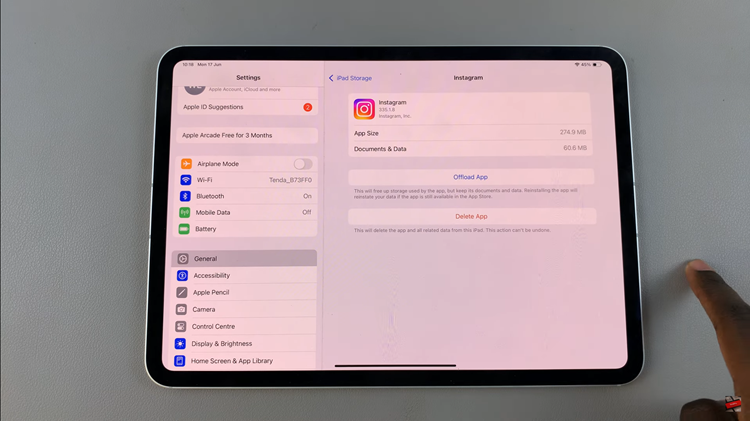Unlocking the full potential of your TCL Google TV involves mastering its array of features, big and small. Among these is the ability to effortlessly adjust the date and time settings, ensuring that your viewing experience remains perfectly synced with your schedule.
Whether you’re syncing your TCL Google TV with a new time zone after a trip or simply need to correct an inaccurate setting, knowing how to navigate through its menus to make these adjustments is invaluable.
In this guide, we’ll walk you through the required steps to change the date and time on your TCL Google TV, empowering you to take full control of your entertainment experience. With active words, we’ll embark on this journey to seamlessly synchronize your TCL Google TV with your world.
Watch: How To Change Screen Brightness On TCL Google TV
To Change Date & Time On TCL Google TV
Begin by using your TCL Google TV remote control to navigate to the home screen. Navigate to the settings menu. You can usually find this by pressing the “Home” button on your remote control, then scrolling to the right until you reach the “Settings” option. Select it to proceed to the next step
Following this, look for the section labeled “System.” This is where you’ll find options related to the overall functioning of your TCL Google TV. At this point, locate the option for “Date & Time” settings. This is where you’ll be able to make adjustments to the date and time settings.
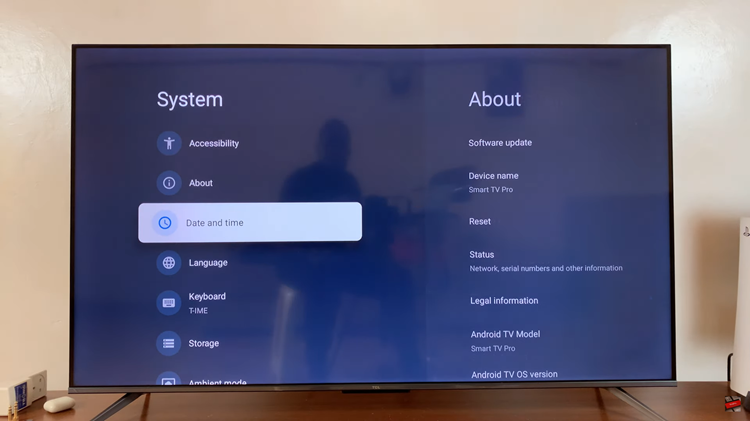
Subsequently, highlight the Date option and press the “OK” button on your remote to enter the settings. Use the arrow buttons on your remote to navigate to the field you wish to edit. Once you’ve selected the field, you can usually use the remote’s number pad to input the correct date. Do the same with the time and make the desired change.
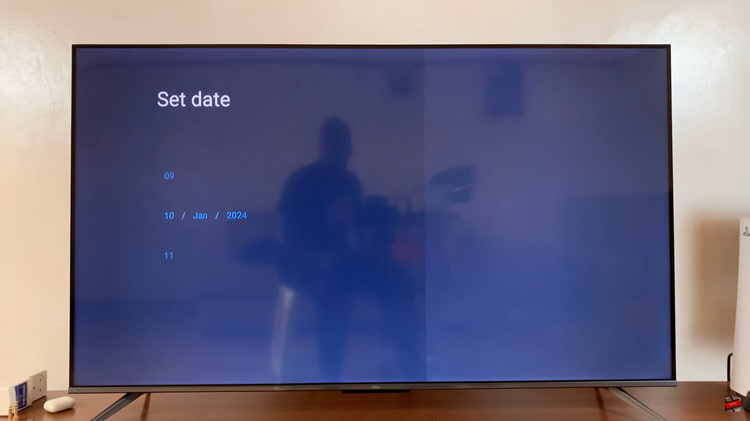
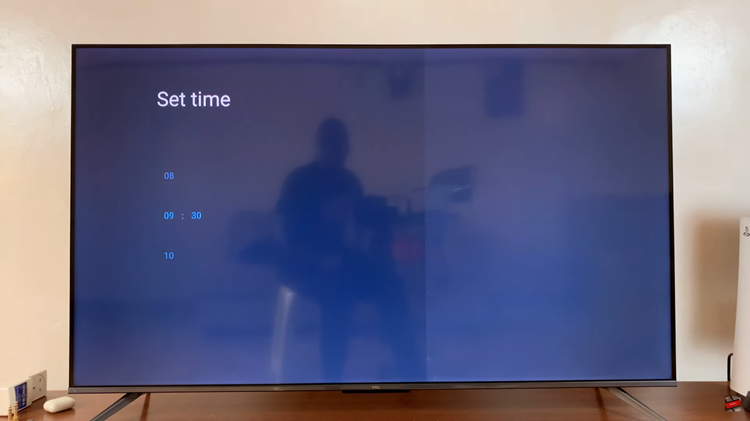
Once you’ve saved the changes, take a moment to ensure that the date, time, and time zone are now displaying correctly. Finally, navigate back to the home screen or exit the settings menu once you’re satisfied with the adjustments.
By following these simple steps, you can easily change the date and time on your TCL Google TV, ensuring that your viewing experience remains seamless and enjoyable.
Read: How To Enable Google Assistant Voice Control On TCL Google TV