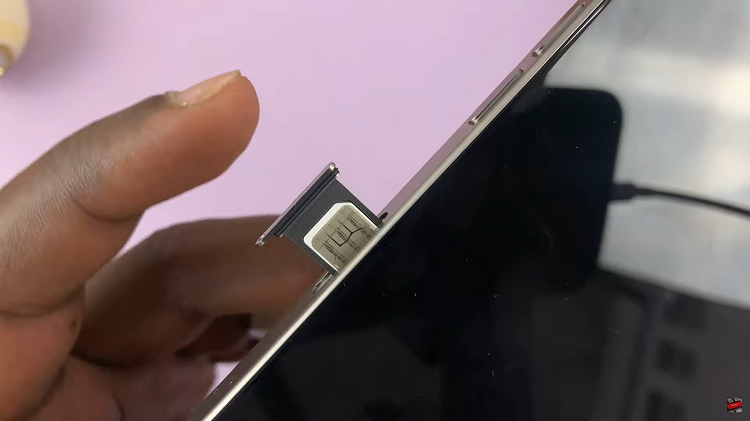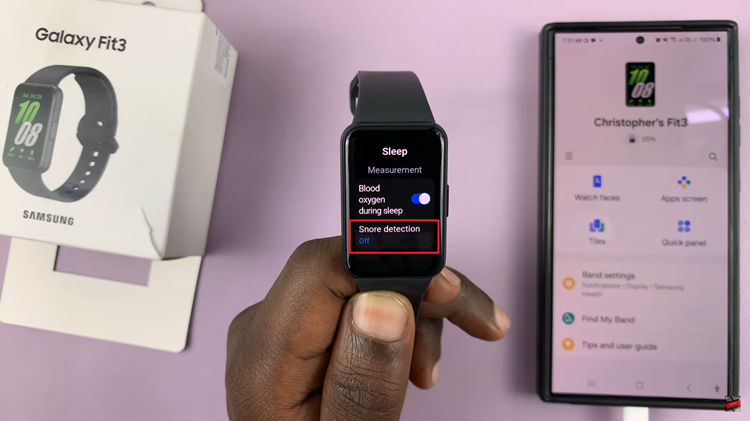In a game as visually dynamic and fast-paced as Battlefield 6, every detail matters when it comes to maintaining accuracy and awareness. One of the most effective ways to enhance your aiming experience is by customizing your crosshair color.
Whether you prefer a bold hue that stands out against chaotic battlefields or a subtle shade that aligns with your tactical style, adjusting the crosshair color ensures better visibility and precision across all combat situations.
In this guide, we’ll walk you through the comprehensive step-by-step process on how to change the crosshair color in Battlefield 6.
Also Read: How To Adjust Sensitivity In Battlefield 6
How To Change Crosshair Color In Battlefield 6
Begin by opening the Settings menu from the main screen or during gameplay. Within the Settings interface, select the Graphics tab to access the game’s visual customization options. Once there, scroll to the Icons & Indicators section and select Crosshairs & Indicators.
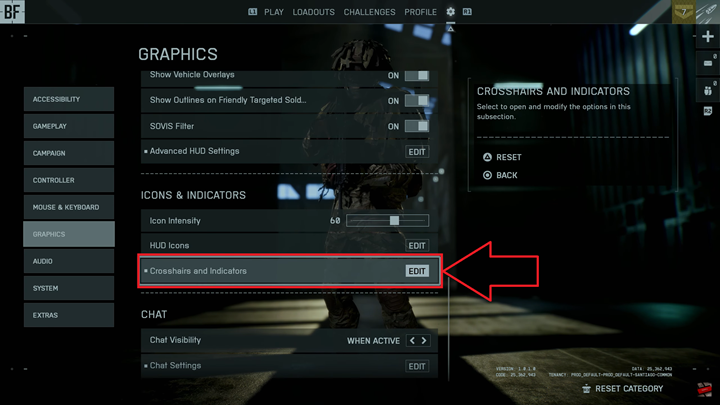
Next, locate the option labeled Crosshair Color and select it. You will be presented with a range of available colors. Choose the one that provides the best contrast for your preferred maps and lighting conditions. Once selected, the new color will apply automatically, allowing you to see the immediate difference in your crosshair visibility.
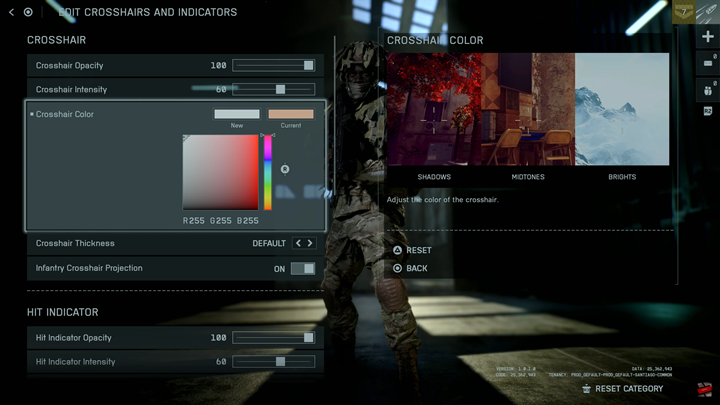
By customizing your crosshair color, you not only improve your visual clarity but also create a more comfortable and personalized battlefield experience. In a game where precision defines victory, even the smallest visual enhancement can make all the difference.
Watch: Samsung Galaxy A17 5G : Step By Step Set Up For Beginners