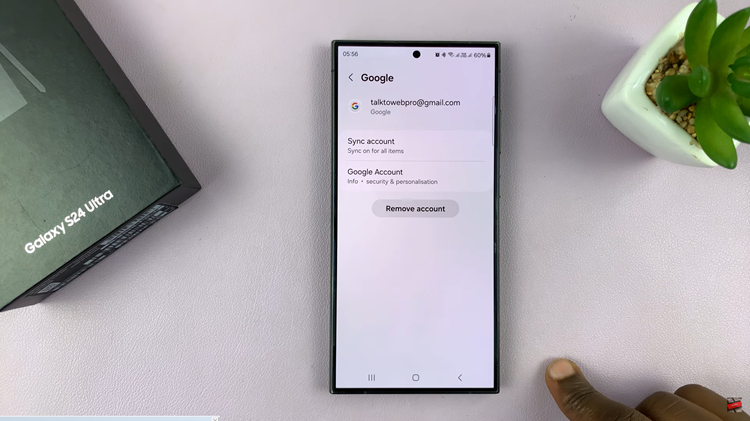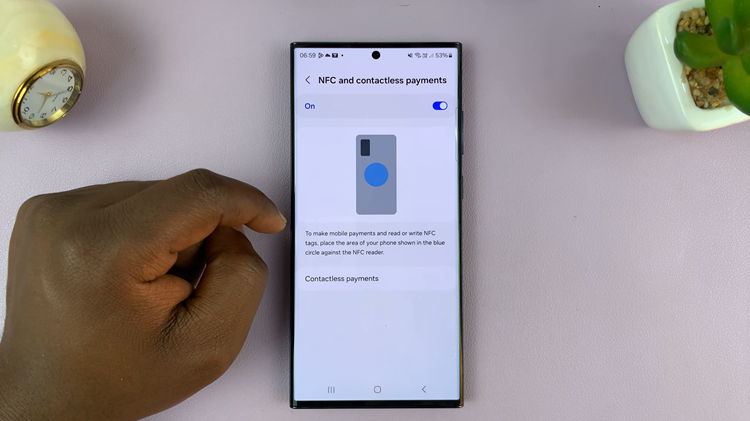In this guide, we’ll walk you through the simple steps to change the color palette (accent colors) on your Samsung phone/tablet.
Personalizing your Samsung phone or tablet goes beyond just choosing a wallpaper or ringtone. One of the most exciting features of modern devices is the ability to customize the color palette and accent colors, allowing you to tailor the appearance to reflect your unique style and preferences.
Whether you prefer vibrant hues or a more subtle color scheme, Samsung devices offer a range of customization options through their One UI interface.
Watch: Hisense VIDAA Smart TV: How To Log Out Of YouTube | Reset YouTube
Change Accent Colors On Samsung Phone/Tablet
To start, unlock your Samsung device and head to the Settings app. It’s usually represented by a gear icon in the app drawer or quick settings panel.
Scroll down to Wallpaper and Style and tap on this option. Here, you should see the Color Palette option.
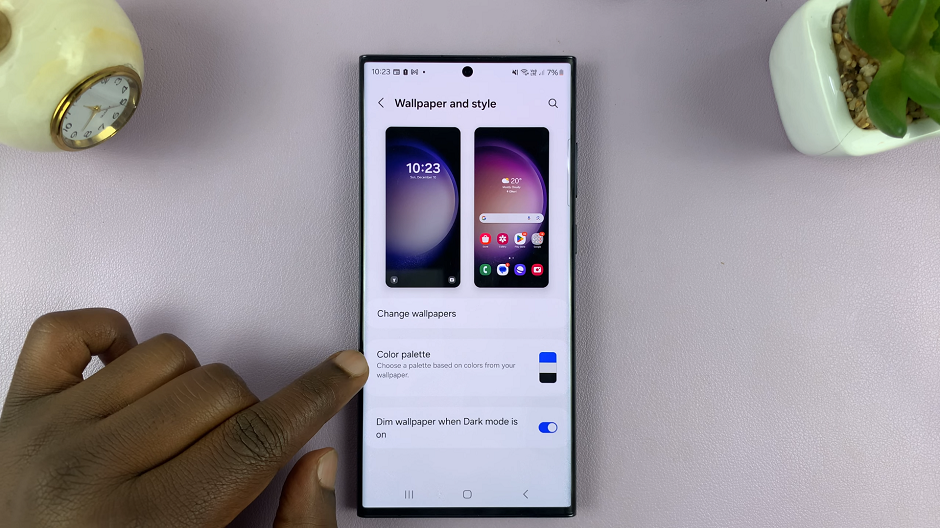
Tap on Color Palette and toggle the button for color palette to the On position. Here, you will have two options:
Wallpaper colors: This will set the colors based on your wallpaper.
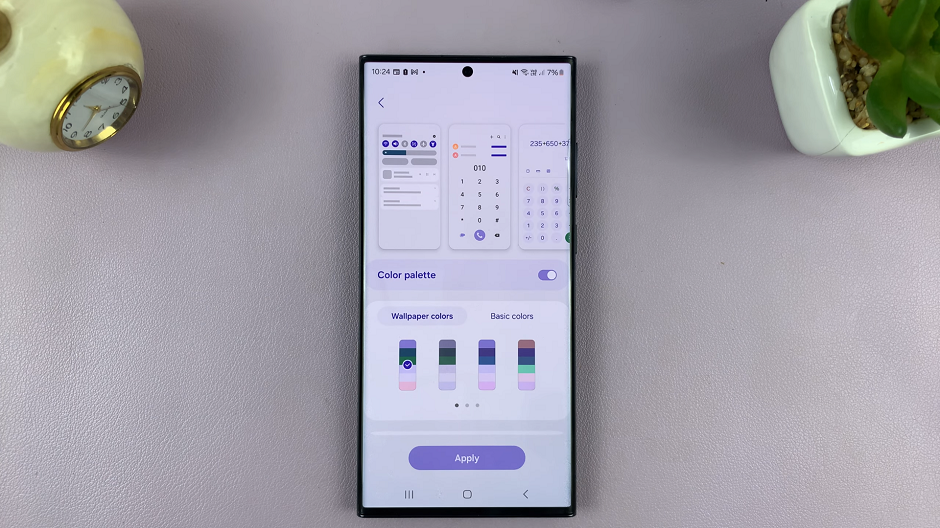
Basic colors: This will set just an ordinary color as the accent color.
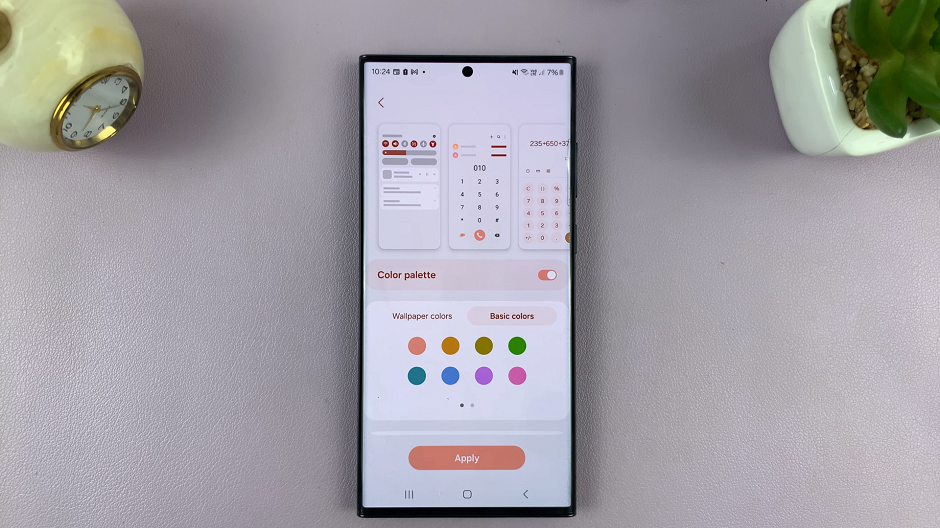
Select any of these options. Samsung typically offers a range of preset color schemes. Browse through the available colors.
You should see the changes in real time for the icons, numbers and other items. Once you’re at peace with everything, tap on Apply to save your changes.
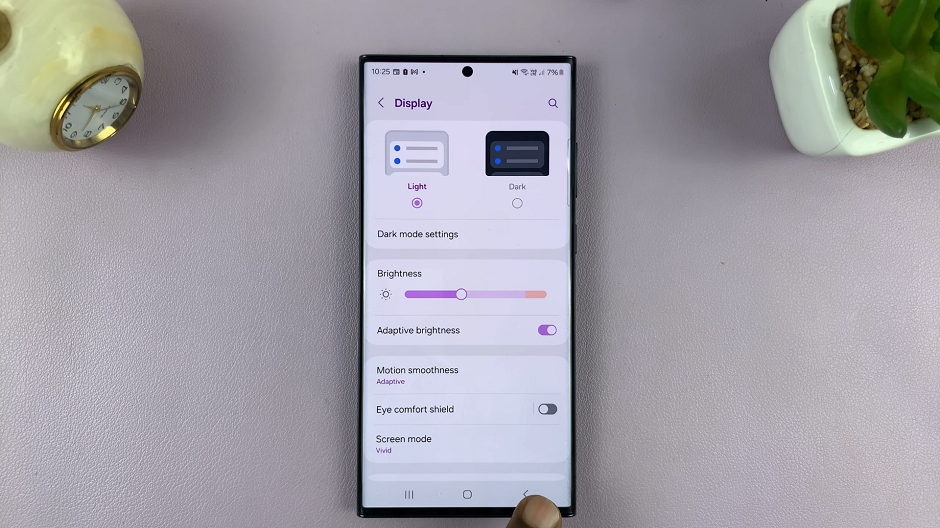
Tips for Customization
Experiment and Preview: Feel free to experiment with different color combinations and preview how they affect your device’s appearance before settling on one.
Consider Themes: Samsung devices often offer pre-made themes that include customized color palettes. Exploring these themes can provide a quick way to change the overall look of your device.
Take Accessibility into Account: Some users might prefer certain color schemes for accessibility reasons. Samsung devices often have accessibility settings that include options for color adjustments to accommodate different visual needs.
Changing the color palette and accent colors on your Samsung phone or tablet is a fantastic way to give your device a personal touch. With One UI’s intuitive interface and customization options, the process is straightforward, allowing you to create a device that matches your style and preferences.
Read: How To Disconnect (Log Off) Wi-Fi Network On Hisense VIDAA Smart TV