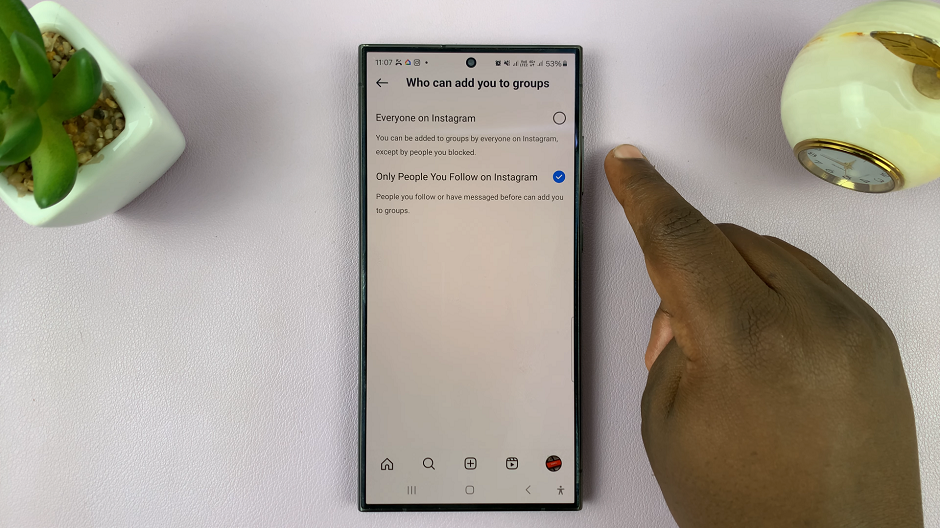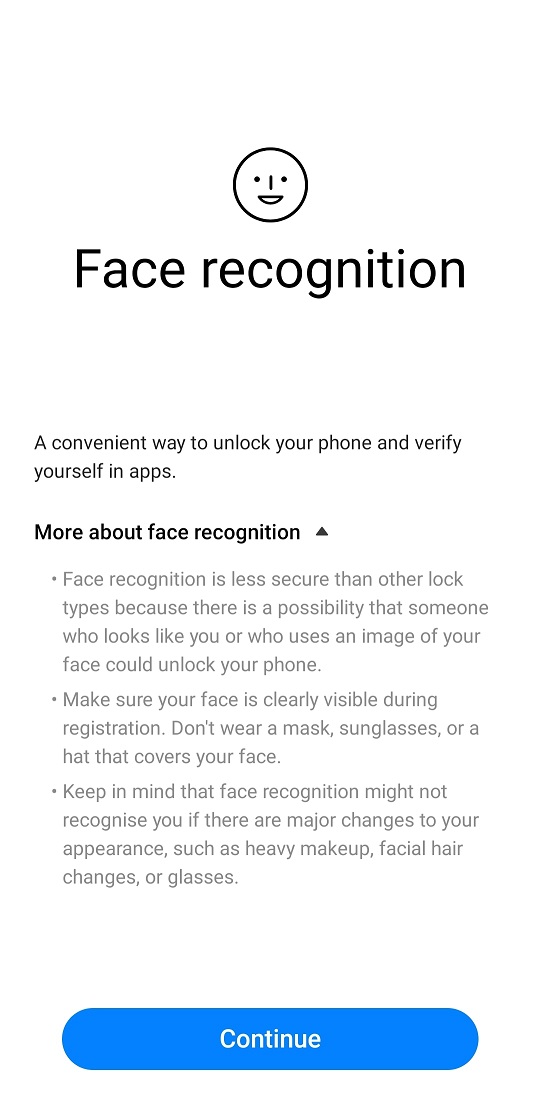In this guide, we’ll walk you through the simple steps to choose or change your favorite subtitle language on your Samsung Smart TV.
In today’s globalized world, entertainment knows no boundaries. Whether you’re watching a gripping drama from South Korea, a hilarious comedy from the United States, or a captivating documentary from France, subtitles play a crucial role in bridging linguistic gaps and making content accessible to diverse audiences.
If you’re a proud owner of a Samsung Smart TV, customizing your subtitle preferences is a breeze.
Read: How To Turn Screen Saver ON/OFF On Samsung Smart TV
Change (Choose) Favorite Subtitle Language On Samsung Smart TV
To start, go to the home screen of your Samsung Smart TV. If you’re not on the home page, press the home button on the remote control.
Using your remote control, scroll left once to the TV menu. From the TV menu, scroll down to get to Settings. Press OK on the remote to access the Settings menu, then scroll until you get to All Settings.
Within the All settings menu, scroll down to General & Privacy. Press OK and scroll down to Accessibility. Press OK to select.
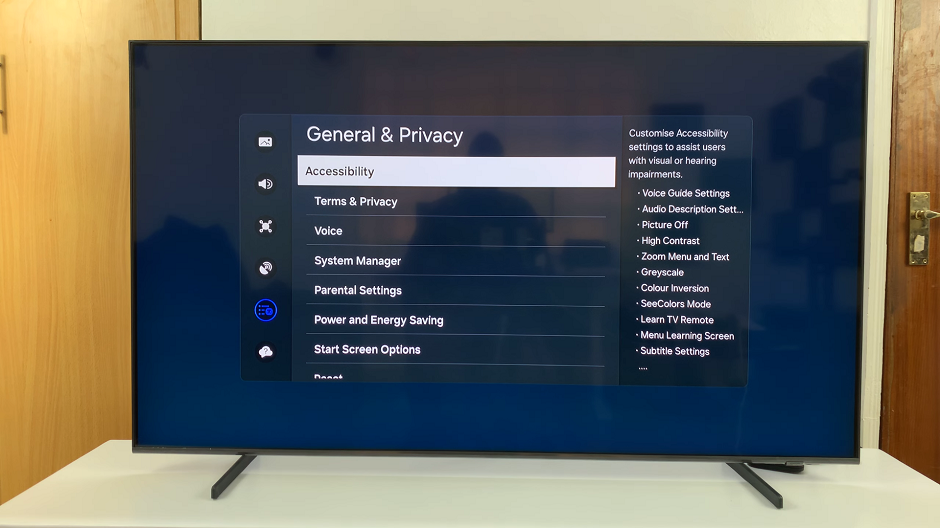
Under Accessibility, scroll down and highlight the Subtitle Settings. Next, press OK to enable or disable the Subtitle option. The Subtitle is enabled if the radial button next to it turns blue. Otherwise, it is disabled.
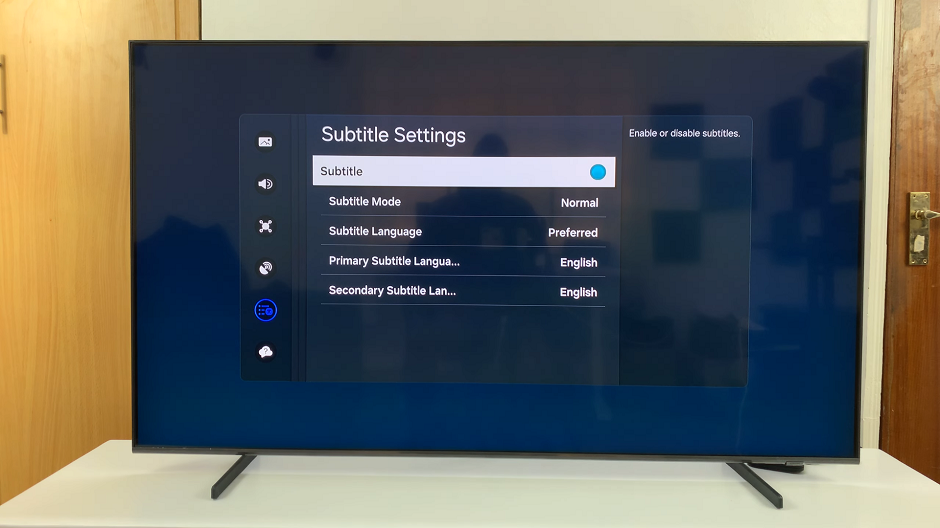
Within Subtitle Settings, scroll down to Subtitle Language and choose Preferred from the options provided.
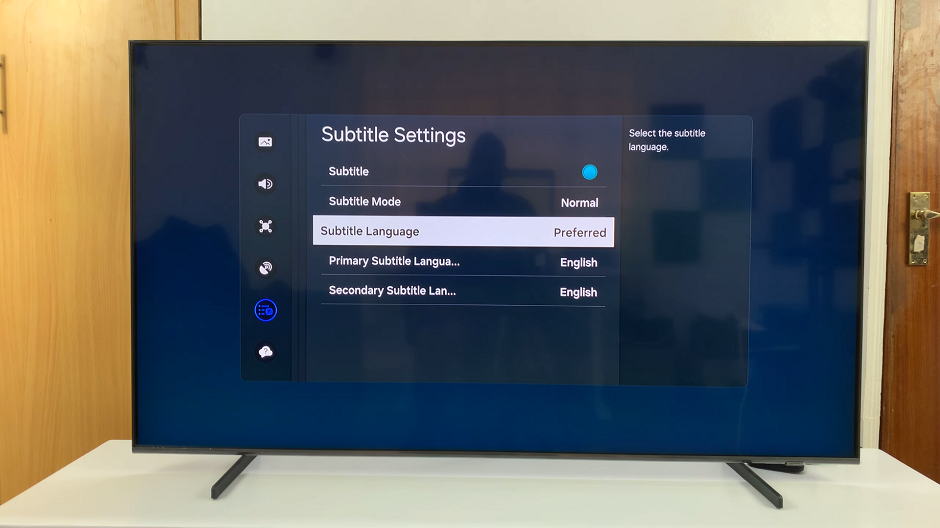
Next, scroll to Primary Subtitle Language and choose your favorite language. Samsung Smart TVs often provide a list of available languages, allowing you to select the one that best suits your needs.
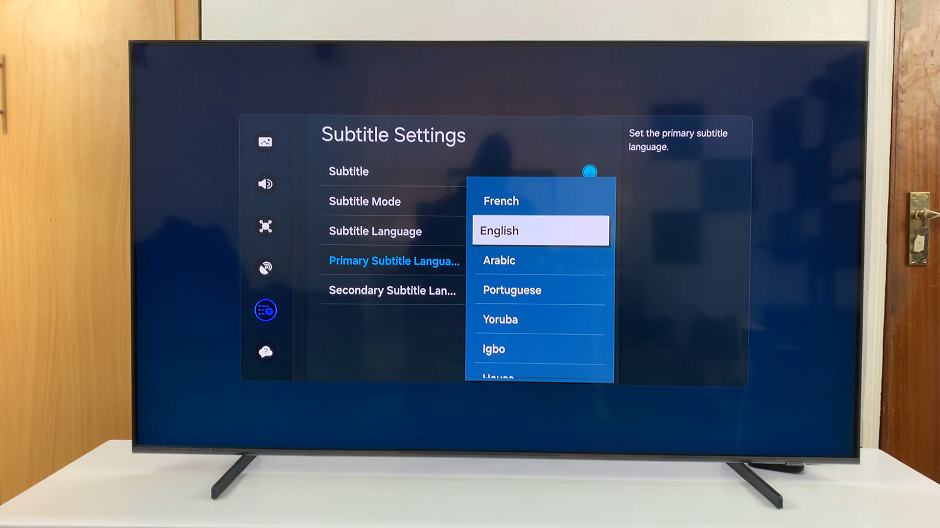
Choose your desired language for the Secondary Subtitle Language as well. Your Samsung Smart TV will then apply the selected language settings to all compatible content.
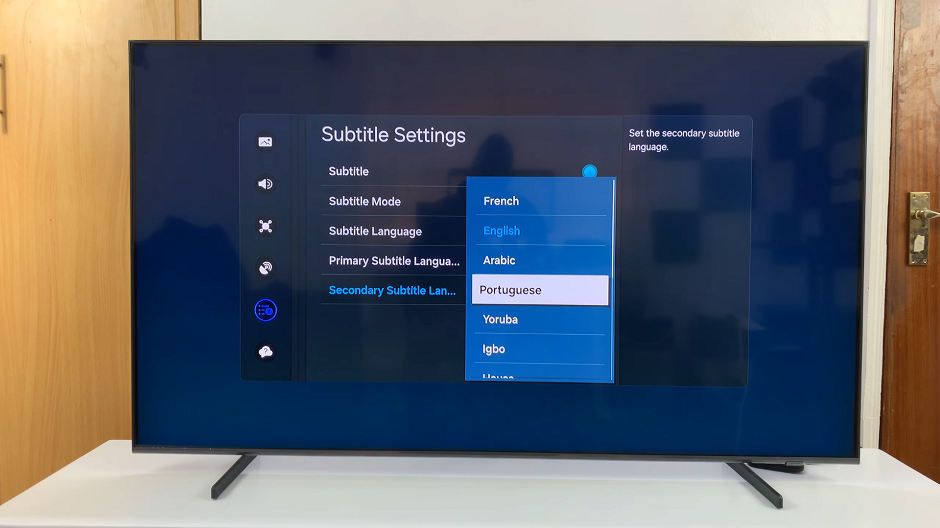
Congratulations! You’ve successfully customized your subtitle preferences on your Samsung Smart TV. Whether you’re watching movies, TV shows, or streaming online content, you can now enjoy a personalized viewing experience with subtitles in your preferred language.
Subtitles not only enhance accessibility but also enrich the viewing experience by providing clarity and context. With the ability to customize subtitle settings on your Samsung Smart TV, you can enjoy content from around the world without language barriers. By following the simple steps outlined in this guide, you can easily choose or change your favorite subtitle language and immerse yourself in the diverse world of entertainment.
Watch: How To Disable Device Protection On Samsung Galaxy A15