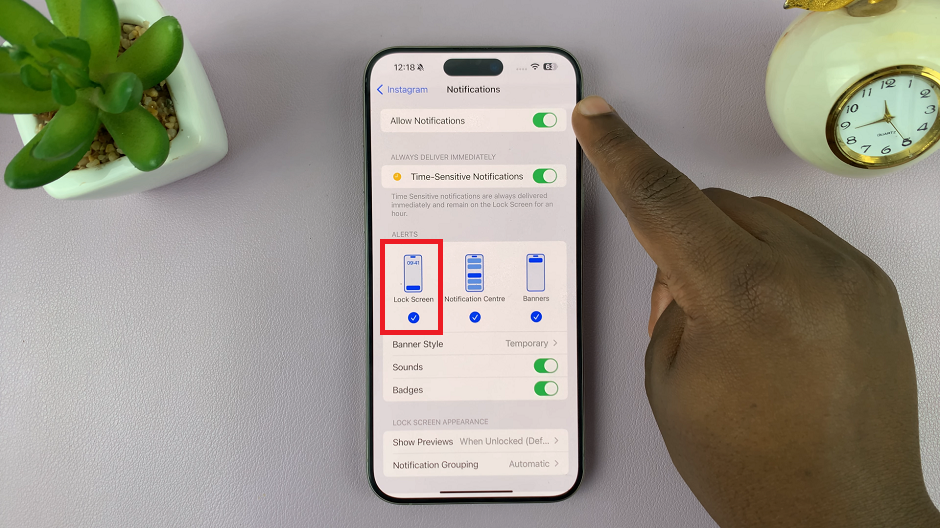Rise and shine! Your mornings set the tone for the entire day, and what better way to start on the right foot than waking up to a sound that energizes and motivates you? With the Samsung Galaxy A35 5G, you have the power to customize your wake-up call to match your mood and style.
No more groggy mornings or abrupt awakenings – it’s time to take control of your alarm sound and make every morning a masterpiece. In this guide, we’ll walk you through the steps to change the alarm sound on your Samsung Galaxy A35 5G.
From navigating the interface to selecting the perfect tune, we’ll walk you through each step with clarity and precision. So grab your device, unleash your inner morning person, and let’s transform your wake-up routine into a symphony of sound and style.
Watch: How To Enable Screen Auto Rotate On Samsung Galaxy A35 5G
To Change Alarm Sound On Samsung Galaxy A35 5G
First things first, unlock your Samsung Galaxy A35 5G by entering your PIN, password, pattern, or using biometric authentication like your fingerprint or facial recognition. Then, locate and tap on the Clock app icon on your home screen or in the app drawer.
Within the Clock app, you’ll find different tabs at the bottom of the screen, including Alarms, Clock, Stopwatch, and Timer. Tap on the “Alarms” tab to access your list of saved alarms.
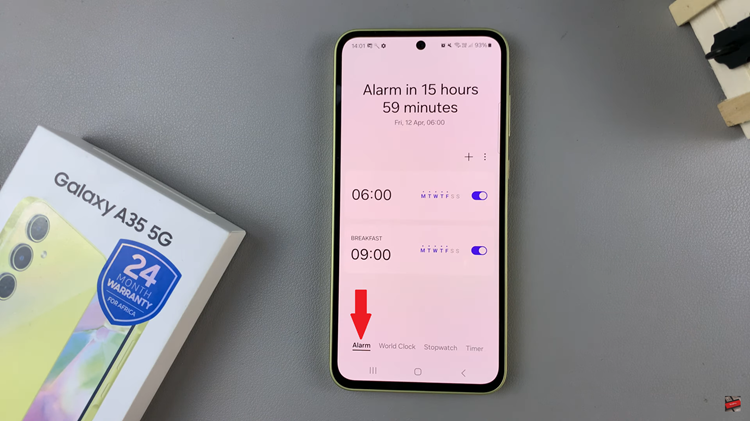
At this point, If you want to change the sound of an existing alarm, simply tap on the alarm you wish to modify. Following this, scroll down and find the option labeled “Alarm Sound.“Tap on this option to choose a new sound for your alarm.
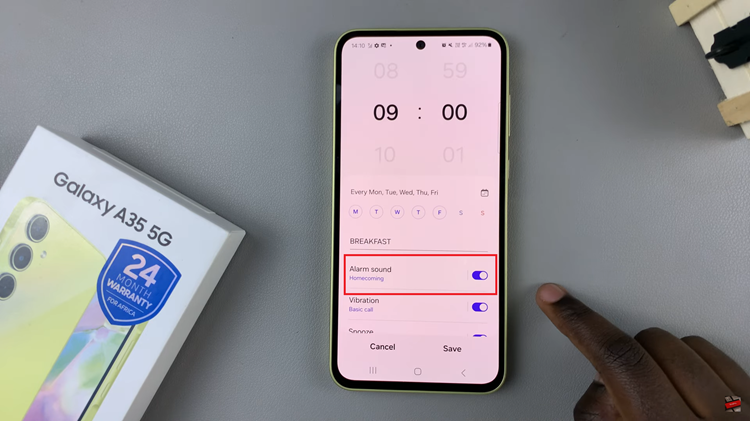
Upon tapping “Alarm sound,” you’ll be presented with a list of available sounds on your Samsung Galaxy A35 5G. You can scroll through this list to preview different options until you find one that suits your preference. Once you’ve chosen the desired alarm sound, simply tap “Save” to apply the changes.
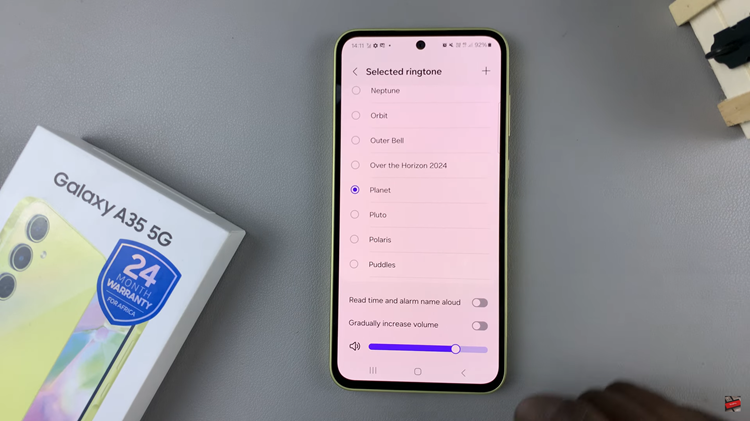
In conclusion, customizing your alarm sound on the Samsung Galaxy A35 5G is a straightforward process that allows you to wake up to the sound of your choosing. Whether you prefer a gentle melody or an upbeat tune, you can easily personalize your alarm to suit your taste.
Read: How To Enable & Disable Screen Auto Rotate On Samsung Galaxy A55 5G