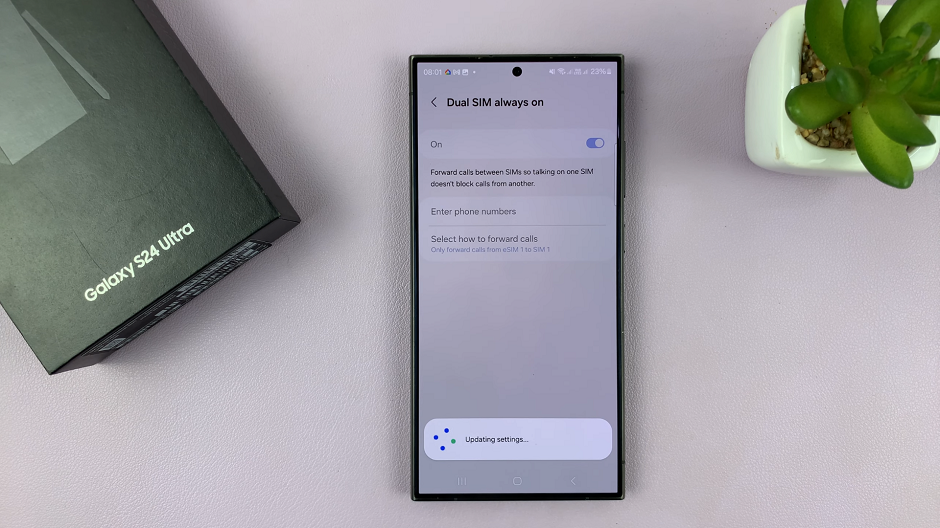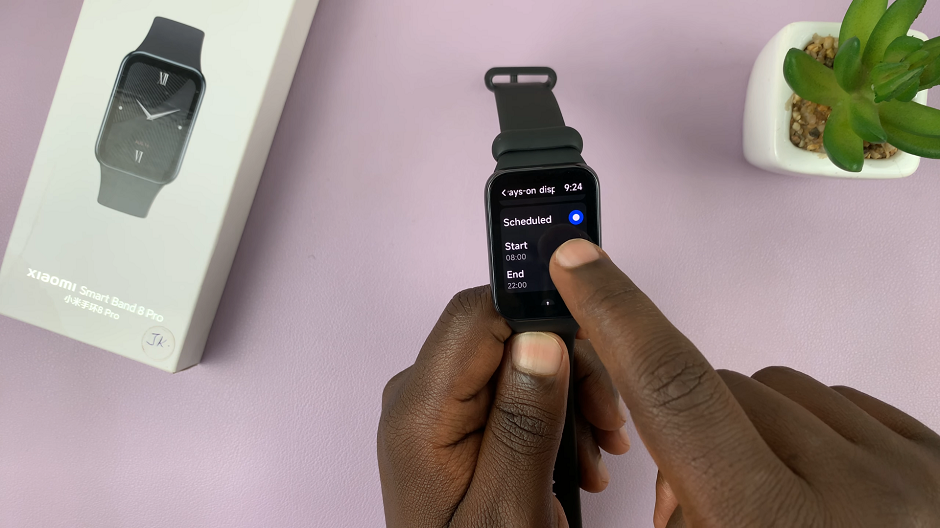If you’ve subscribed to apps, services, or games on your iPhone 17 or iPhone 17 Pro, you can easily cancel them right from your device.
Whether it’s Apple Music, Netflix, or any app you’ve subscribed to through the App Store, Apple makes it simple to manage your subscriptions in just a few taps.
In this guide, we’ll walk you through how to cancel subscriptions on iPhone 17, iPhone 17 Pro or iPhone 17 Pro Max, step by step.
Watch: Add Flashlight To Control Center On iPhone 17 Pro
Cancel Subscriptions On iPhone 17 Pro
To cancel subscriptions on the iPhone 17, launch the Apple App Store and tap on profile icon in the top-right corner. Select the Subscriptions option from the resulting account options.
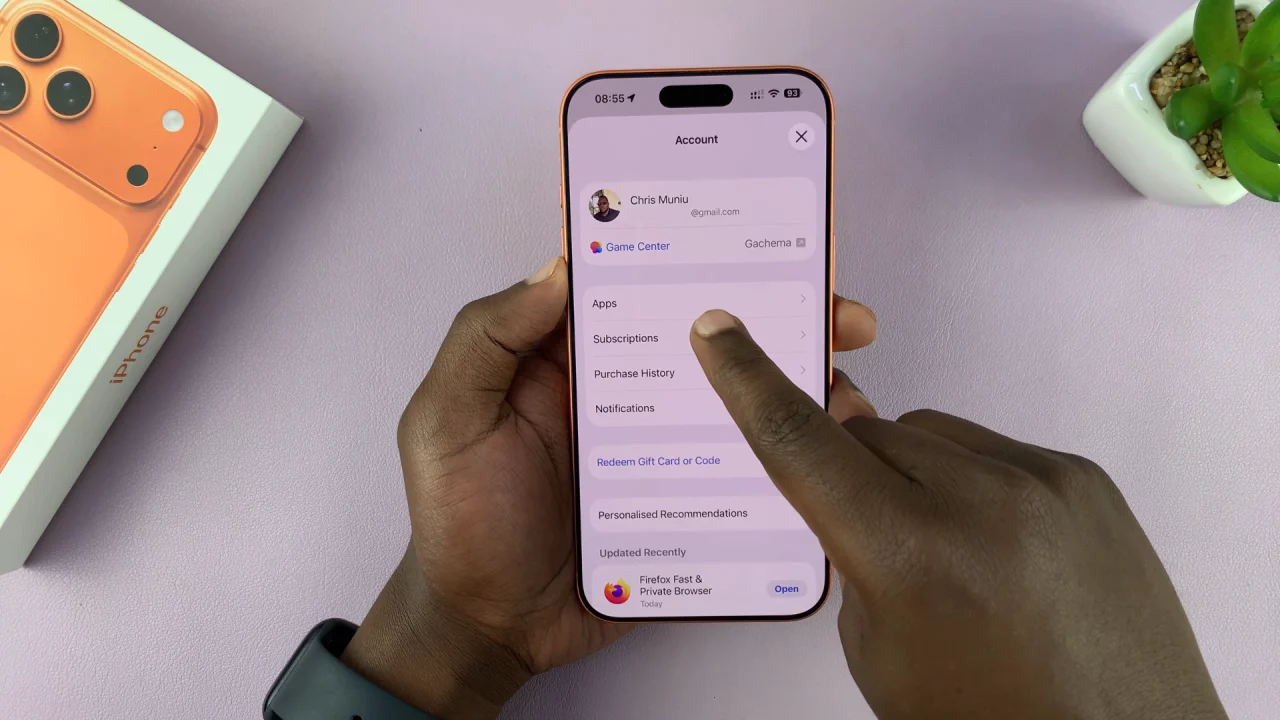
Next, tap on the subscription you want to cancel and choose Cancel Subscription.
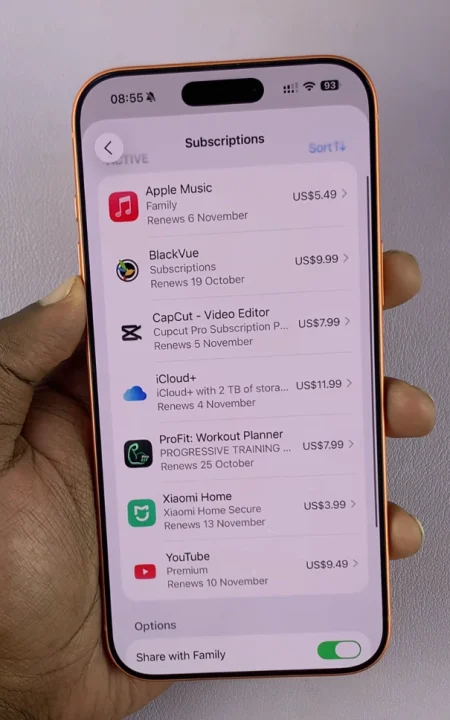
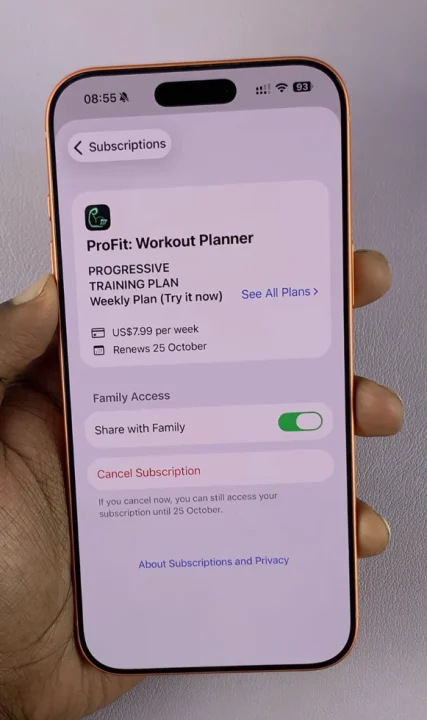
Finally, you want to confirm your choice to finalize the cancellation. Simply select Cancel Subscription. The subscription will immediately be cancelled, as confirmed by a notification message.
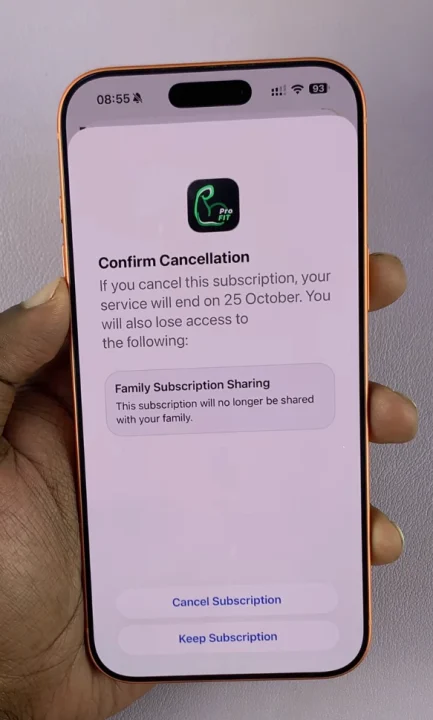
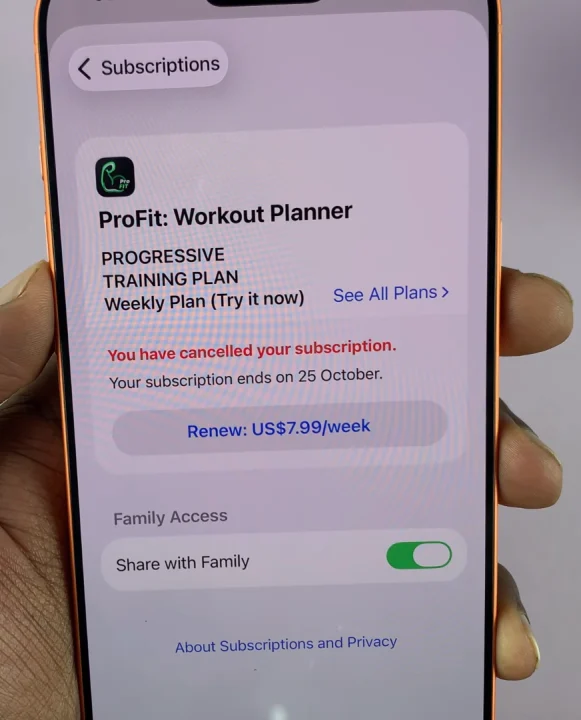
Check for Subscriptions Billed Outside Apple
Some apps (like Netflix or Spotify) manage subscriptions directly through their websites instead of the App Store. If you don’t see a subscription in your Apple Subscriptions list:
Open the app or visit the service’s website. Here, log in to your account.
Go to Billing, Account Settings, or Subscription Management. You can now follow the instructions to cancel your plan.
Read: How To Add & Remove Flashlight From Control Center On iPhone 17 Pro