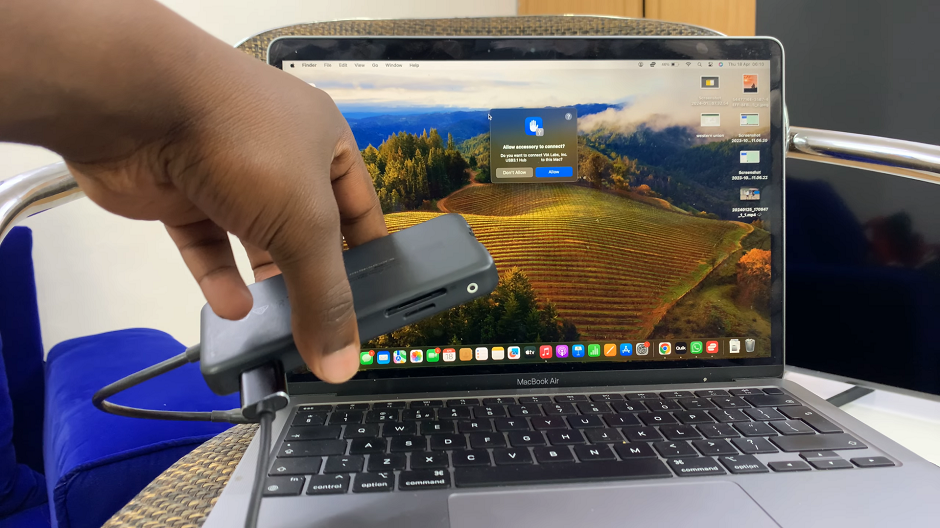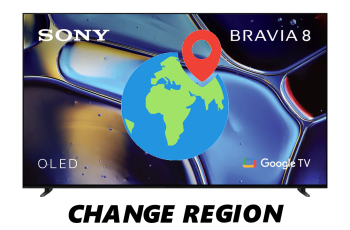Unboxing a new smartphone marks the beginning of a captivating digital journey, and the Samsung Galaxy A05 is no exception. As you peel back the layers of anticipation and hold your brand-new device in your hands, the first step is the crucial initial setup.
This process not only introduces you to the interface but also lays the groundwork for a personalized and seamless user experience.
In this guide, we’ll walk you through the comprehensive step-by-step process on the first time boot and set up of the Samsung Galaxy A05.
Also Read: How To Enable Lock Screen Notifications On Samsung Galaxy A15
First Time Boot & Set Up Of Samsung Galaxy A05
To begin, press and hold the side key or power button until the Samsung logo appears on the screen. Once you see the familiar logo, release the button, initiating the startup sequence. Upon successful startup, the setup page will greet you. Select your preferred language from the options provided and tap on “Continue.”
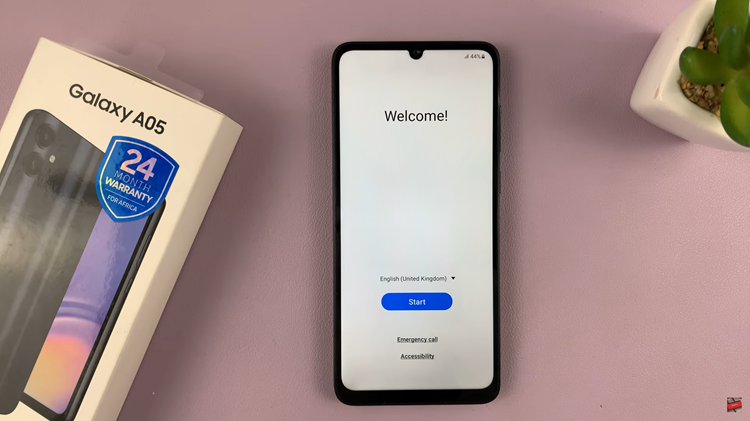
Before proceeding, it’s essential to agree to the Terms of Service and Privacy Policy, ensuring a secure and seamless experience. Next, follow the on-screen instructions to connect your Samsung Galaxy A05 to a Wi-Fi network. A stable internet connection is crucial for downloading updates, accessing the latest features, and optimizing your overall experience.
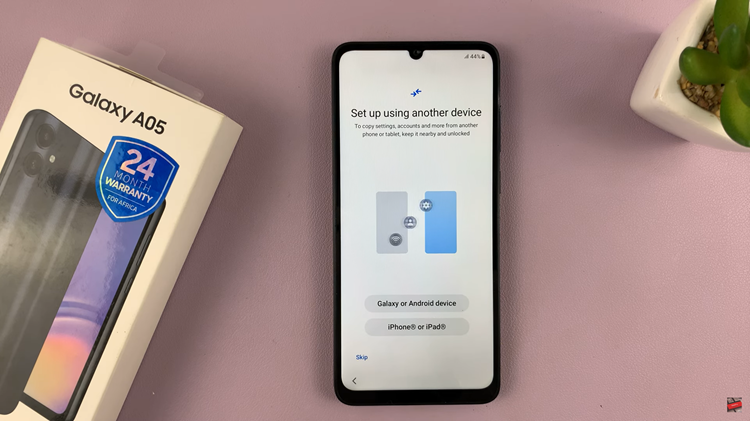
Additionally, during this stage, you’ll have the option to set up your device using another phone or tablet, streamlining the process further.
As you navigate through the setup process, follow any additional on-screen prompts that may appear. Once you’ve completed the setup, your new Samsung Galaxy A05 will proudly display its home screen.
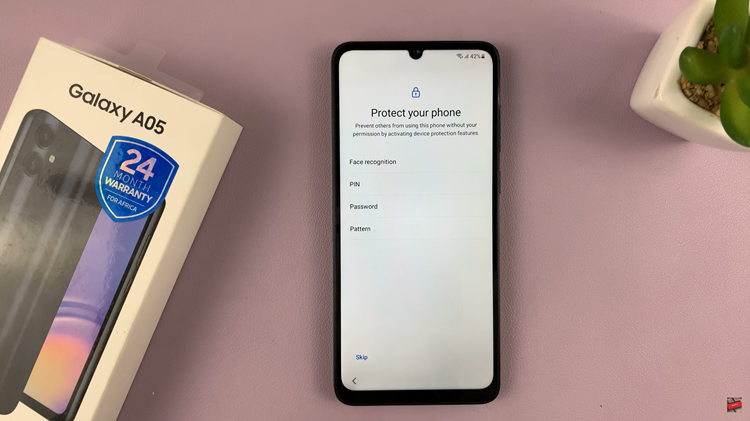
By following these straightforward steps, you’ve laid the foundation for a seamless and enjoyable user experience. From here, feel free to explore the various features, customize your settings, and make the most of your new smartphone. Welcome to the Samsung Galaxy A05 family!