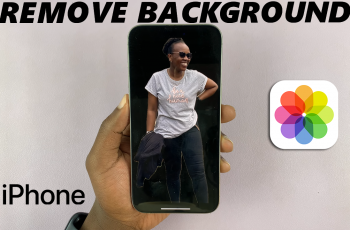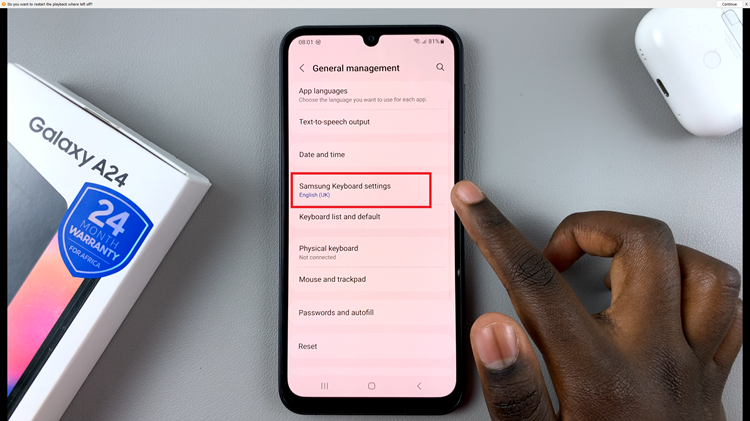With iOS 26, Apple continues to refine the iPhone experience by offering more customization options for wallpapers and lock screens. One of the most useful features is the ability to blur your home screen wallpaper.
This feature not only gives your iPhone a cleaner, more minimal look but also makes app icons easier to see by reducing background distractions.
In this guide, we’ll walk you through the steps to blur your home screen wallpaper in iOS 26. Blurring your wallpaper comes with several advantages:
Improved visibility: App icons and widgets stand out more clearly.
Cleaner look: Adds a minimalistic, modern style to your iPhone.
Focus-friendly: Reduces background clutter so you can focus on what matters.
Read: How To Apply 3D Spatial Effect To Photos In iOS 26
Blur Home Screen Wallpaper On iOS 26
To blur the Home Screen wallpaper, long press on an empty space on the Home Screen to enter Jiggle Mode. Select the Edit option in the top-left corner.
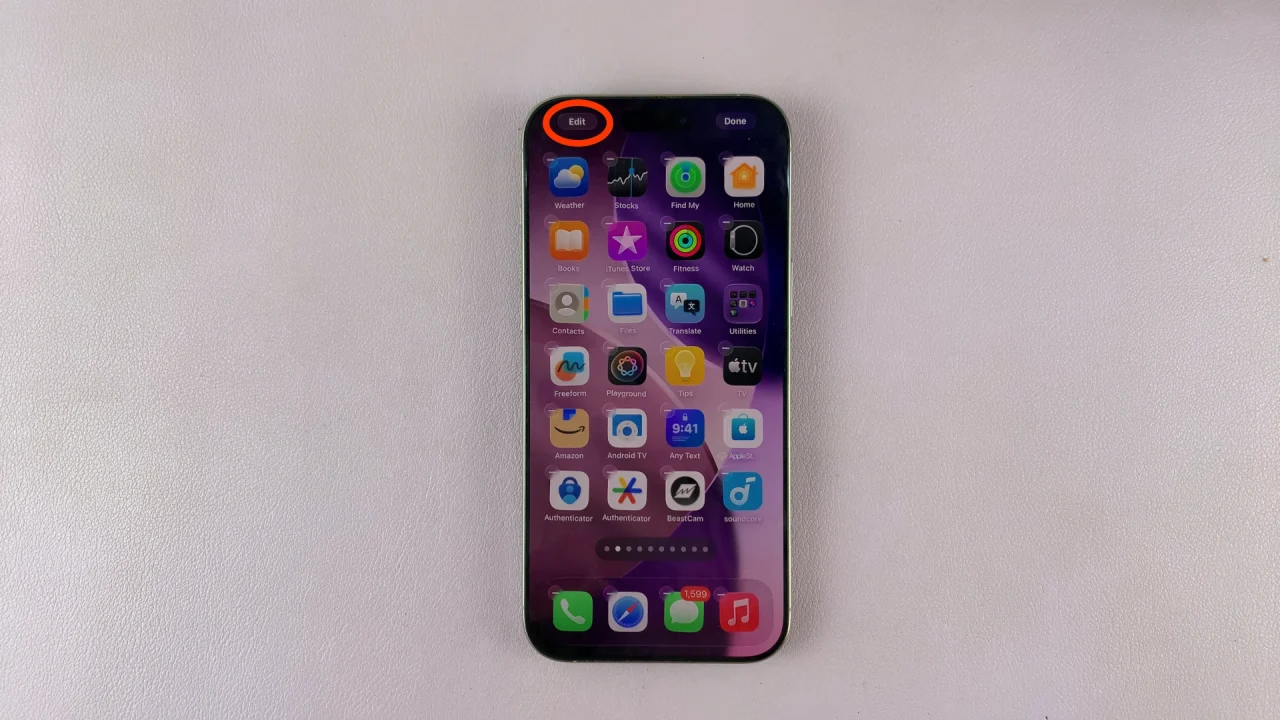
In the Edit menu, choose the Edit Wallpaper option.
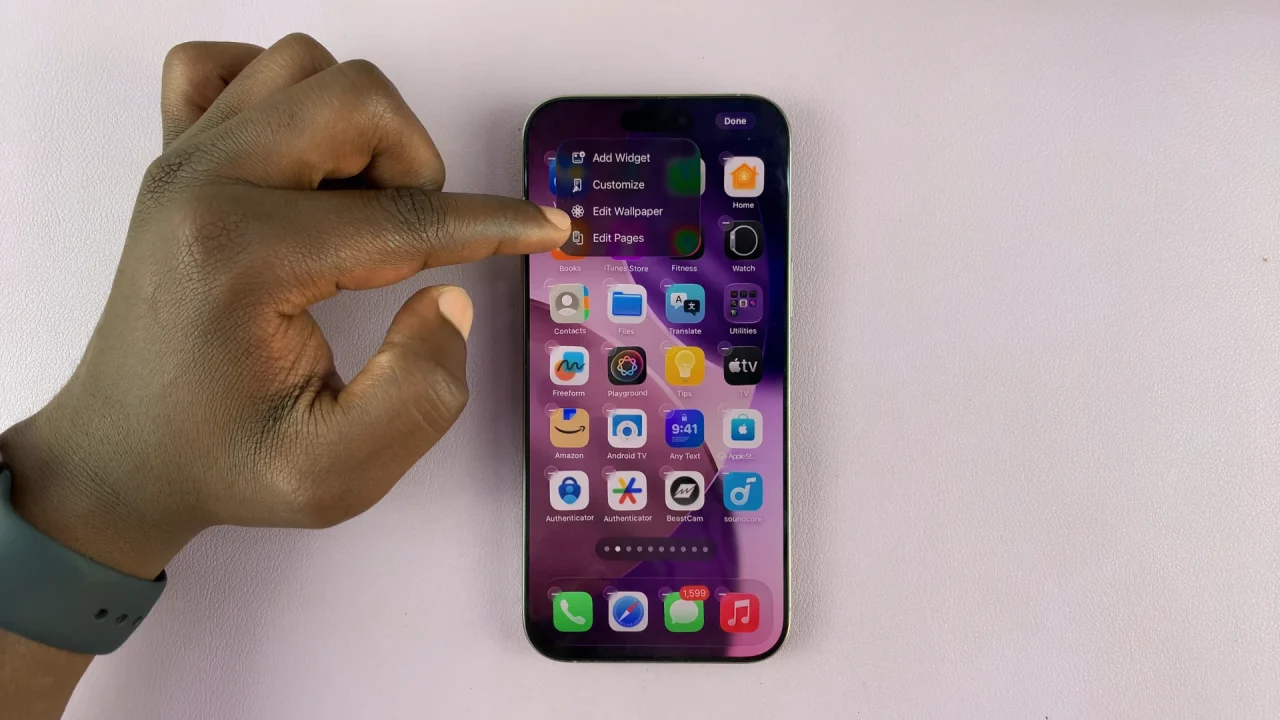
Once the Customize menu pops up from the bottom, select the Blur option to apply a soft blur effect to your current wallpaper.
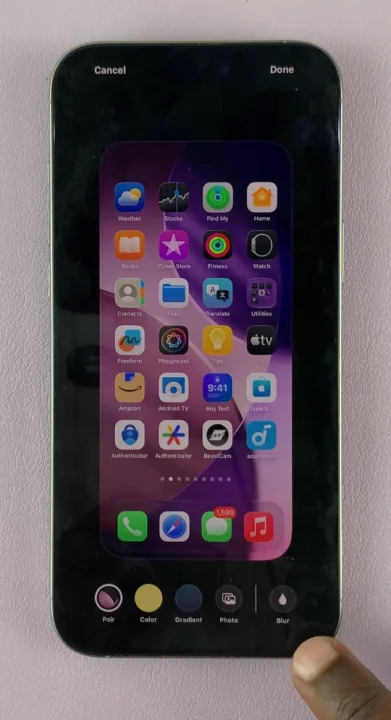
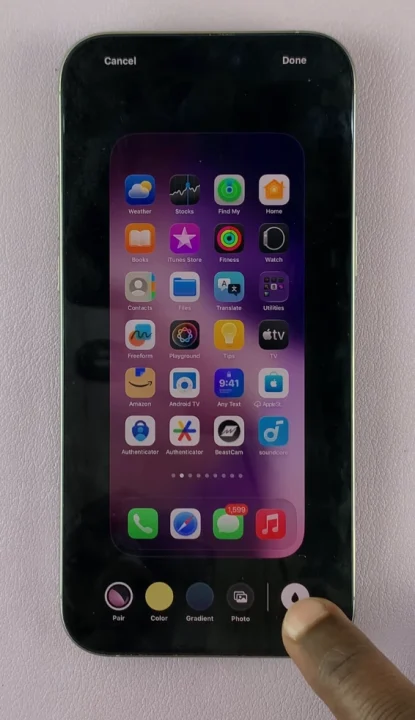
Finally, tap on Done to save the change.

Some wallpapers, especially Live Photos, can apply blur in motion for a stylish look.