In today’s interconnected world, social media platforms like Instagram play a central role in how we communicate and connect with others. However, along with the benefits of staying in touch comes the inevitable downside of dealing with unwanted messages.
Whether it’s spam, harassment, or simply messages from people you’d rather not interact with, knowing how to block unwanted messages on Instagram is essential for maintaining a positive online experience.
In this article, we’ll explore various methods and strategies to help you take control of your Instagram inbox and block unwanted messages effectively.
Read: How To Block Someone On Instagram
Block Unwanted Messages On Instagram
It is possible to block unwanted messages for your followers and other people on Instagram. The settings are the same for these category of people. However, for people you follow and are following you back, the method is different.
Block Messages For Your Followers and Other People
launch the Instagram app on your smartphone. Tap on your profile icon at the bottom right corner of the screen to go to your profile page.
On your profile page, tap the three horizontal lines (hamburger icon) at the top right corner. Select Settings and Privacy from the menu that appears.
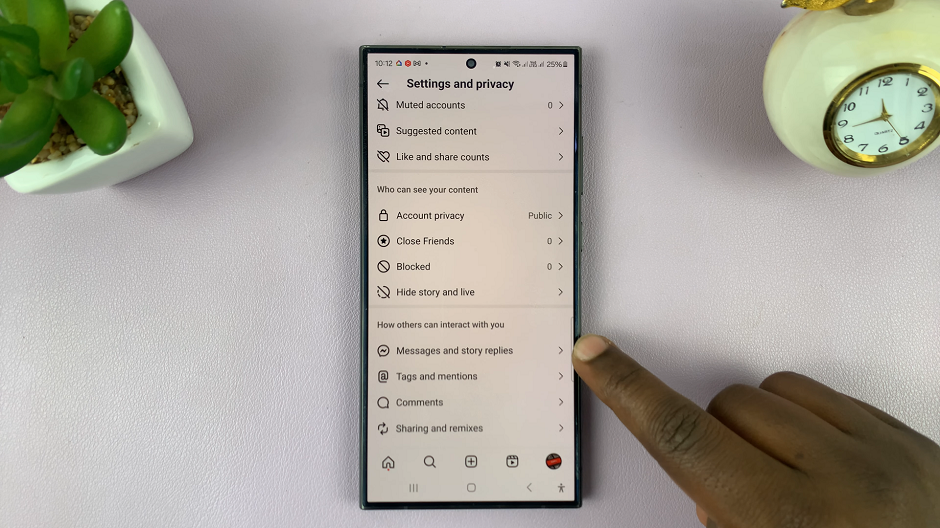
Under Settings and Privacy, scroll down and look for the Messages and Story replies option. Tap on it and select Message Controls from the resulting options.
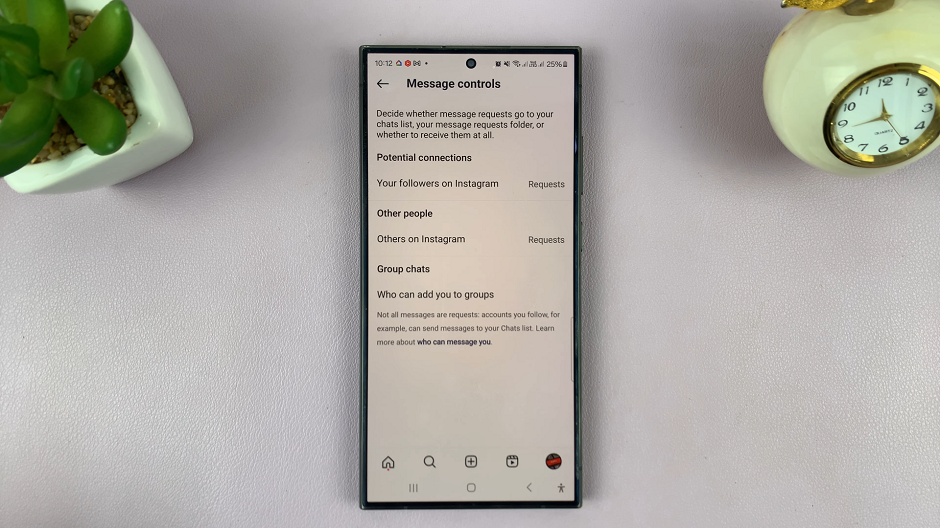
Here, you’ll be able to decide whether messages requests go to your chats list, your message requests folder, or whether you don’t want to receive them at all.
In the Potential Connections category, tap on Your Followers On Instagram. Choose Message Requests if you want to receive the requests in requests folder. if you don’t want to receive requests at all, select Don’t Receive Requests.
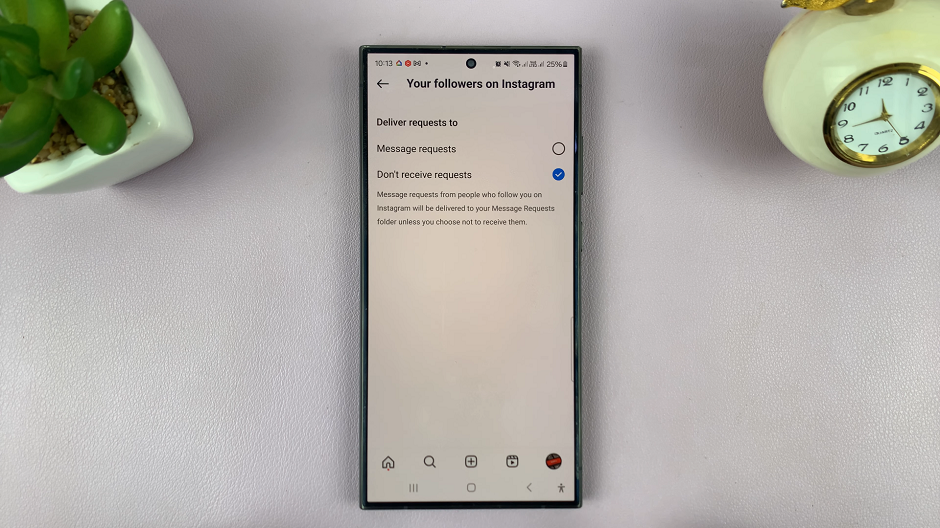
Whatever option you choose, from the resulting prompt, select Update Settings to save the changes.
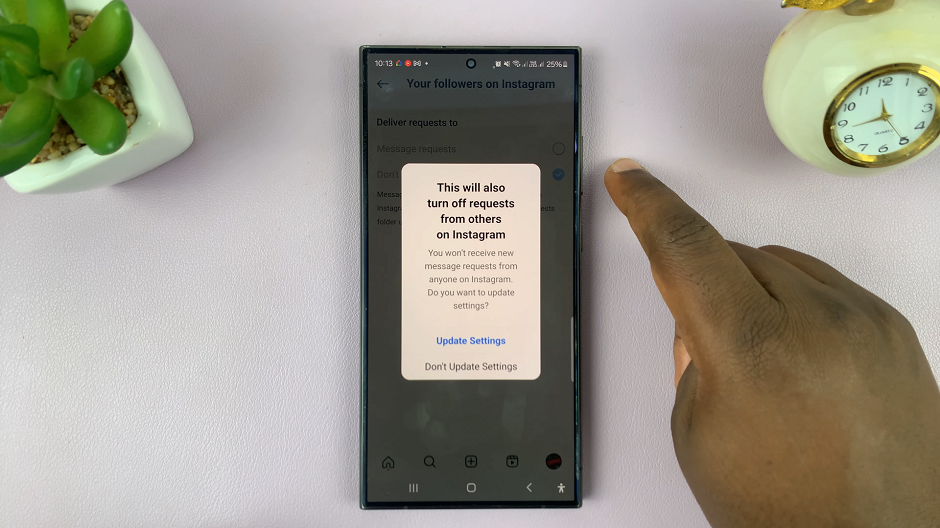
Go back to the Message Controls menu, under the Other People category and tap on Other People On Instagram. Make the same choice as above or different one, depending on what you prefer.
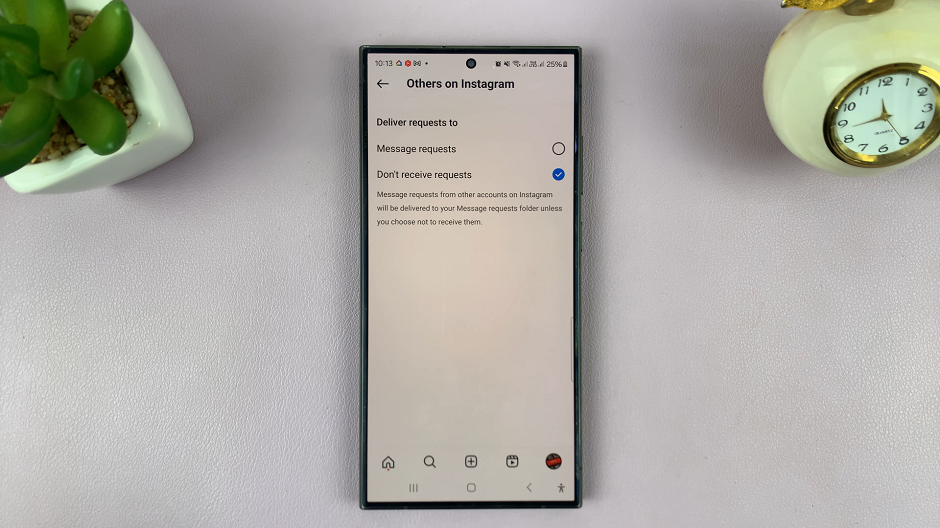
Note, however, that the choice you make for one of either Your Followers On Instagram or Other People On Instagram will be exactly similar to the other one. The changes will take effect once you tap on Update Settings.
Block Unwanted Messages For Those Who Follow You Back
For an Instagram user who follows you and you’ve followed them back, all you can do is mute them. You can do this from the direct messages page, because ideally, they can ne able to DM you.
From your account page, swipe left to go to your DMs page. From here, open the DM of the person you want to mute.
Tap on their profile icon to open their profile. Long press on the user’s DM from the DMs page. This will bring up a couple of options. Select the Mute Messages option.
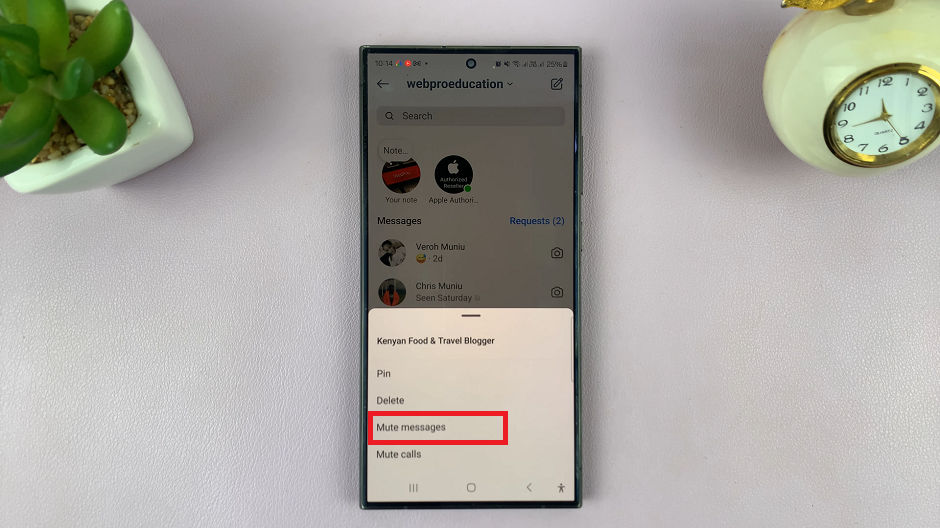
You will be presented with a list of mute durations. Choose whether you want to mute for 1 hour, 8 hours, 24 hours or Until you Change It.
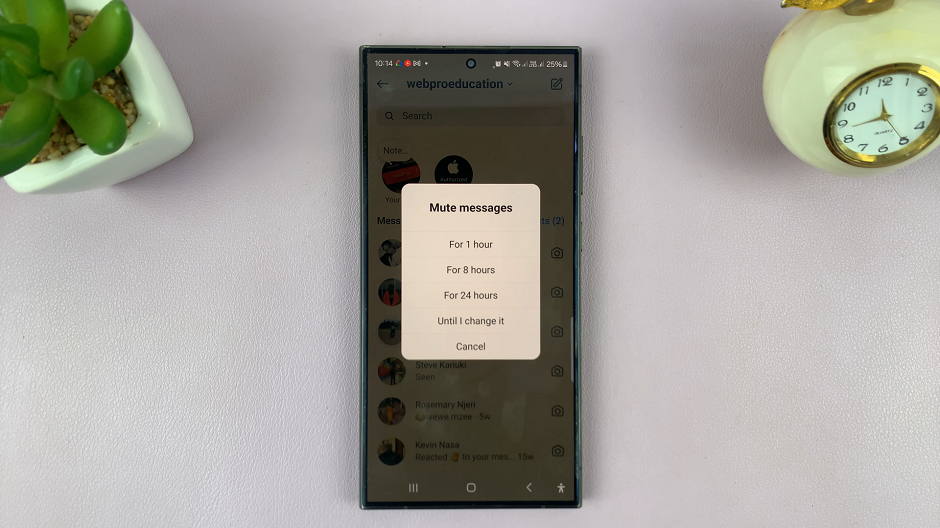
This should effectively block messages from that user who you follow and follows you back.
In conclusion, while unwanted messages are an unfortunate reality of social media, there are steps you can take to mitigate their impact and protect your online space. By understanding Instagram’s messaging features, utilizing privacy settings, and knowing how to block and report users, you can take control of your Instagram inbox and create a safer, more positive environment for yourself and others.
Watch: Samsung Galaxy A05s: How To Enable / Disable Full Screen In Split Screen View

