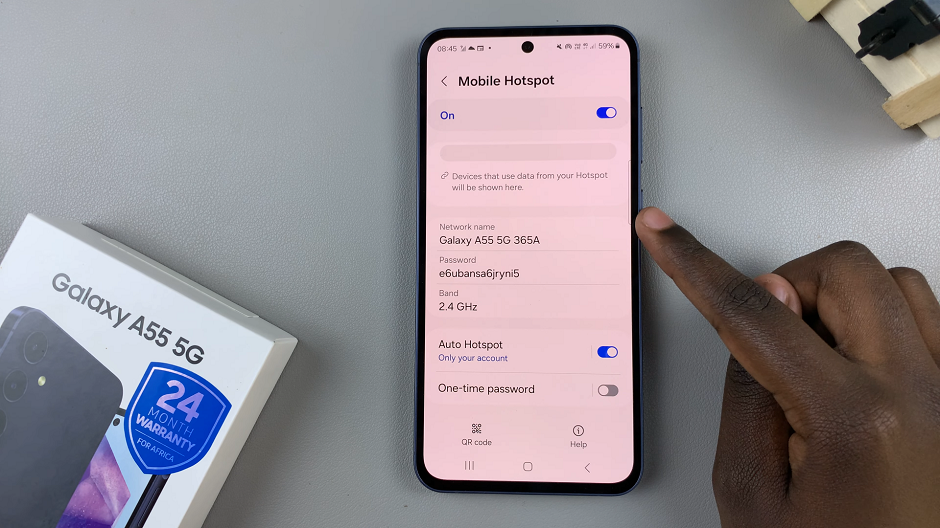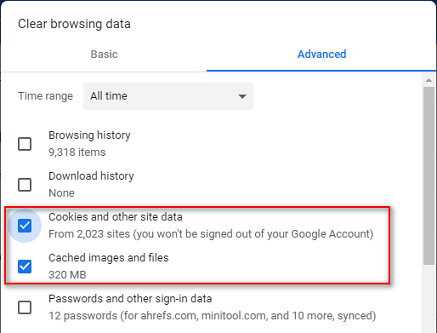In today’s interconnected world, smartphones have become indispensable tools for communication. However, with the convenience of being constantly reachable comes the nuisance of unwanted and anonymous calls. Samsung Galaxy users, like many others, often face the dilemma of receiving calls from unknown numbers, disrupting their peace and privacy.
Thankfully, Samsung Galaxy devices offer robust features that empower users to take control of their incoming calls and block unidentified numbers effectively. Whether you’re tired of persistent marketing calls or seeking a way to safeguard your privacy, mastering the art of blocking unknown callers can significantly enhance your smartphone experience.
The Android operating system, combined with Samsung’s user-friendly interface, provides various options to manage incoming calls efficiently. Blocking unknown callers on your Samsung Galaxy device involves a few simple steps that can be executed within the device’s settings.
Watch: How To Set & Use Timer On Android (Google Pixel)
Block Unknown Callers On Android (Samsung Galaxy)
Begin by opening the Phone app on your Android (Samsung Galaxy) device and navigating to the Settings option. Make sure you’re in the Keypad tab.
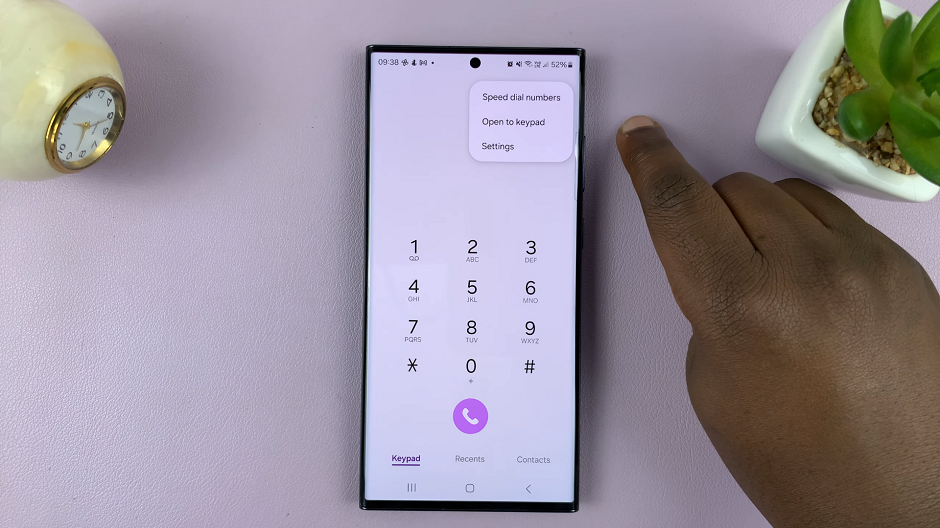
Locate and select Block numbers from the Settings menu. Here, you’ll find various options related to call blocking.
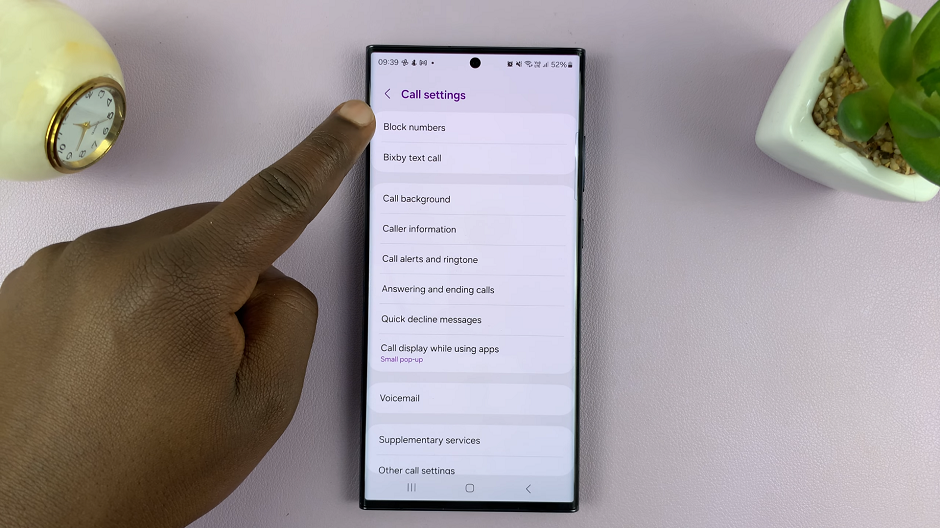
Look for the option specifically labeled Block calls from unknown numbers. Toggle the switch to enable this feature.
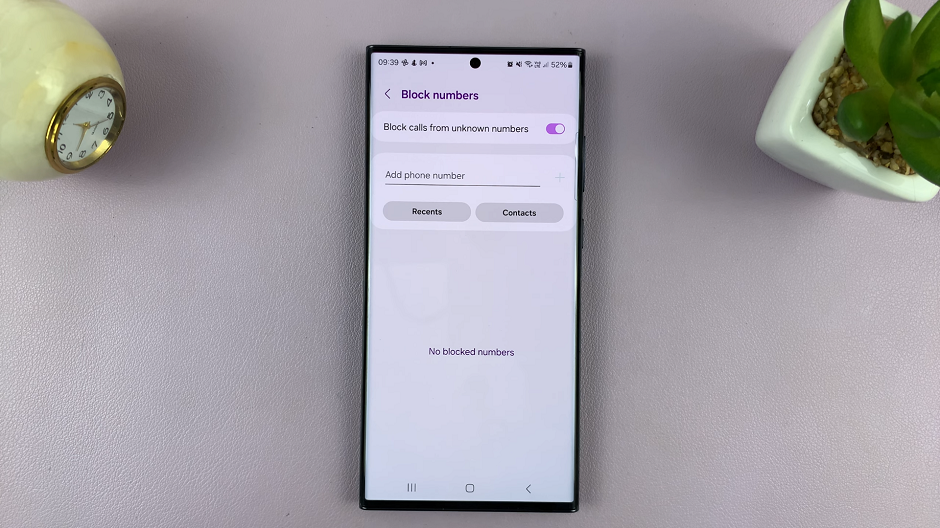
Some Samsung Galaxy devices offer additional settings for call blocking. This includes creating a block list, blocking specific area codes, or blocking numbers that aren’t saved in your contacts.
Tips to Enhance Call Privacy
Blocking unknown callers is an effective way to prevent unwanted calls. However, there are additional measures to further secure your phone:
Use Caller ID Apps: Consider installing reputable caller ID apps from the Play Store that help identify incoming calls. This will reduce the chance of answering unknown numbers.
Enable Do Not Disturb Mode: Utilize the Do Not Disturb mode on your device to silence calls from unknown numbers during specific hours or when needed.
Report Spam Calls: Most Samsung devices allow users to report spam calls. By reporting these numbers, you contribute to a community effort in identifying and blocking spam callers.
Mastering the technique of blocking unknown callers on your Samsung Galaxy device is an empowering step towards reclaiming control over your incoming calls and ensuring your privacy. With straightforward settings and additional tips to bolster your call privacy, you can enjoy a more peaceful and hassle-free communication experience on your smartphone.
Read: How To Change Ringtone Volume On Android (Google Pixel)