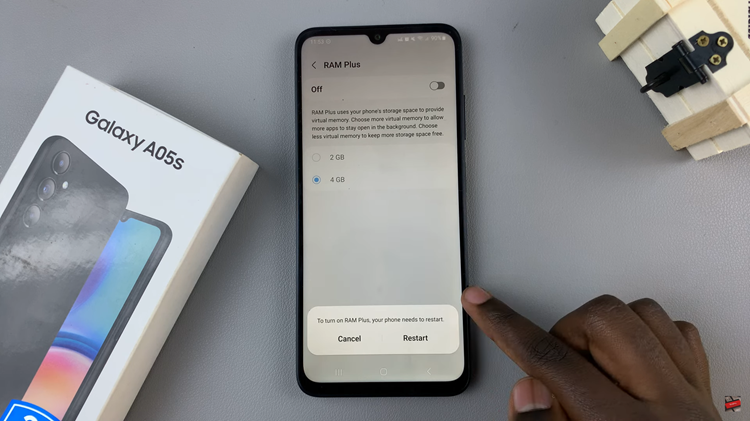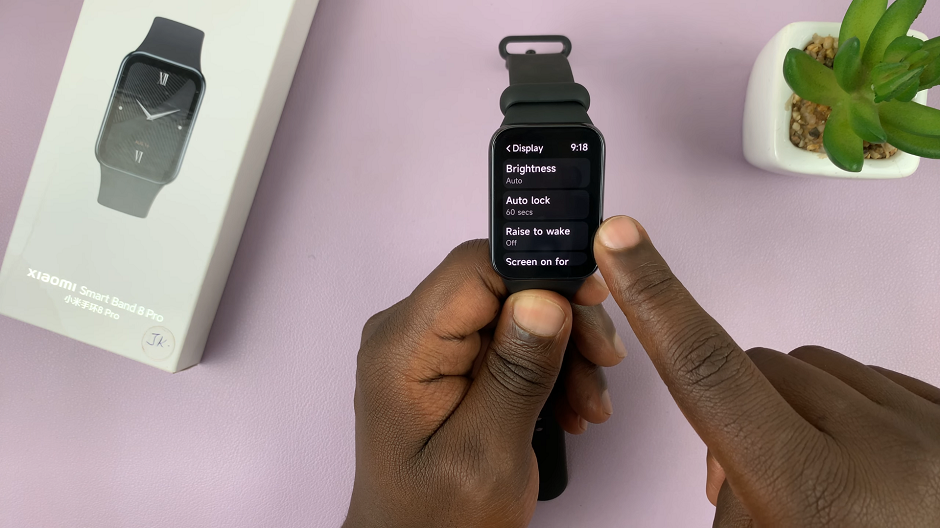In today’s digital age, managing your email inbox is an integral part of maintaining a clutter-free and organized online presence. Gmail, Google’s widely-used email service, offers a range of features to help users control their email flow, including the ability to block unwanted senders.
Whether it’s to avoid incessant spam, cease communication from an ex-associate, or stop receiving irrelevant emails, knowing how to block someone in Gmail can significantly streamline your inbox management process.
Follow the step-by-step guide below to learn how to do this and take control of your inbox content today.
Watch: How To Use One-Handed Mode On Android
To Block Someone In Gmail
Firstly, open the Gmail app on your mobile device and sign in to your Gmail account if you haven’t already. Then, navigate to your inbox and find an email from the sender you want to block. Tap on the email to open it and view its contents.
At this point, look for the three vertical dots (more options) icon in the top right corner of the email interface. Tap on the three dots to open the menu options, then find and tap on “Block [Sender’s Name].” This action will prompt a confirmation message.
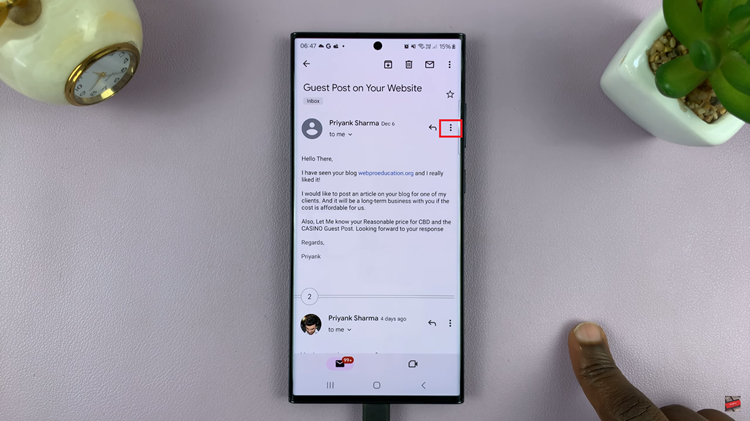
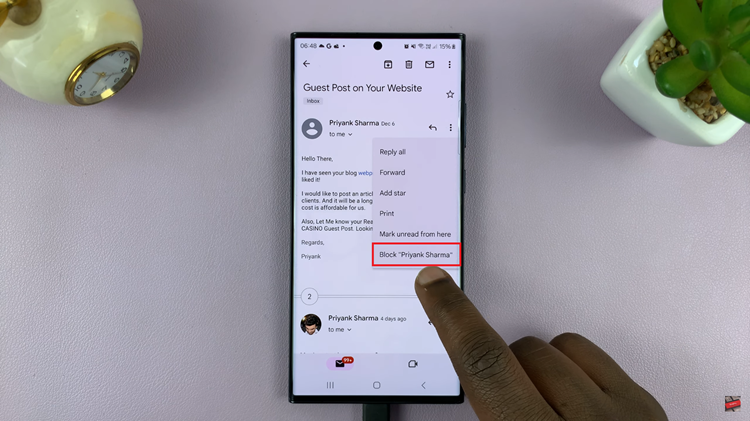
A confirmation message will appear, confirming that the sender has been blocked. You won’t receive emails from this sender in your inbox anymore, and their emails will be moved to the spam folder automatically.
By following these steps within the Gmail mobile app, you can efficiently block unwanted senders, preventing their emails from cluttering your inbox and ensuring a more streamlined email experience on your mobile device.
Read: How To Turn ON/OFF Themed Icons On Android (Google Pixel)