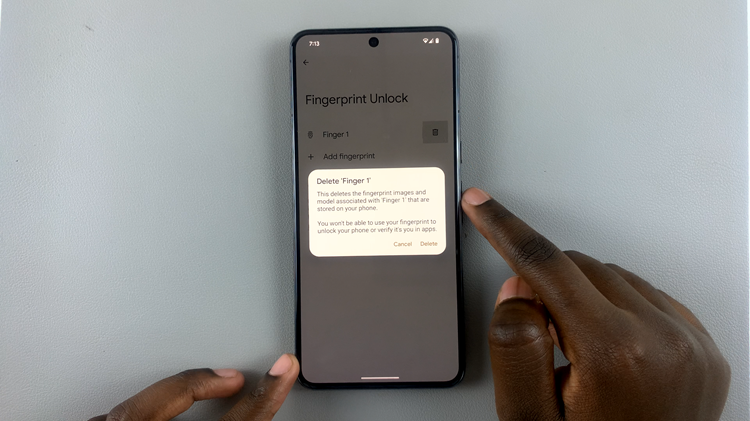In the realm of modern smartphones, the evolution of screen sizes has brought us stunning displays that enhance visual experiences but have also presented a challenge: navigating these expansive screens with ease, especially when using your device single-handedly.
Fortunately, Android users have access to a convenient solution – the One-Handed Mode. This feature ingeniously shrinks the screen’s display, enabling users to comfortably operate their devices using just one hand.
In this guide, we’ll show you how to use the One-Handed Mode on Android devices. Whether you own a Google Pixel, Samsung Galaxy, OnePlus, or any other Android device, this walkthrough will equip you with the knowledge needed to activate, use, and personalize this invaluable feature to suit your preferences.
Watch: How To Connect and Transfer Data From SD Card To Android
To Use One-Handed Mode On Android
Firstly, open the “Settings” app on your Android device. You can typically find this app on your home screen or in the app drawer. Then, scroll down and tap on the “Advanced Features” option.
At this point, scroll through the Advanced Features settings until you find the “One-Handed Mode” or a related feature designed to facilitate single-handed use. Once, tap on the toggle switch next to it to enable this functionality.
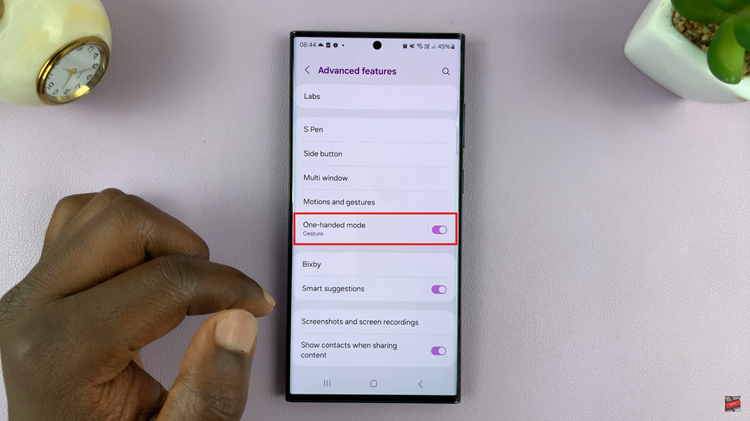
Depending on your device, there might be on-screen prompts or instructions to guide you through the setup process. Follow these prompts to complete the activation of One-Handed Mode. From here, swipe down on the bottom navigation bar (home bar) with a quick gesture to activate One-Handed Mode.
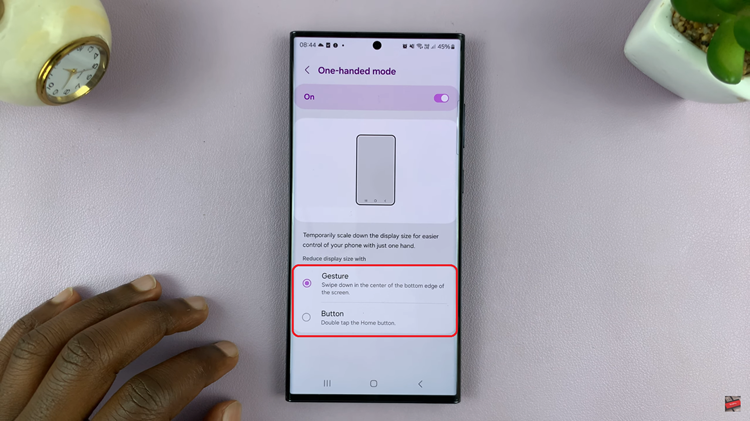
Once activated, the screen will shrink, usually to the left or right side, depending on the settings or gestures used. Explore the option to switch sides if available, accommodating left-handed or right-handed use.
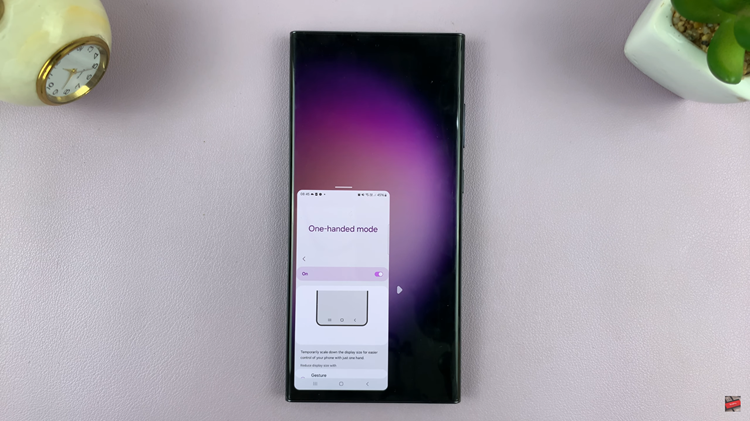
By following these step-by-step instructions, users can seamlessly activate and use the One-Handed Mode on their Android devices, significantly enhancing the user experience for single-handed operation.
Read: How To Turn OFF Live Captions On Android (Google Pixel)