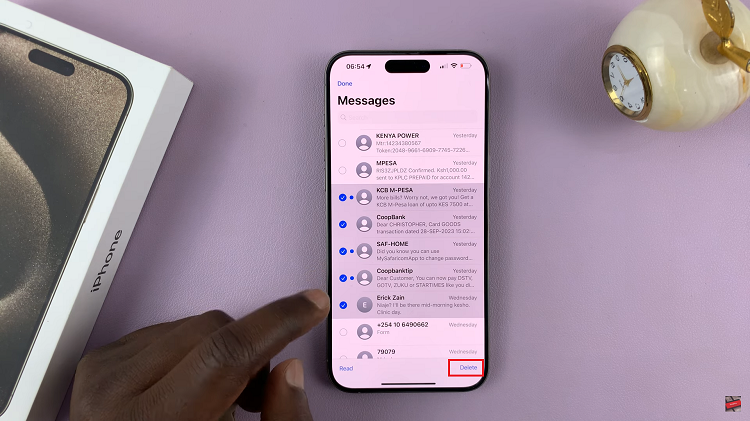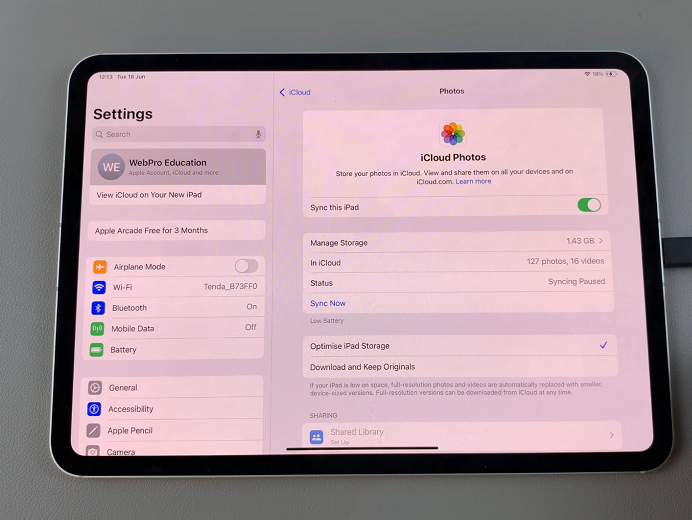Backing up your Samsung Galaxy is one of the most important steps you can take to protect your data.
Whether you’re switching to a new phone, performing a factory reset, or just want to keep your photos and contacts safe, Samsung provides several easy ways to create a secure backup.
This guide will show you how to back up your Samsung Galaxy A17 & A17 5G using Samsung Cloud and Google Account.
Read: How To Force Restart Samsung Galaxy A17 5G
Back Up Samsung Galaxy A17 5G
Back Up Using Samsung Cloud
Samsung Cloud is a built-in service that allows you to back up and restore essential data with your Samsung account.
Launch the Settings app on your Galaxy A17. Scroll down and select Accounts and Backup. Under the Samsung Cloud category, tap on Back Up Data. Sign in with your Samsung account if prompted.
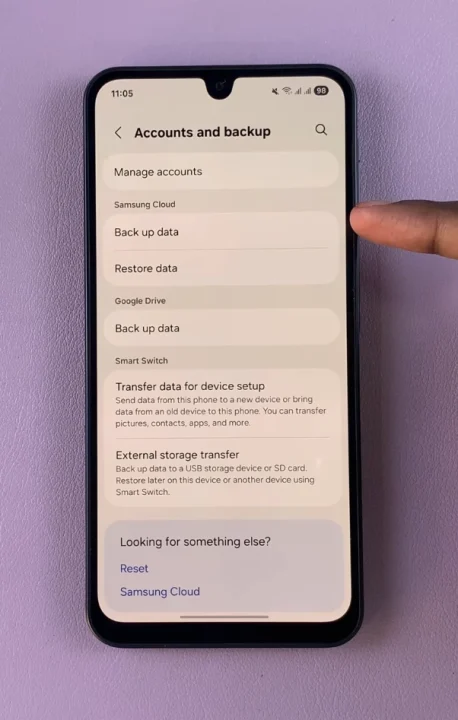
Select the items you want to back up (contacts, messages, apps, settings, etc.). Tap Back Up Now to start the process. Your data will be stored securely in the Samsung Cloud and can be restored later when needed.
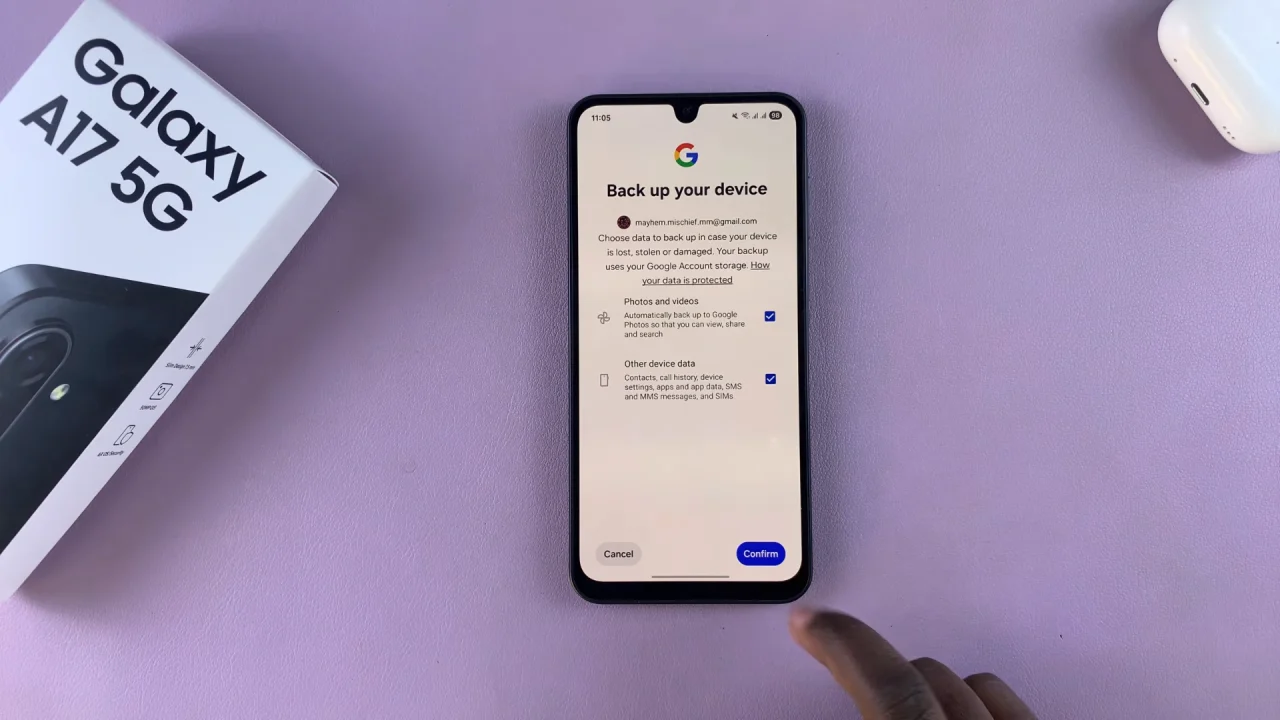
Back Up with Google Account
Google’s backup service automatically also saves your data to your Google account, making it easy to restore on any Android device.
Under Accounts and Backup, tap Back Up Data in the Google Drive category. Turn on the Backup by Google One option. Ensure your Google account is linked.
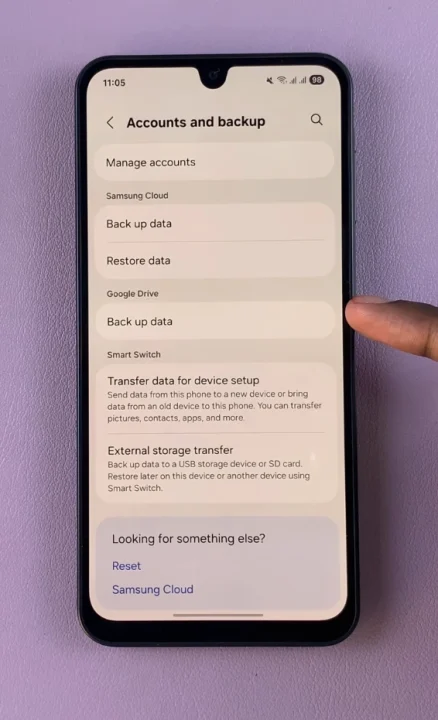
Tap on Back Up Now. This will back up app data, call history, contacts, device settings, photos, and more to Google Drive.
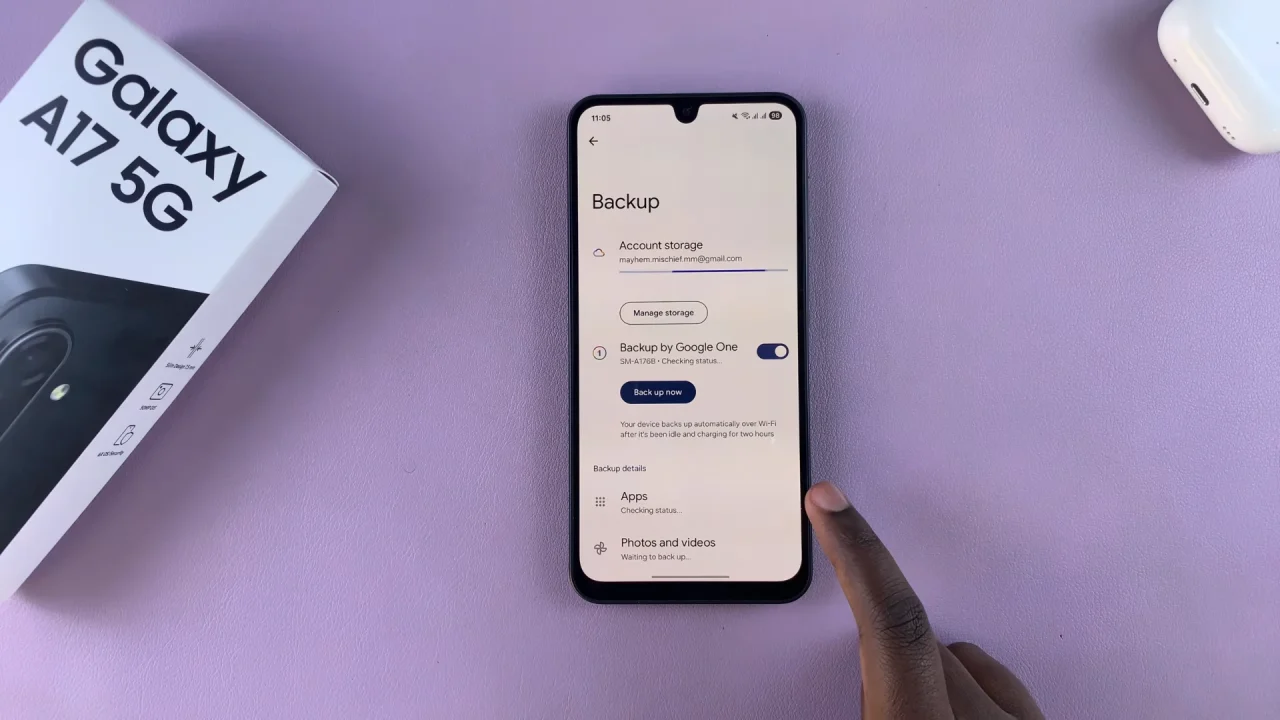
Watch: Force Restart Galaxy A17 5G