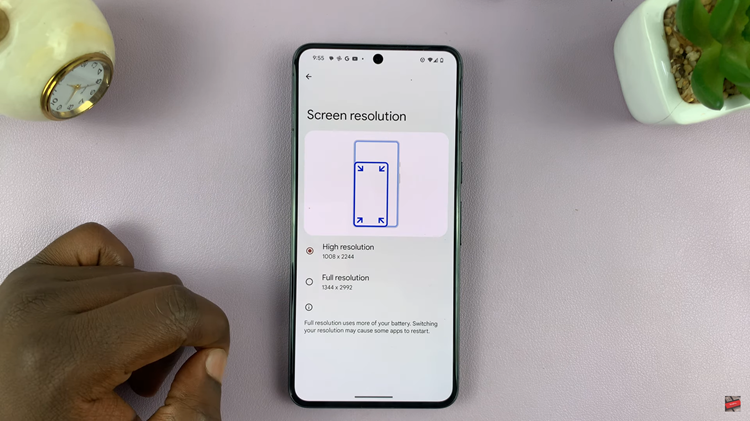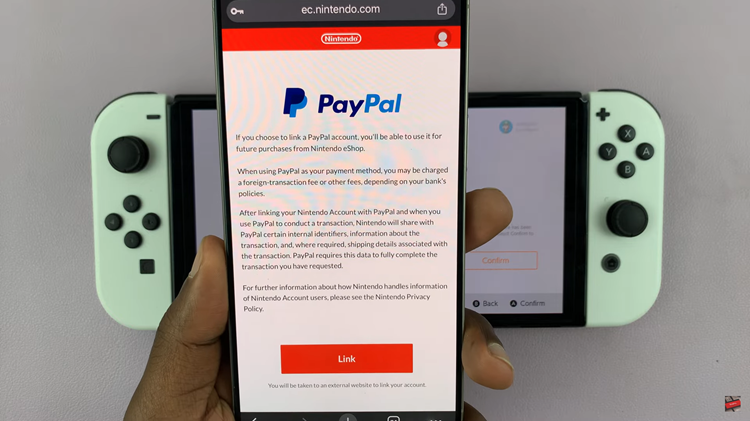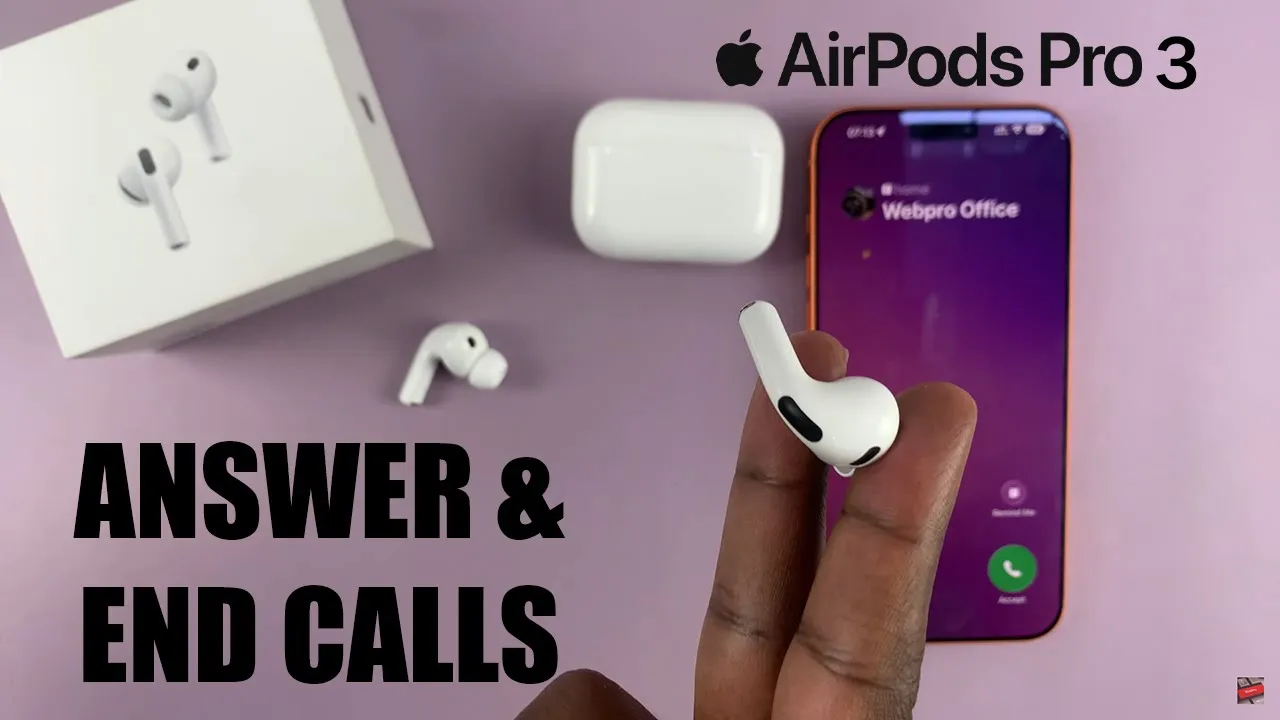
Video:Airpods Pro 3: How To Answer, End & Reject Incoming Calls
Managing phone calls directly from your AirPods Pro 3 adds both convenience and control to your experience. The ability to answer, end, or reject incoming calls on AirPods Pro 3 ensures you stay connected without even reaching for your iPhone. Whether you’re on the move, multitasking, or working out, these controls make handling calls faster and more efficient.
Moreover, understanding how these call functions work helps you make the most of your AirPods’ smart touch gestures. With simple actions and smooth transitions between calls and music, AirPods Pro 3 elevate your everyday communication. Mastering these controls not only improves usability but also enhances how you interact with your devices across different situations.
Watch:AirPods Pro 3: How To Turn Personalized Spatial Audio ON / OFF
Answer, End & Reject Incoming Calls On Airpods Pro 3
Answer Incoming Calls
When you receive an incoming call, simply squeeze the stem of your AirPods Pro 3 once. This action answers the call instantly without needing to touch your phone.
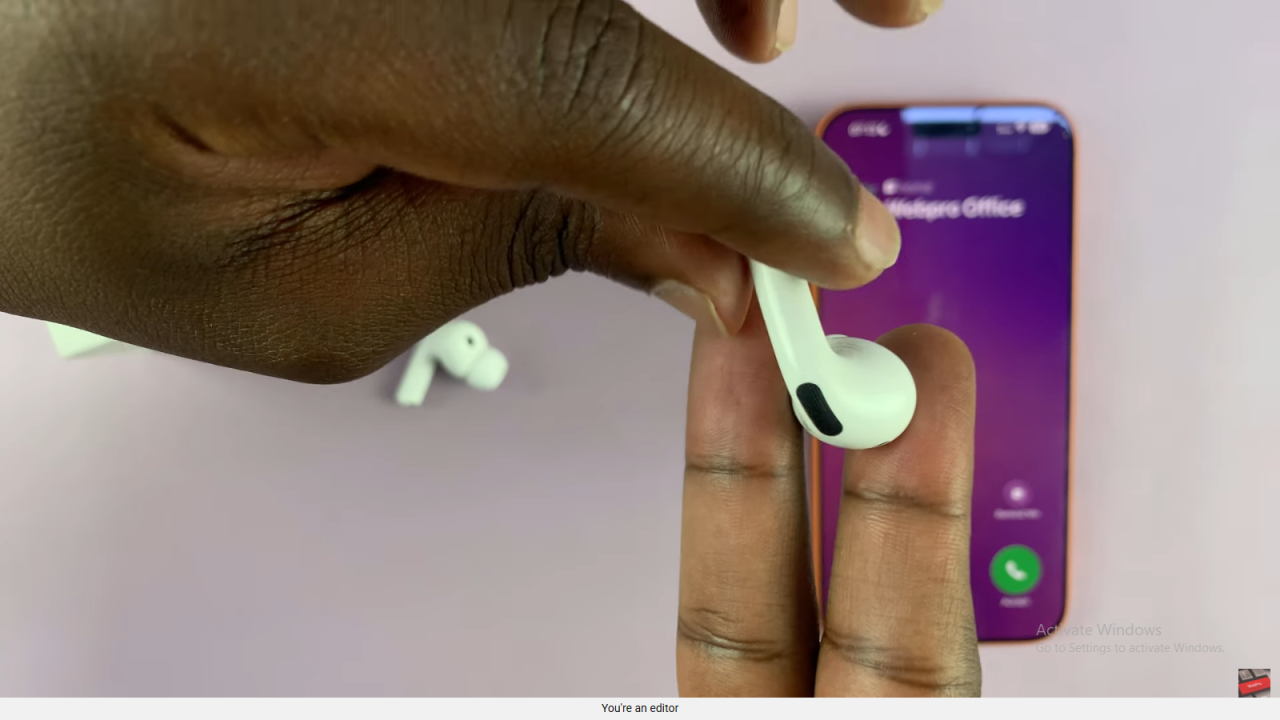
Mute or Unmute During Calls
While on a call, you can squeeze the stem once to mute your microphone. Squeeze it again to unmute and continue the conversation smoothly.
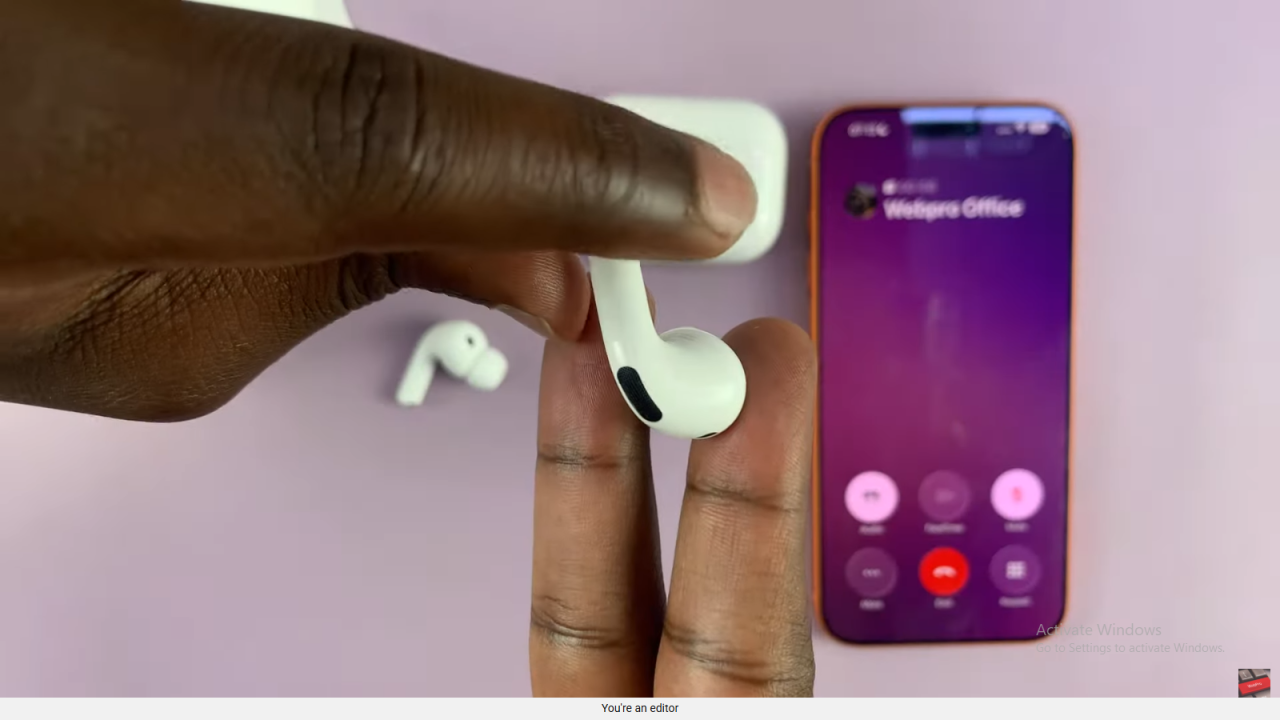
End Active Calls
When you’re ready to hang up, just double squeeze the stem of your AirPods. This gesture quickly ends the call without any delay.
Reject Incoming Calls
If you’d rather not take a call, double squeeze the stem while the phone is ringing. This will reject the incoming call right away.
Adjust Call Volume
During any call, swipe up on the stem to increase the volume or swipe down to lower it. This allows you to manage audio levels comfortably while staying hands-free.
Read:How To Turn Personalized Spatial Audio ON / OFF On AirPods Pro 3