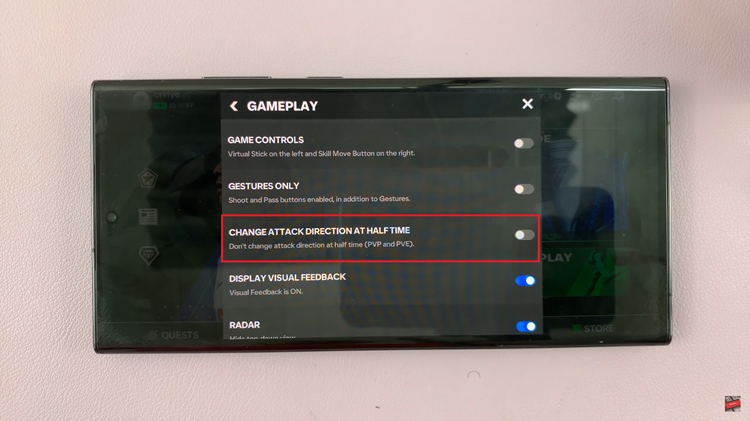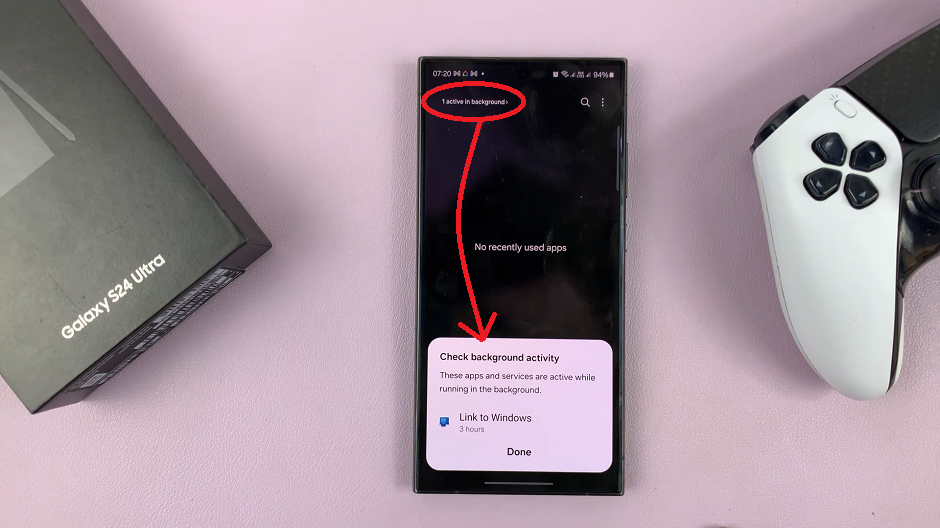When you’re busy working on your computer, sometimes you don’t want to keep fidgeting with your Android device every time you hear a notification pop. This might disrupt work flow and maybe it’s not an important notification. Sometimes the workplace rules don’t allow you to use your phone during work hours.
There’s a solution for this that involves sending all your Android notifications straight to your desktop. Without moving your hand into your pockets or handbag and taking your eyes off the big screen, you will see all the notifications coming into your Android phone or tab.
To get started, install Desktop Notifications on your Android device. Then install a browser extension from the same developers on either Chrome or Firefox. If you have both browsers installed on your computer, just choose one.
When the app and the browser add on have been installed, pair them. The Google Chrome extension can be paired by signing in with the same Google account signed in on your Android device. For the Firefox add on, get a code from the app and enter it into the add on settings page.
There’s a Test feature on the the app that creates a notification on the phone. Use it to see if the test notification created will be sent to your desktop. The notifications appear in your system tray at the bottom right corner of your desktop screen. The browser extension also works on Chromium in Linux based computers.
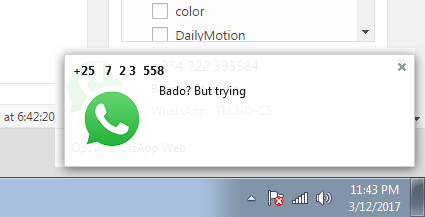
The app will send you almost any notification that appears in the notification tray of your Android device. The app was kind enough to also send me a battery low notification when my Android phone was running out of battery in my pocket.
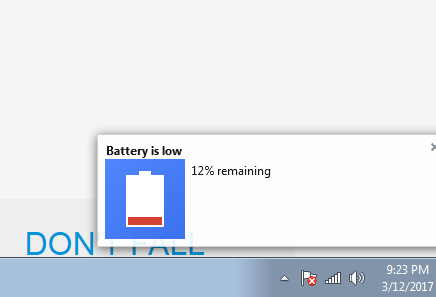
The app was developed as part of a research project at hciLab The concept is an easier, more flexible version of Android Notifier which requires the phone and the desktop computer be on the same network. Desktop Notifications will work even when you forget your phone at home, so long as it has internet connection.