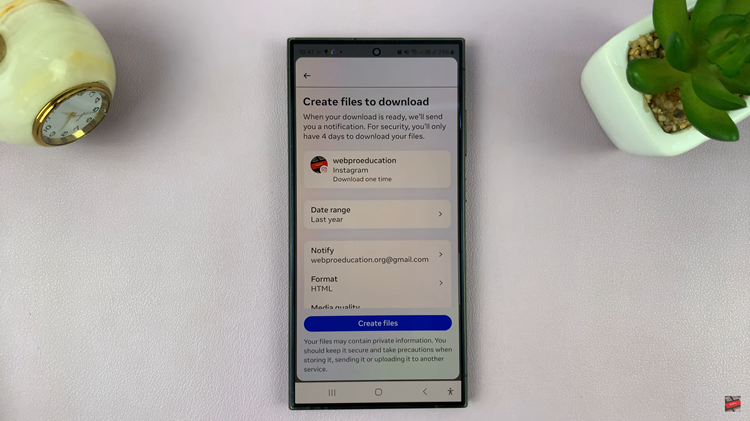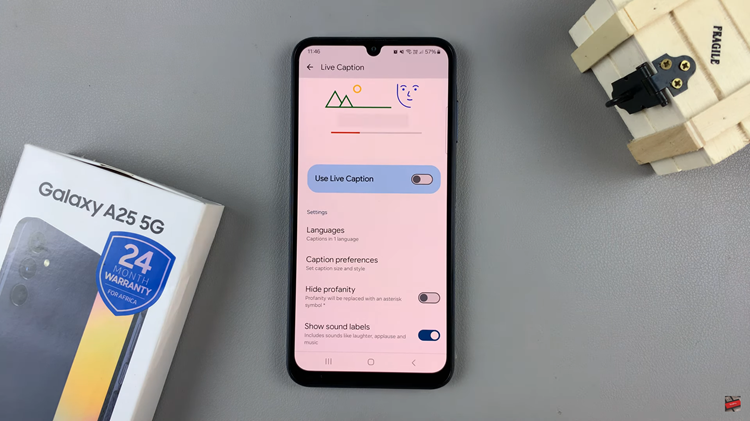Enabling Siri to announce notifications on your iPad is a transformative feature that seamlessly integrates into your daily routine. Begin by navigating to the “Settings” app and accessing the “Siri & Search” section. Here, you can delve into the detailed settings that govern how Siri interacts with your device, including the option to have notifications announced audibly.
Once configured, Siri becomes your proactive assistant, keeping you informed with timely alerts while you multitask or focus on other activities.
Transitioning from traditional notification methods, this capability enhances accessibility and efficiency. By allowing Siri to vocalize notifications, you streamline information delivery and reduce the need for manual checks, thereby optimizing your workflow.
This user-centric approach not only simplifies interaction with your iPad but also exemplifies Apple’s dedication to enhancing user experience through seamless integration of intelligent features.
Watch:How To Reset To Home Screen On iPad
Allow Siri To Announce Notifications On iPad
Here’s how you do it
Step 1: Accessing Notification Settings
To start, open the “Settings” app on your iPad. Within the Settings menu, navigate specifically to and select “Notifications.” This section provides comprehensive control over how notifications are displayed and managed across various apps and features on your device.
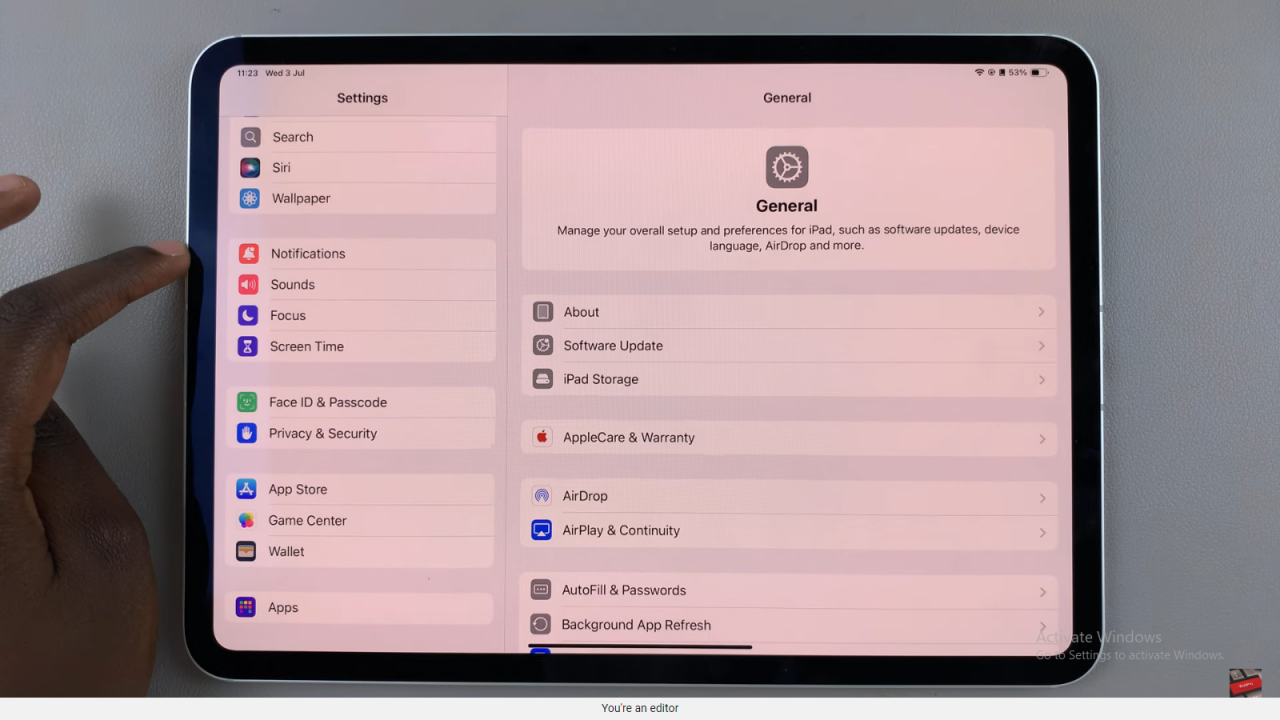
Step 2: Enabling Siri to Announce Notifications
Once you’ve accessed the Notifications settings, proceed by scrolling through the list of apps and options until you locate “Announce Notifications.” Tap on this option to access its settings. Here, you can seamlessly enable Siri to audibly announce notifications by toggling the switch to the “on” position. This feature allows Siri to verbally alert you to incoming notifications, enhancing accessibility and ensuring you stay informed without needing to check your iPad’s screen.
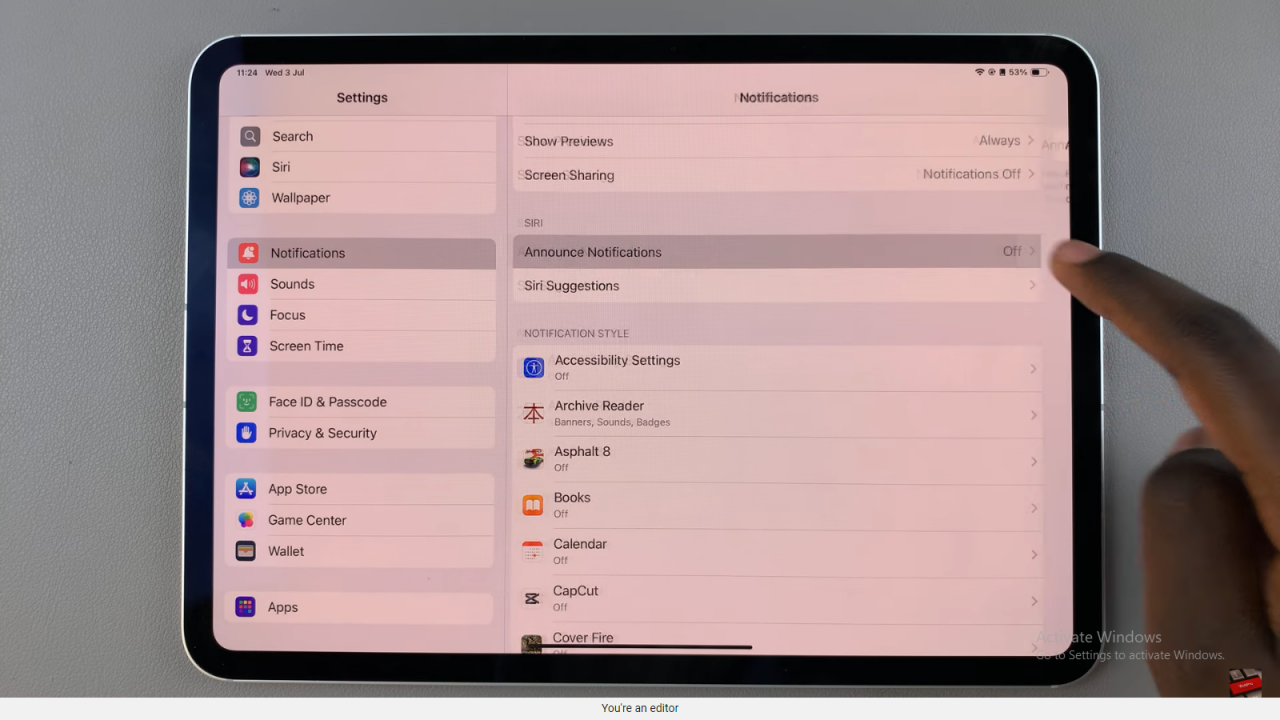
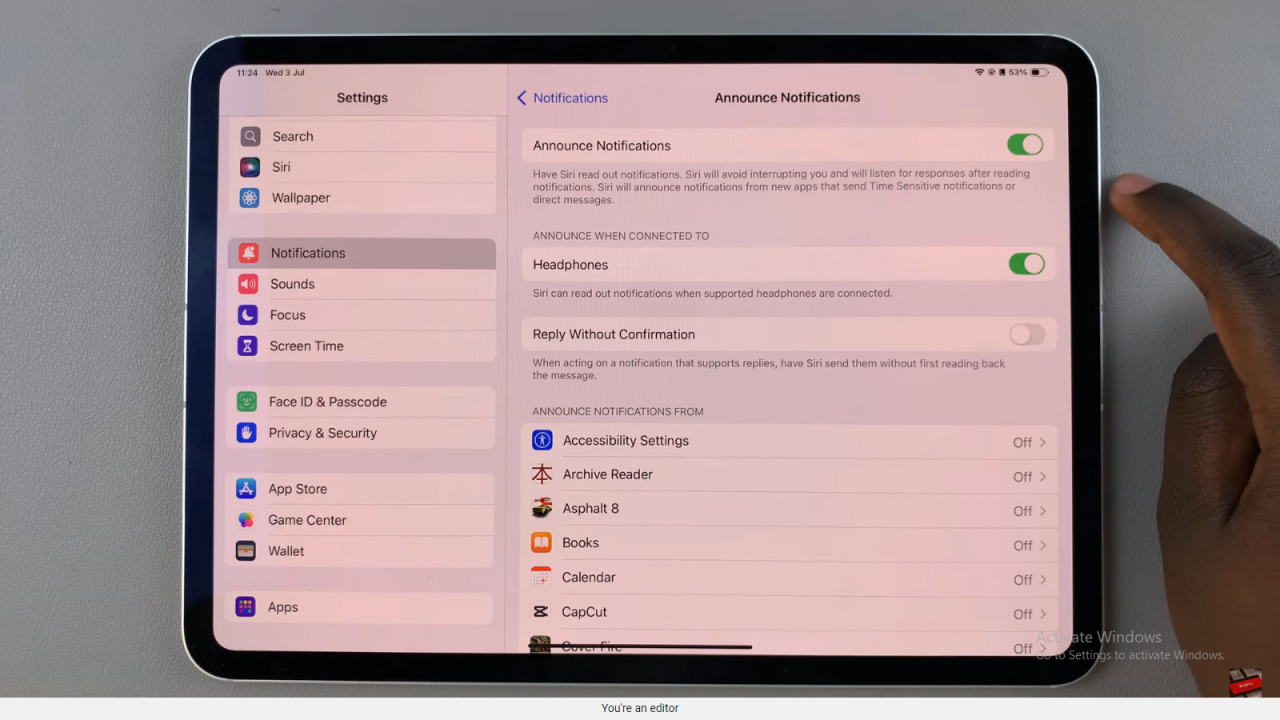
In conclusion, integrating Siri to announce notifications on your iPad enhances accessibility seamlessly. By adopting this feature, you streamline information delivery and reduce the need for constant device checking.
This user-centric approach underscores Apple’s commitment to enhancing user experience through intuitive, forward-thinking features. Embrace these advancements to effortlessly stay informed and manage notifications with ease, ensuring a more productive and connected iPad experience.