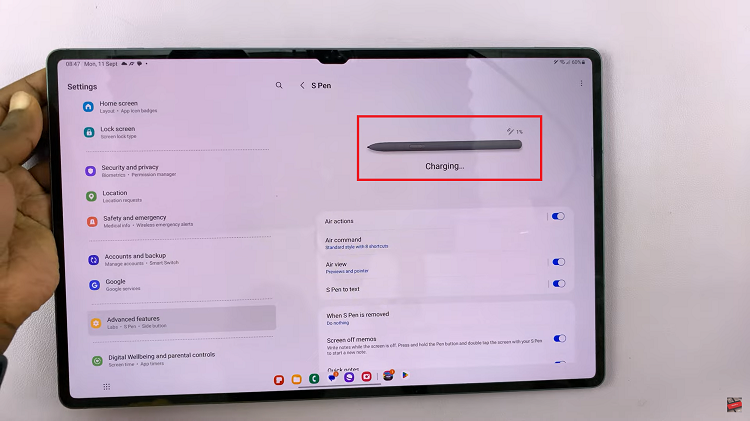In the digital age, social media platforms serve as more than just personal communication tools—they’re integral components of marketing strategies and online presence building. Instagram, one of the most popular platforms for visual content, offers a variety of features to enhance user engagement. One such feature is the ability to allow embeds of your Instagram posts onto external websites.
This not only expands your content’s reach but also strengthens your online presence. In this article, we’ll delve into the process of enabling embeds to websites on Instagram, empowering you to maximize the impact of your content.
Before diving into the technical aspects, let’s clarify what exactly an embed is. An embed is essentially a piece of code that allows you to display content from one platform (in this case, Instagram) on another platform (such as a website). When you embed an Instagram post on your website, visitors can interact with the content directly without leaving your site, providing a seamless browsing experience.
Read: How To Mute Someone On Instagram
Allow ‘Embeds To Websites’ On Instagram
To start, launch the Instagram app on your smartphone. Tap on your profile icon at the bottom right corner of the screen to go to your profile page.
On your profile page, tap the three horizontal lines (hamburger icon) at the top right corner.
Select Settings and Privacy from the menu that appears.
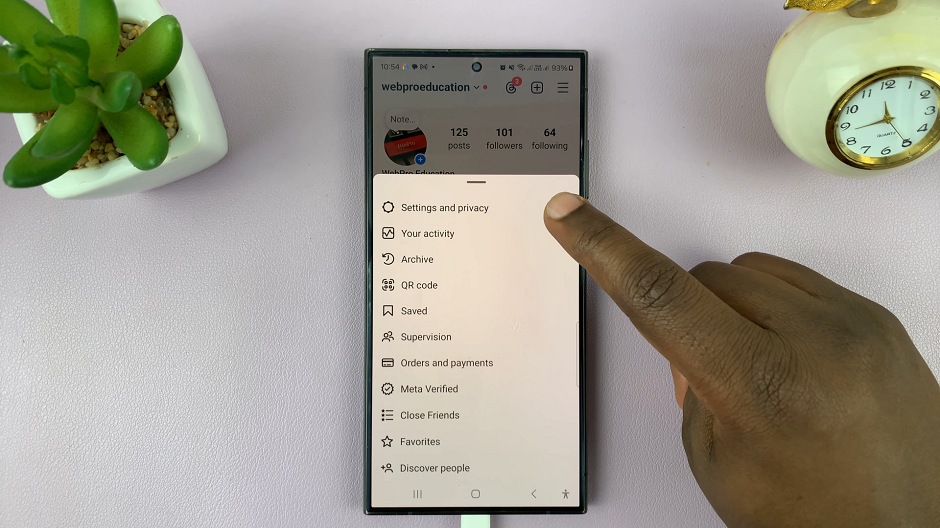
Under Settings and Privacy, scroll down and look for the Sharing and Remixes option. Tap on it.
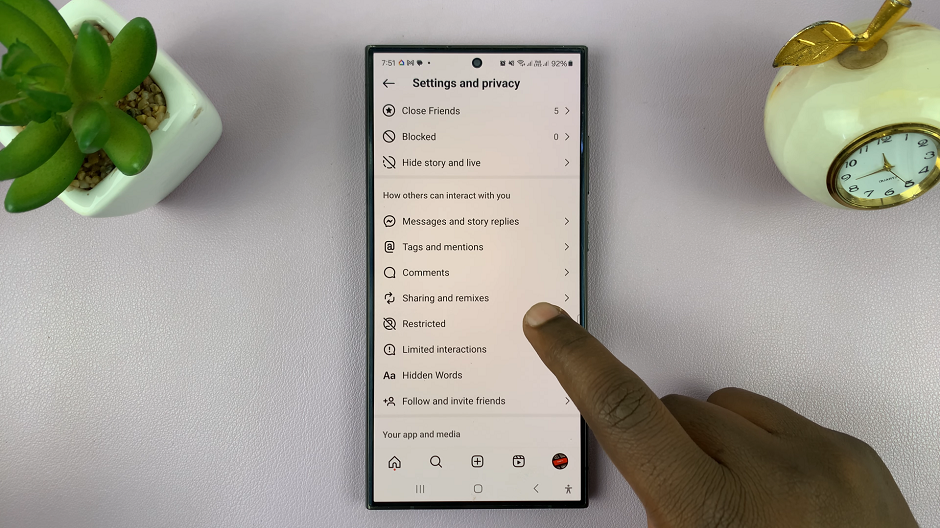
Scroll down and find the toggle labelled Allow Website Embeds.
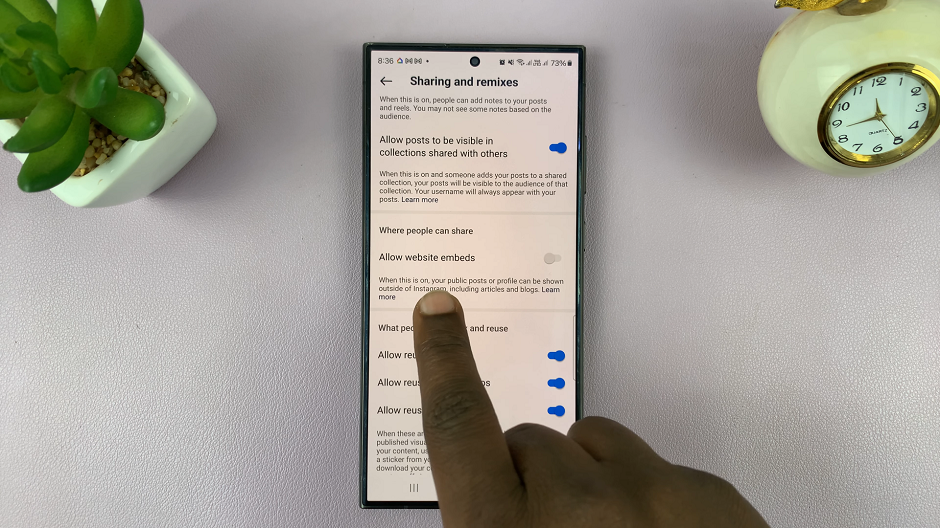
It should be under the Where People Can Share section. Tap on the Allow Website Embeds toggle to enable this option.
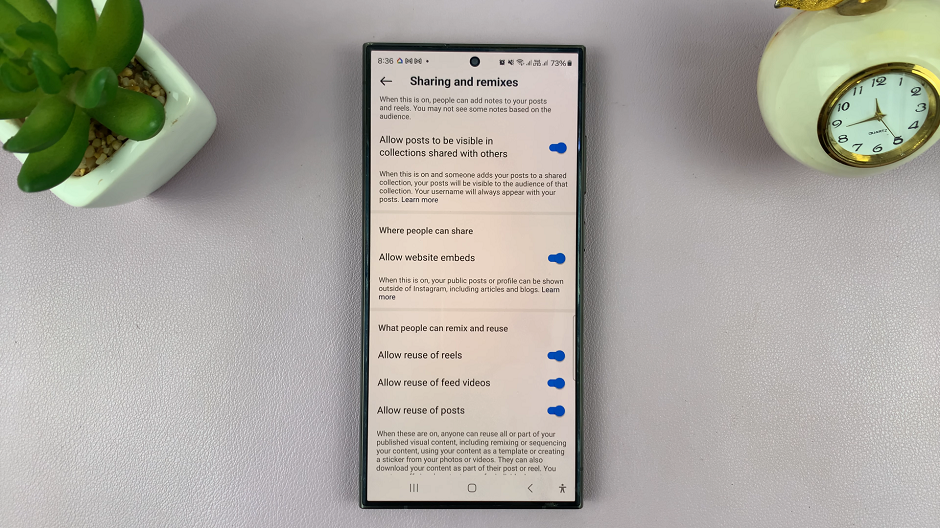
When the option is on, your public post or profile can be shown outside of Instagram, including article and blogs.
Benefits of Allowing Embeds
Enhanced Visibility: Embedding Instagram posts onto your website exposes your content to a wider audience, potentially increasing engagement and followership.
Seamless Integration: Integrating Instagram content into your website provides a cohesive user experience, keeping visitors engaged and encouraging them to explore further.
Cross-Promotion: Embedding Instagram posts on your website allows you to cross-promote your social media presence, driving traffic to your Instagram profile and fostering a stronger online community.
Best Practices for Embedding Instagram Posts
Choose Relevant Content: Select Instagram posts that are relevant to your website’s audience and align with your brand identity.
Optimize for Mobile: Ensure that embedded posts are mobile-friendly to accommodate users browsing on smartphones and tablets.
Monitor Engagement: Keep track of engagement metrics for embedded posts to gauge their effectiveness and adjust your strategy accordingly.
Enabling embeds to websites on Instagram is a powerful way to leverage your social media content and strengthen your online presence. By following the steps outlined in this guide and implementing best practices, you can seamlessly integrate Instagram posts into your website, enhancing user engagement and driving traffic to your social media profiles.
Watch: Samsung Galaxy A05: How To Show Notification Contents On Lock Screen