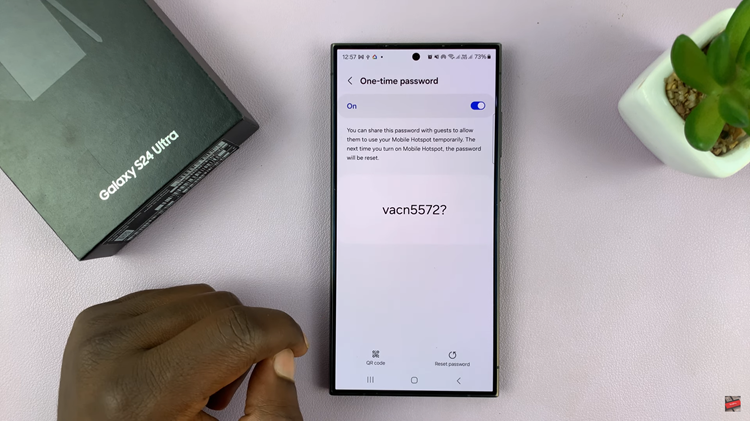Setting fitness goals is a pivotal step towards achieving a healthier lifestyle, and with the OnePlus Watch 2, this process becomes even more personalized and accessible.
Whether you’re aiming to increase your daily step count, burn more calories, or cover longer distances, the OnePlus Watch 2 allows you to tailor your workout goals to align perfectly with your needs.
In this guide, we’ll walk you through the comprehensive step-by-step process on how to adjust your workout goals on the OnePlus watch 2.
Also Read: How To Enable & Disable ‘Sync Phone Notifications‘ On OnePlus Watch 2
How To Adjust Workout Goals On OnePlus Watch 2
Start by ensuring that your OnePlus watch 2 and phone are connected. Then from here, open the OHealth app on your paired smartphone. In the OHealth app, find and tap on “Devices.” Then, locate and select “Workout & Health.”
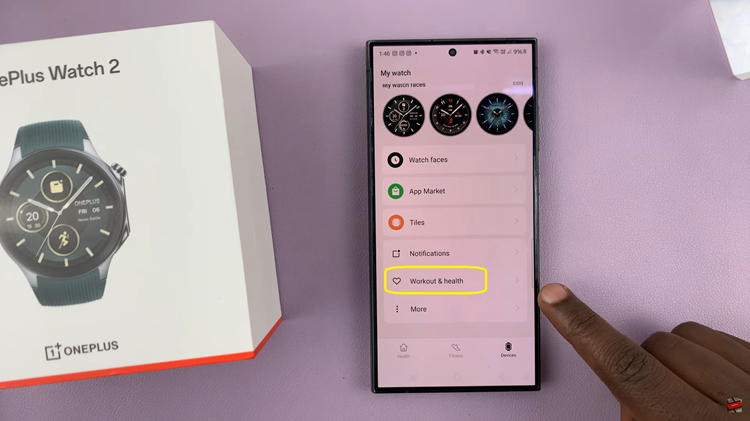
Inside the Workout & Health section, you’ll find various goal categories such as steps, calories, distance, and more under the section Daily Activity. Choose any of the listed categories that you would want to adjust.
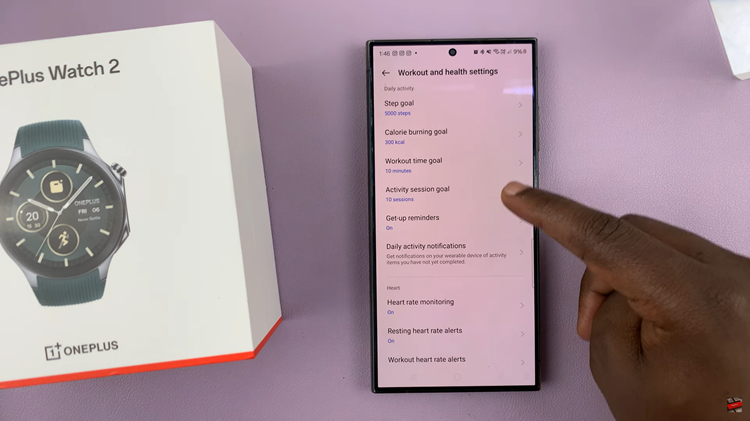
Tap on the specific goal category you’ve selected. Here, you can adjust the goal according to your preferences and fitness targets. For instance, increase the steps goal if you want to challenge yourself to walk more each day, or adjust the calorie goal based on your desired daily burn.
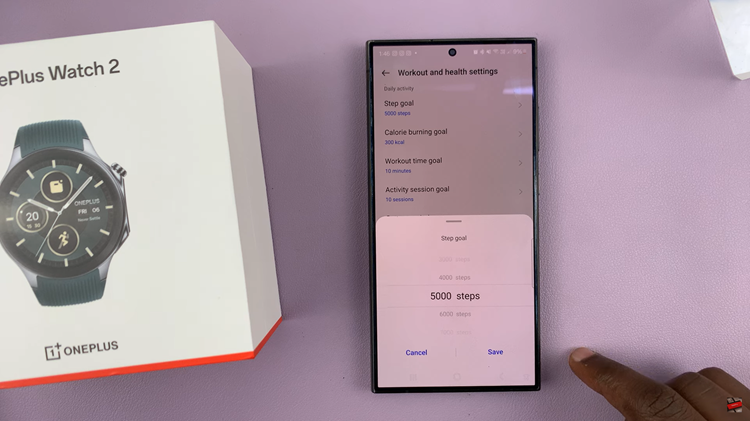
Customizing workout goals on your OnePlus Watch 2 through the OHealth app is straightforward and allows you to tailor your fitness journey to fit your needs. By setting personalized goals, you can stay motivated and make the most out of your fitness tracking experience.
Watch: How To Stop Getting Phone Notifications On OnePlus Watch 2