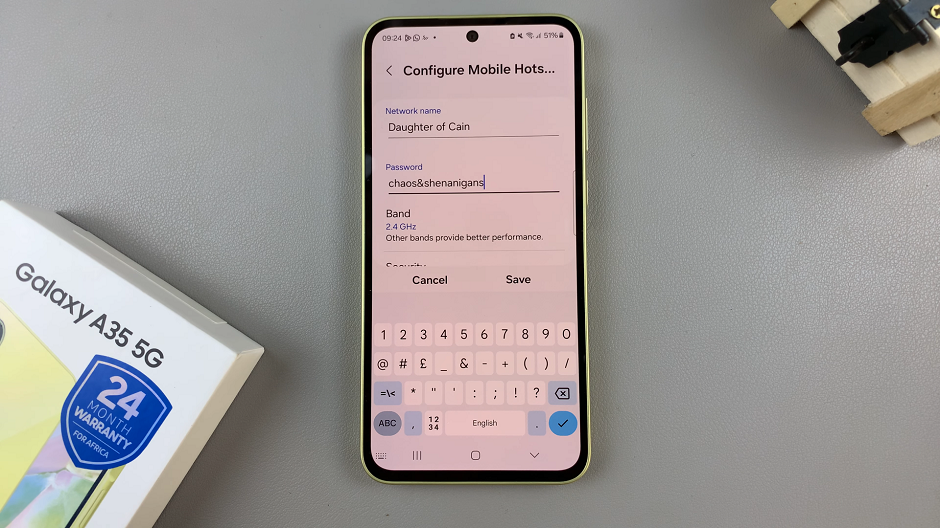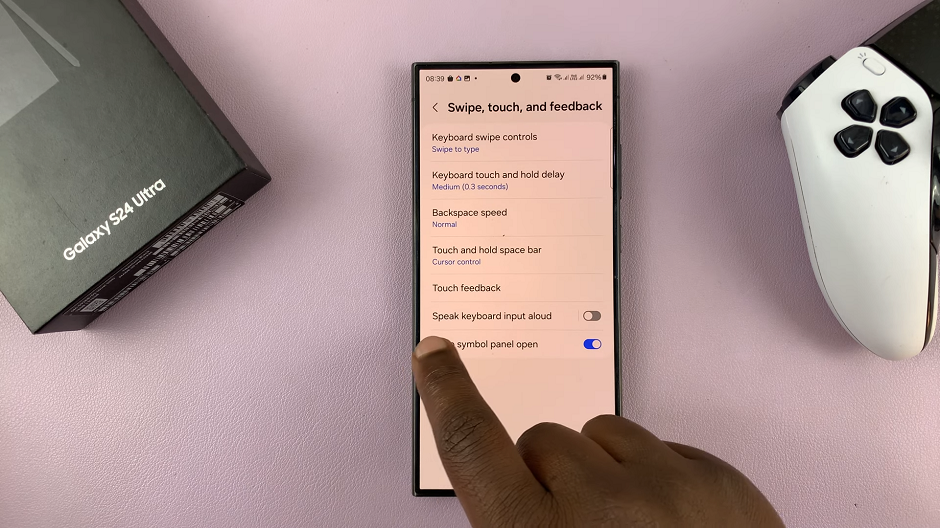The OnePlus Watch 2 is a powerful smartwatch packed with a range of features designed to enhance your daily life. One of the key aspects of any smartwatch is its notification system, and a crucial part of that is the vibration intensity.
Whether you want a subtle nudge or a more noticeable buzz, adjusting the vibration intensity on your OnePlus Watch 2 is a straightforward process.
Here’s a detailed guide to help you customize the vibration settings to your preference.
Read: How To Force Restart OnePlus Watch 2
Adjust Vibration Intensity On OnePlus Watch 2
To begin, press the top side button on the OnePlus Watch 2 to access the apps screen. Here, scroll through and select the Settings icon.
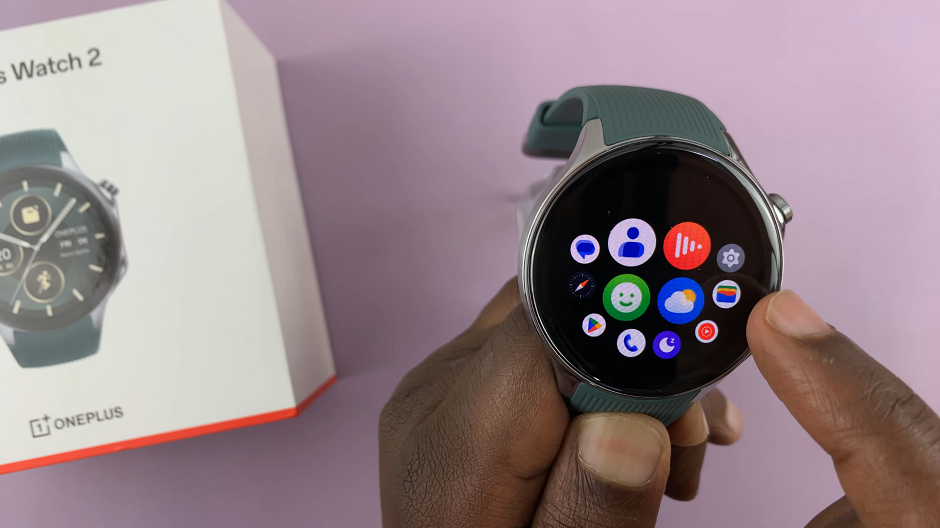
You can also swipe down from the top of the screen to open the Quick Settings panel. Tap on the gear icon to enter the Settings menu.
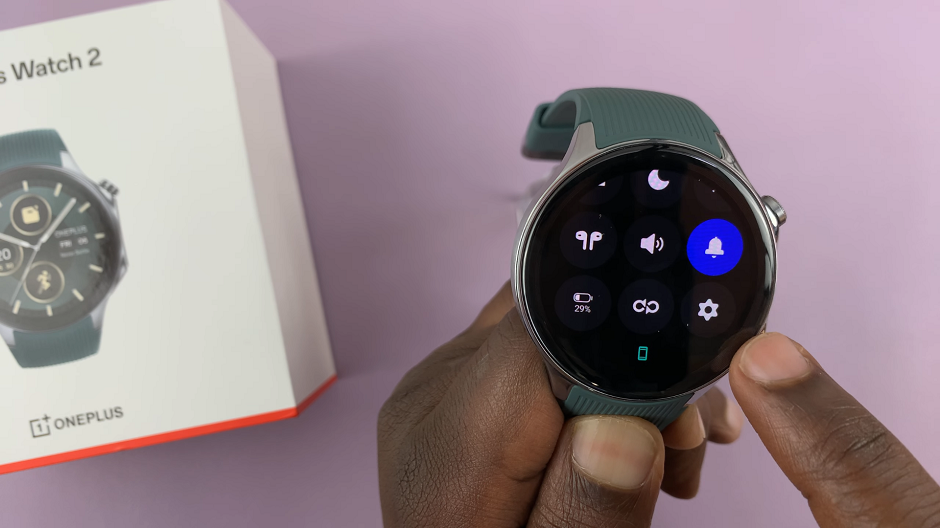
Scroll down through the settings options until you find Sounds & Vibration.
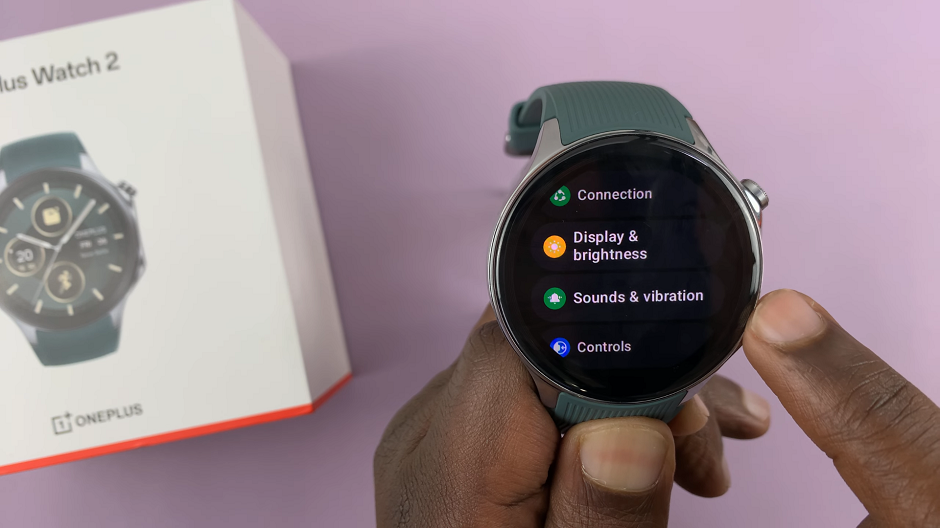
Under Sounds & vibrations, tap on Vibration to enter the vibration settings. Here, make sure the Vibration & Haptics option is on.
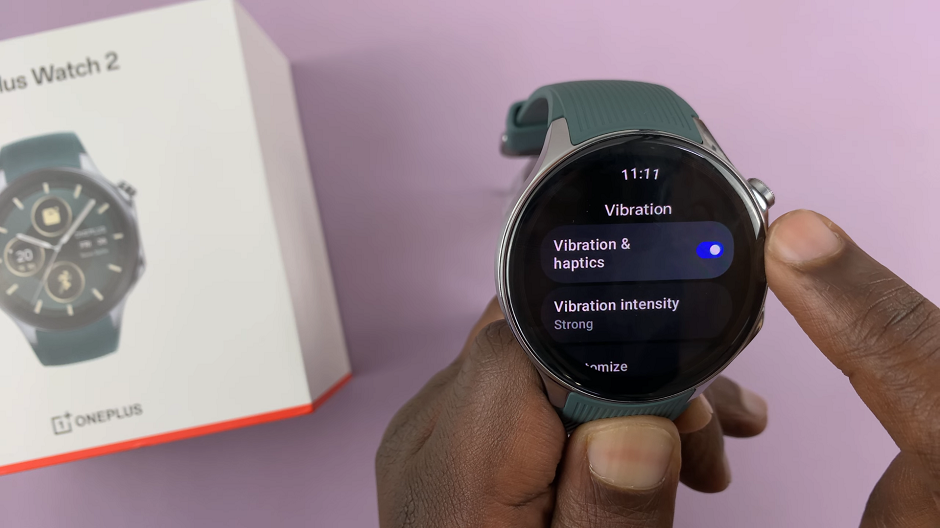
Scroll down and look for the Vibration Intensity option. It is related to haptic feedback intensity or strength. When you tap on this option, you will see the offered presets (e.g., Moderate and Strong). Select the one that suits you.

After selecting the desired vibration intensity, your OnePlus Watch 2 will now use this setting for all notifications.
Tips for Optimizing Vibration Settings
Balance Sensitivity and Battery Life: Higher vibration intensities can drain your battery faster. Find a balance that provides noticeable notifications without significantly impacting battery life.
Use Different Intensities for Different Notifications: Some smartwatches allow you to set different vibration patterns or intensities for different types of notifications (e.g., calls, messages, app alerts). Customize these settings to prioritize important notifications.
Consider Your Environment: If you are often in noisy environments, a stronger vibration might be necessary. Conversely, in quieter settings, a lower intensity might suffice.
Troubleshooting Common Issues
Vibration Not Working: If your watch doesn’t vibrate as expected, double-check that the vibration is enabled in the settings. Restarting your watch can also resolve temporary glitches.
Inconsistent Vibration: Ensure that your watch is securely fastened to your wrist. Loose straps can cause you to miss vibrations.
Adjusting the vibration intensity on your OnePlus Watch 2 is a simple yet effective way to ensure you never miss an important notification. By following the steps outlined above, you can customize your watch to match your personal preferences and lifestyle. Whether you need a subtle alert or a strong reminder, your OnePlus Watch 2 can provide the perfect notification experience.