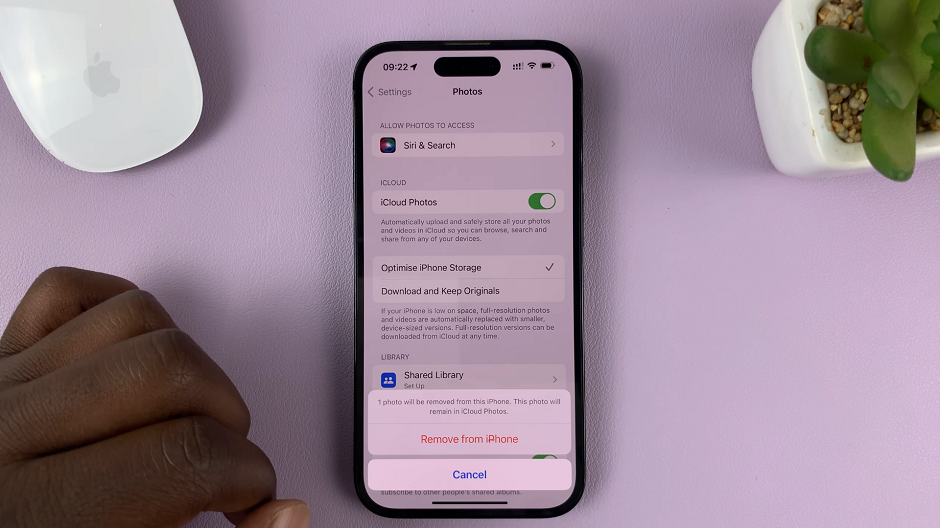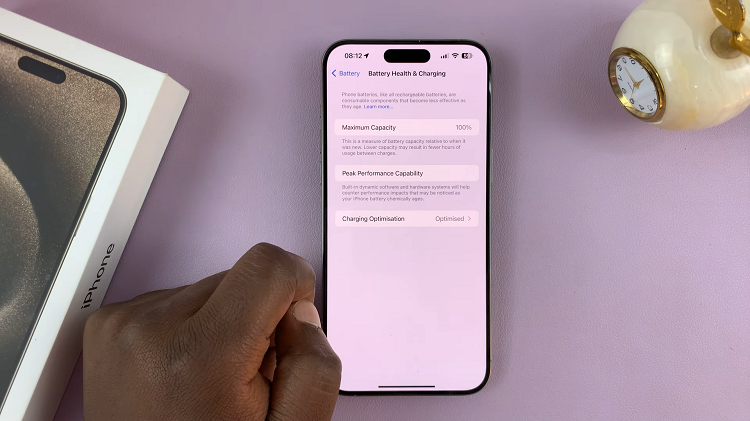In the realm of personalizing your smartphone experience, fine-tuning the vibration intensity on your Android device, especially on a Samsung Galaxy, stands as a fundamental customization. The default settings might not always align with your preferences, but luckily, Samsung’s user-friendly interface offers a straightforward method to tailor these vibrations to suit your needs.
Whether you seek a gentle nudge or a more robust vibration for notifications, calls, or other alerts, the ability to adjust these settings can significantly enhance your interaction with the device.
Let’s delve into the step-by-step guide to effortlessly adjust the vibration intensity on your Samsung Galaxy Android phone, ensuring your device communicates with you precisely as you desire.
Watch: How To Set 12HR /24HR Clock System On Android (Samsung Galaxy)
To Adjust Vibration Intensity On Android (Samsung Galaxy)
Firstly, open the “Settings” app on your Android device. You can usually find this app by swiping down from the top of the screen and tapping the gear-shaped icon or by finding it in your app drawer.
Next, within the Settings menu, scroll down and select “Sounds & Vibrations.” Under the sound settings, scroll down and find “System Vibration.” Tap on it to proceed.

Within the vibration settings, you’ll see a couple of options regarding your device’s vibration. At this point, find the “System Vibration Intensity” option. Then, use the slider to either increase or reduce the vibration intensity of your device. Once done, exit the settings and the changes will be applied.
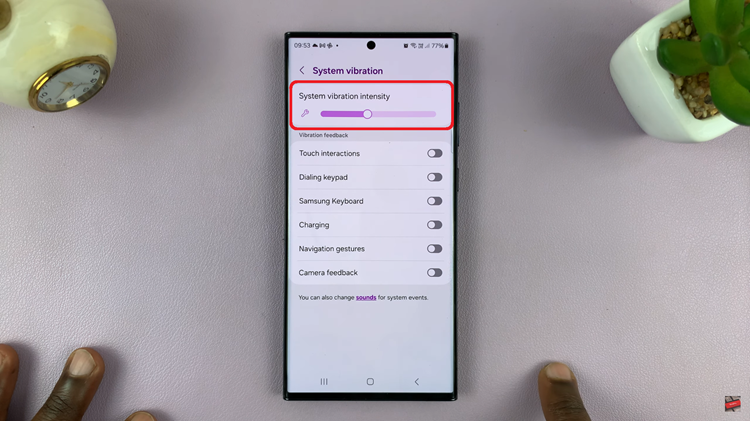
In conclusion, customizing vibration intensity on your Samsung Galaxy Android device allows you to tailor your phone’s notifications and alerts to your liking.
Read: How To Change Photo Resolution On Android (Google Pixel)