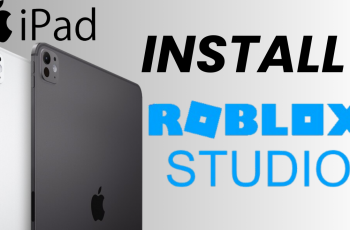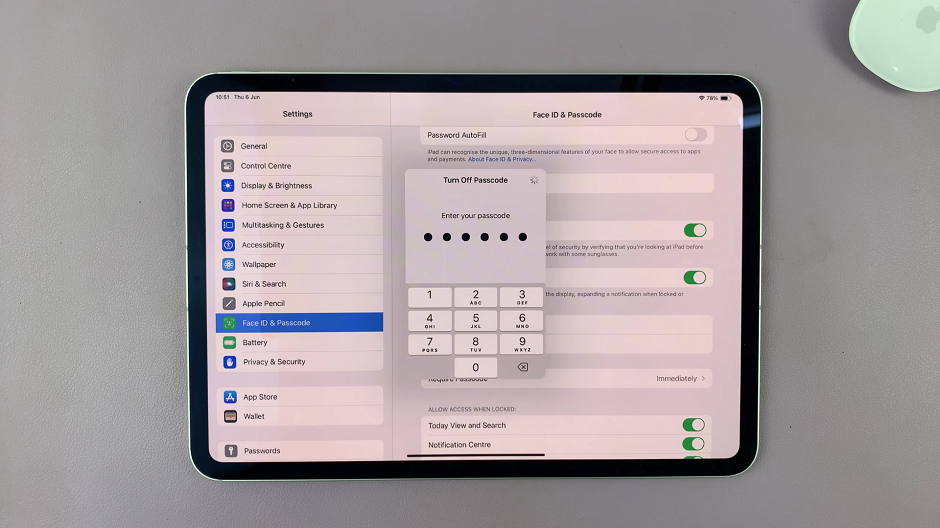The OnePlus Watch 2 offers a blend of sleek design and advanced functionality, making it a versatile companion for your daily activities. One of the features that enhances user experience is the ability to customize the text size according to personal preference.
Whether you’re looking to make text more readable at a glance or prefer a more streamlined display, changing the text size on your OnePlus Watch 2 is straightforward and can greatly improve usability.
In this guide, we’ll walk you through the comprehensive step-by-step process on how to adjust the text size on the OnePlus watch 2.
Also Read: How To Turn Wi-fi ON & OFF On OnePlus Watch 2
How To Adjust Text Size On OnePlus Watch 2
To start, press the power button on your OnePlus Watch 2. From the home screen, swipe down to access the quick settings panel. Tap on the gear icon to enter the Settings menu. In the Settings menu, scroll down and find ‘Display & Brightness‘. Tap to enter this section.
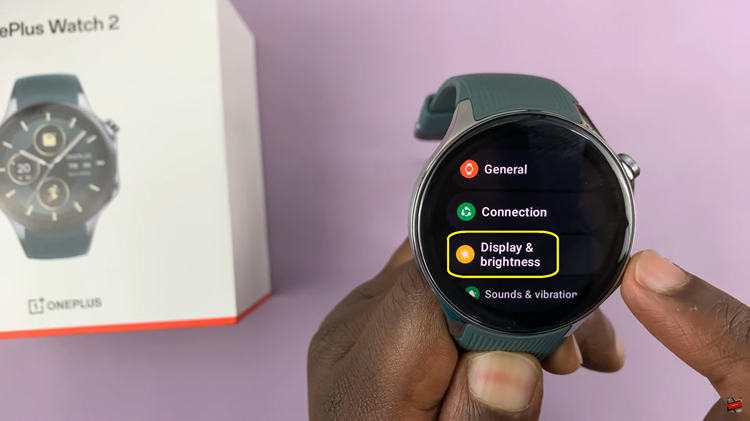
Inside ‘Display & Brightness‘, locate and select ‘Text Size‘. You’ll see a slider that allows you to increase or decrease the text size. Slide it to adjust the text size to your liking.
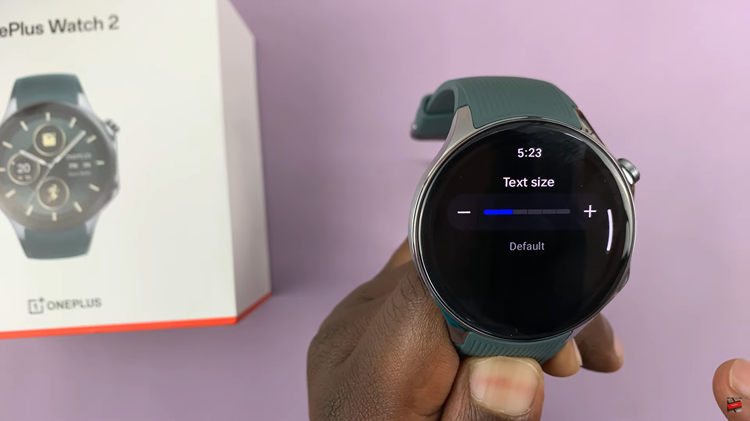
Adjusting the text size can affect battery life. Larger text sizes may consume more power as they require more screen illumination. Once you’ve set your preferred text size, confirm your adjustment. Your OnePlus Watch 2 will apply the new text size settings immediately.
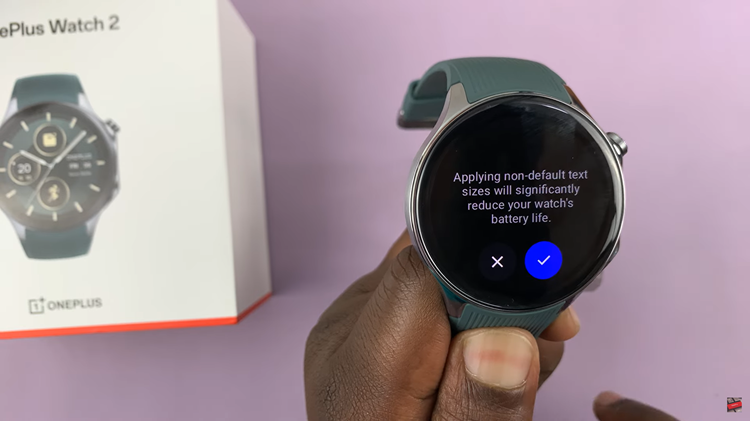
By following these steps, you can easily change the text size on your OnePlus Watch 2 to make it more convenient and readable for your daily use. Adjust as often as needed to suit different lighting conditions or personal preferences.