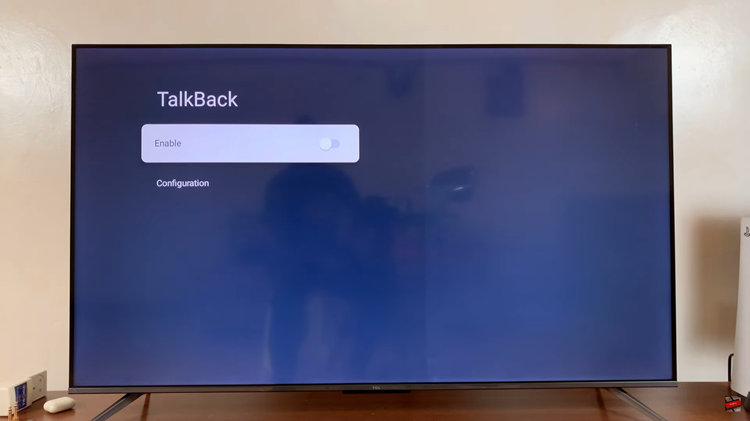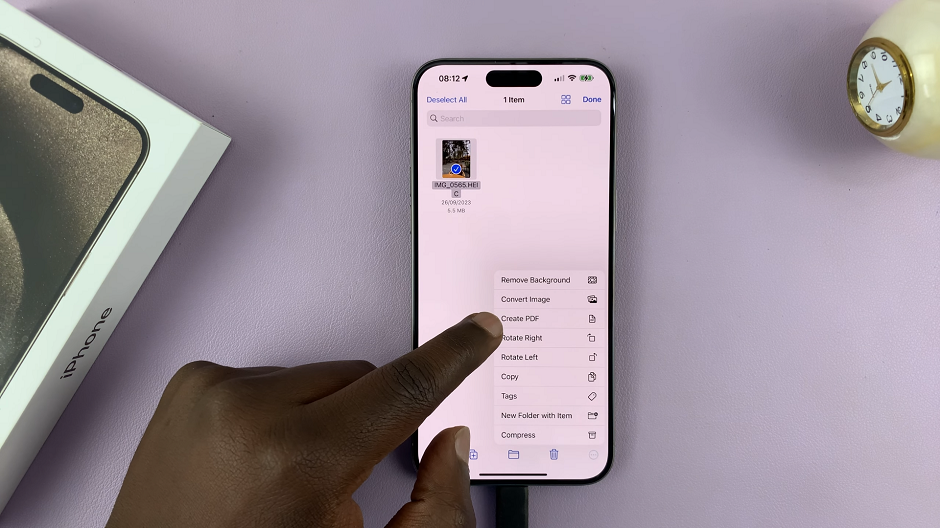The OnePlus Watch 2 combines style with advanced functionality, offering users the ability to stay connected. One of the key features that enhances this connectivity is the ability to connect to Wi-Fi networks directly from the watch itself.
Whether you’re at home, in the office, or on the go, knowing how to manage your Wi-Fi settings on the OnePlus Watch can ensure you’re always connected to the internet when you need it most.
In this guide, we’ll walk you through the comprehensive step-by-step process on how to turn Wi-Fi on & off on the OnePlus watch 2.
Also Read: How To See Phone’s Saved Wi-fi Networks On OnePlus Watch 2
How To Turn Wi-fi ON & OFF On OnePlus Watch 2
Press the power button on your OnePlus Watch 2 to wake it up. Swipe down from the top of the screen to access the Quick Settings menu. Tap on the ‘Settings‘ icon to enter the Settings menu. Scroll down and select the Wi-Fi option. This will open up the Wi-Fi settings menu.
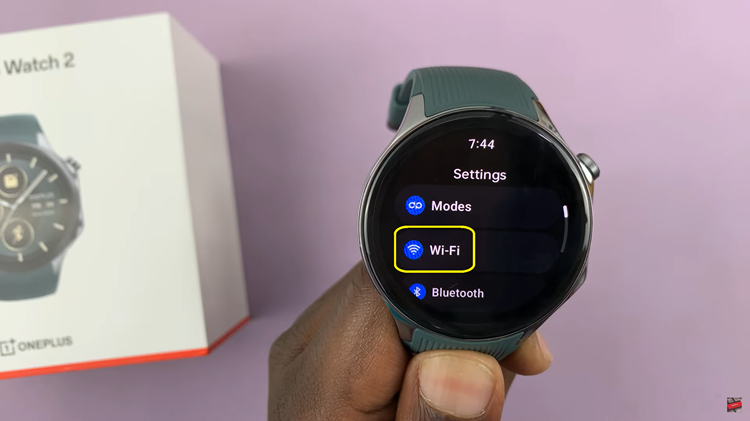
In the Wi-Fi settings menu, you will find a toggle switch labeled ‘Wi-Fi.’ Tap on this toggle switch to turn Wi-Fi ‘ON‘ or ‘OFF,’ depending on your current preference. Once Wi-Fi is turned on, your smartwatch will scan for available Wi-Fi networks. Tap on a network and enter its password to connect.
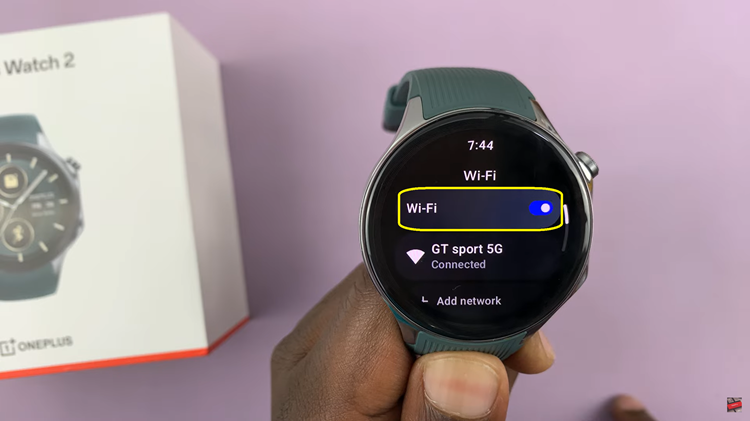
By following these steps, you can easily manage your Wi-Fi connections on the OnePlus Watch. This ensures you stay connected to the internet wherever Wi-Fi is available. This feature enhances the versatility and functionality of your smartwatch, allowing you to make the most out of its capabilities.