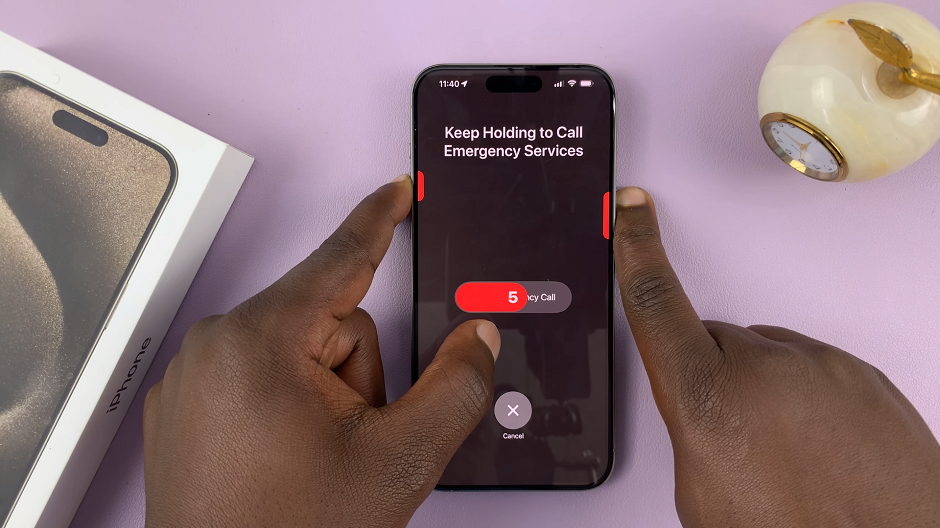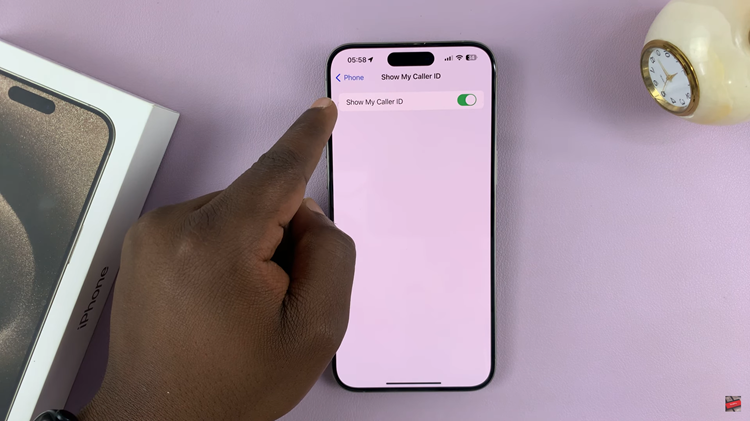In Battlefield 6, fine-tuning your sensitivity settings can greatly improve your aiming precision and overall gameplay experience. Whether you are piloting aircraft, maneuvering ground vehicles, or engaging in infantry combat, adjusting sensitivity allows you to tailor the controls to your playstyle.
In this guide, we’ll walk you through the comprehensive step-by-step process on how to adjust the sensitivity in Battlefield 6. Follow these steps to customize your sensitivity settings effectively.
Also Read: How To Customize Minimap In Battlefield 6
How To Adjust Sensitivity In Battlefield 6
Begin by opening the Settings menu from the main interface. Once inside, navigate through the options until you locate Controller, then select it to access your controller configurations. Next, focus on the bottom-right corner of the screen, where you will find the Edit Settings option.
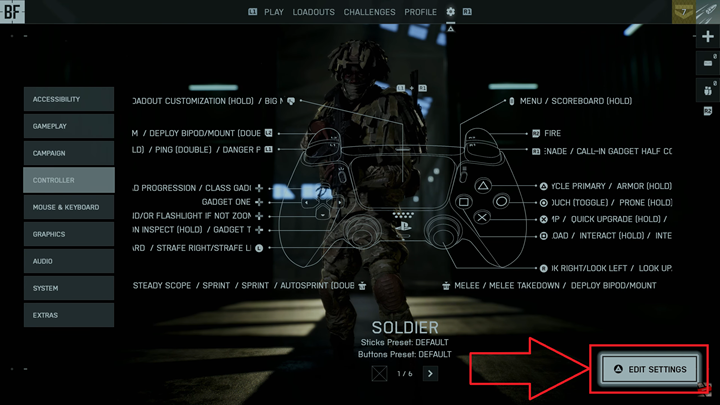
Clicking this will provide access to Control Settings, organized by categories such as infantry, ground vehicles, and aircraft. Select the category you want to modify to ensure that changes are applied specifically to that gameplay style. Within the selected category, locate the Aim Sensitivity option.
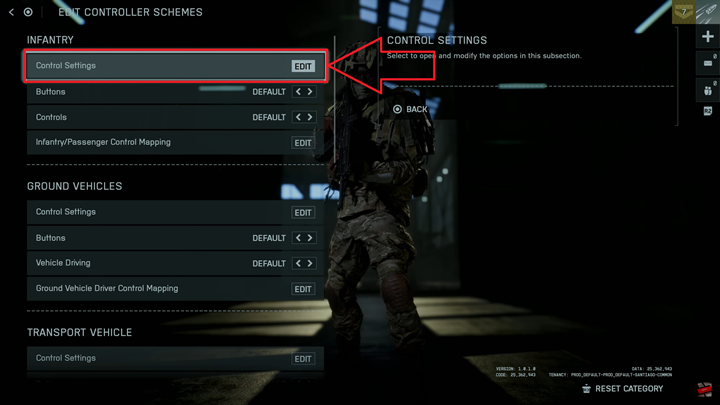
This setting directly impacts how responsive your aiming feels during gameplay. Use the slider to increase or decrease sensitivity according to your preference. Higher sensitivity allows for faster response times, while lower sensitivity provides more controlled movements. Experiment with small adjustments until you find the balance that feels most comfortable and effective.
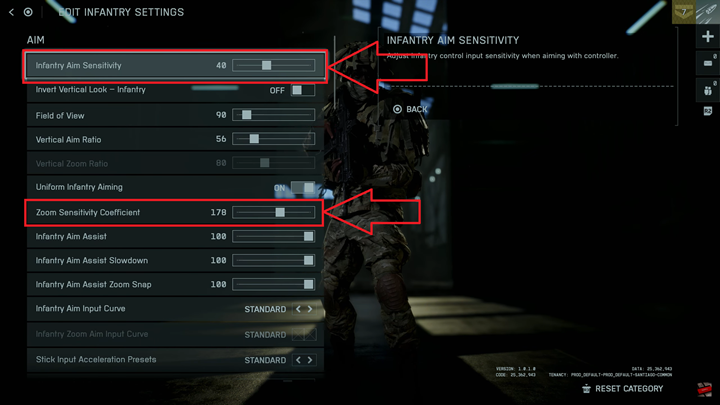
By carefully adjusting these sensitivity settings, you can enhance your precision, improve reaction times, and gain a competitive edge in Battlefield 6. Remember, sensitivity preferences are highly individual, so take the time to test and refine your settings to suit your personal playstyle.