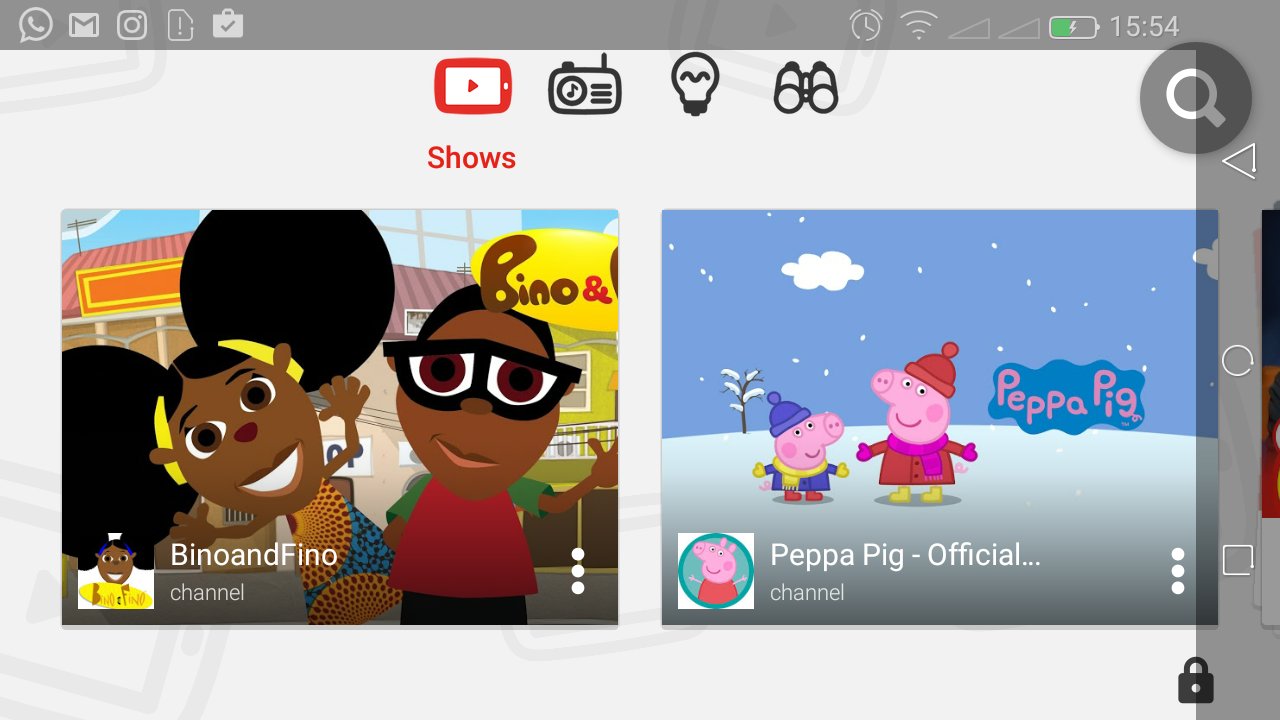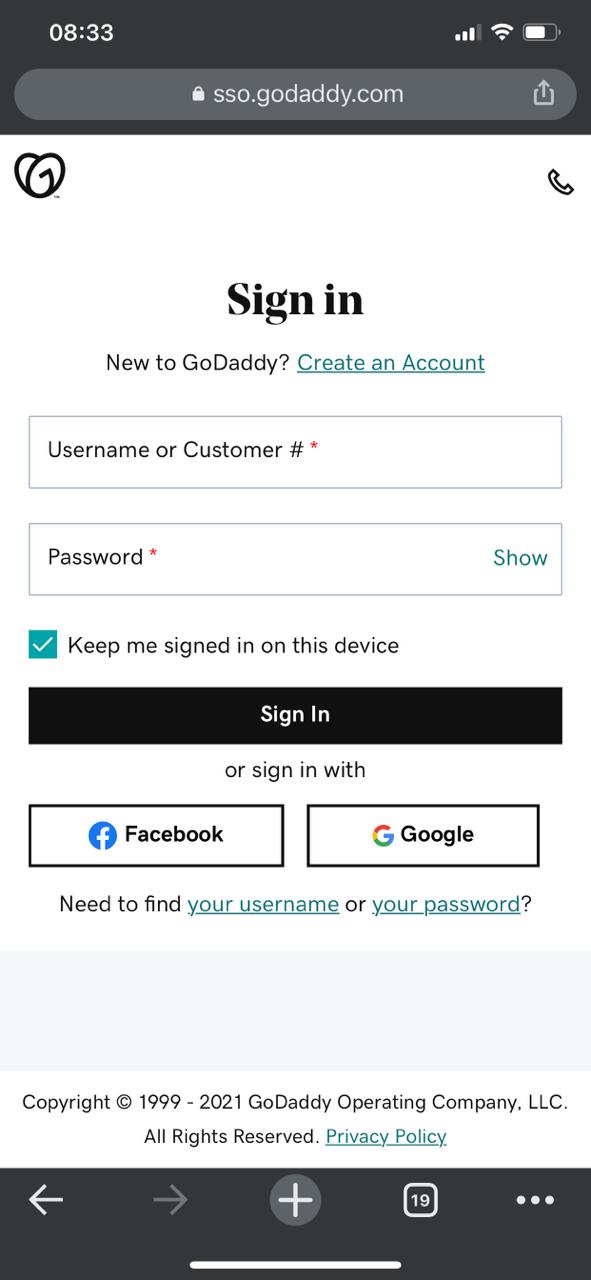In this guide, we delve into the process of manually adjusting screen brightness on the Xiaomi Smart Band 8 Pro, empowering users to tailor their device’s display to their preferences effortlessly.
The Xiaomi Smart Band 8 Pro has emerged as a prominent contender in the realm of smart wearables, offering an array of features designed to enhance both fitness tracking and everyday convenience.
Among its many capabilities lies the ability to adjust screen brightness, a fundamental aspect often overlooked but crucial for optimal user experience.
Understand the Importance of Screen Brightness
Screen brightness plays a pivotal role in the usability and comfort of any digital device. Whether it’s ensuring readability in bright outdoor environments or minimizing eye strain in low-light conditions, the ability to adjust brightness is indispensable. With the Xiaomi Smart Band 8 Pro, users have the flexibility to customize brightness levels according to their surroundings and personal preferences, thereby optimizing visibility and conserving battery life.
Read: How To Enable / Disable Always ON Display On Xiaomi Smart Band 8 Pro
Adjust Screen (Manually Change) Brightness On Xiaomi Smart Band 8 Pro
Start by navigating to the settings menu on your Smart Band. This can usually be done by swiping right on the home screen until you find the settings icon. It is represented by a bolt icon.
You can also swipe upwards from the watch face to access the apps screen. Then, scroll through until you find the Settings app. Here, it is represented by by a cog-wheel icon.
Once you’re in the settings menu, scroll down to the Display option and tap on it. This is where you’ll find the settings related to the display preferences of your device.
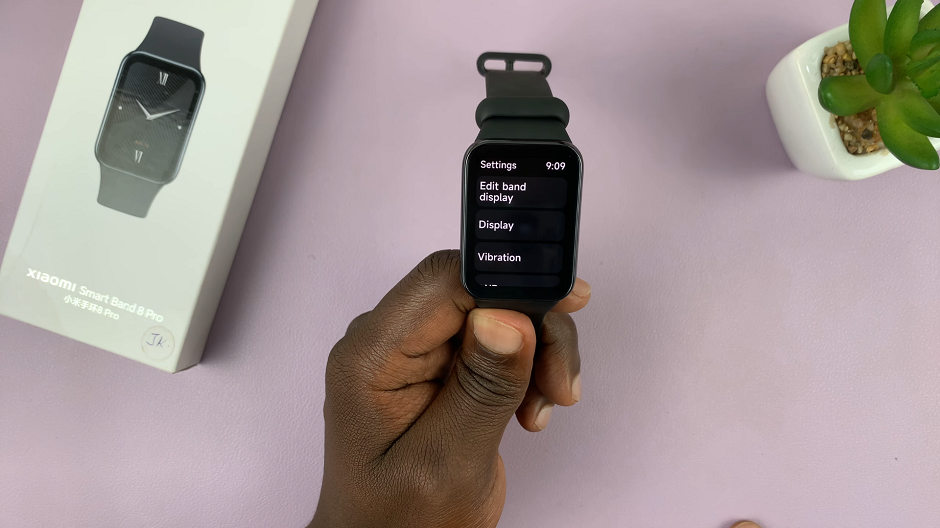
Once in the Display menu, tap on the Brightness option. It is set to Auto by default. This means auto brightness is on by default.
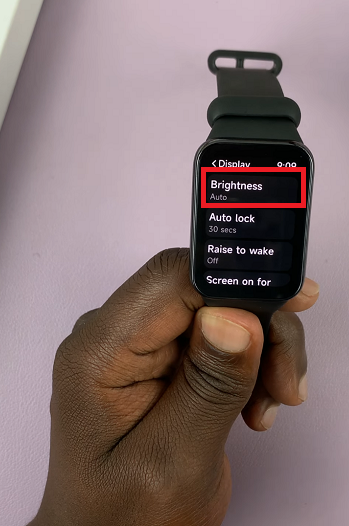
Within the brightness settings, you’ll find the Auto option. Tap on the toggle to disable auto brightness. The toggle will turn grey from blue. The Custom option will also appear.
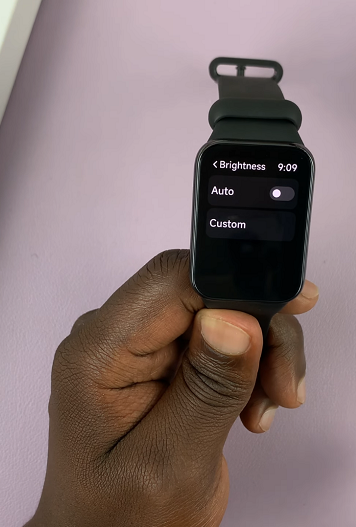
Once auto brightness is disabled, you can use the Custom option to manually adjust the brightness levels. Slide the bar or adjust the value to increase or decrease brightness according to your preference.
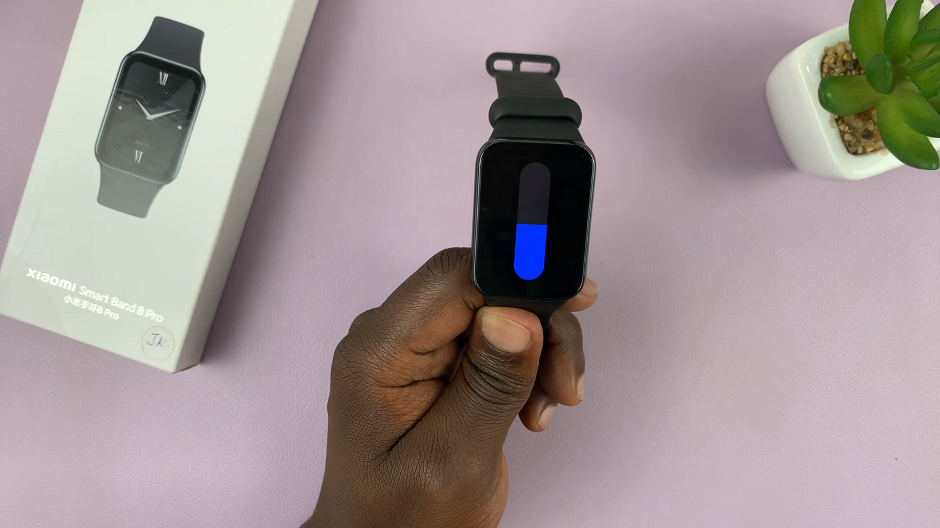
Experiment with different brightness levels to find the optimal setting for your needs. Consider factors such as ambient lighting conditions and personal comfort when making adjustments.
Tips for Maximizing Display Efficiency:
Adaptive Brightness: Utilize the device’s adaptive brightness feature, if available, to automatically adjust screen brightness based on ambient light conditions. This can help optimize visibility while conserving battery power.
Battery Optimization: Keep in mind that higher brightness levels consume more battery power. To prolong battery life, consider lowering brightness when it’s not needed, especially in dimly lit environments.
Avoid Extreme Brightness: While a bright display may seem appealing, excessively high brightness levels can cause eye strain, particularly during prolonged usage. Aim for a balance between visibility and comfort.
Mastering manual screen brightness adjustment on the Xiaomi Smart Band 8 Pro is a simple yet invaluable skill that enhances usability and ensures an optimal viewing experience. By following the steps outlined in this guide and implementing the provided tips, users can effortlessly customize their device’s display to suit various environments and preferences.
Whether it’s maximizing visibility outdoors or minimizing eye strain indoors, the ability to adjust screen brightness puts users in control of their smart wearable experience, unlocking the full potential of this innovative device.
Watch: How To Change Wi-Fi Connection On Xiaomi Smart Camera C500 Pro