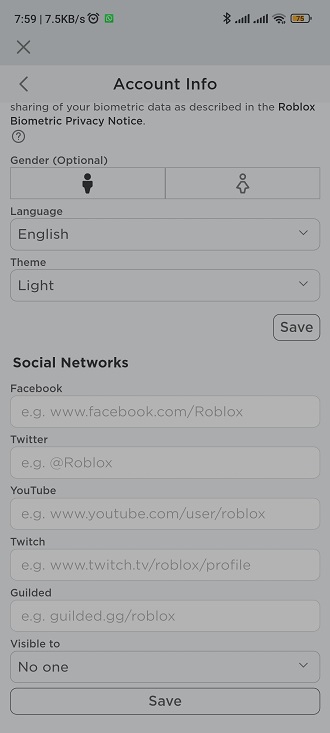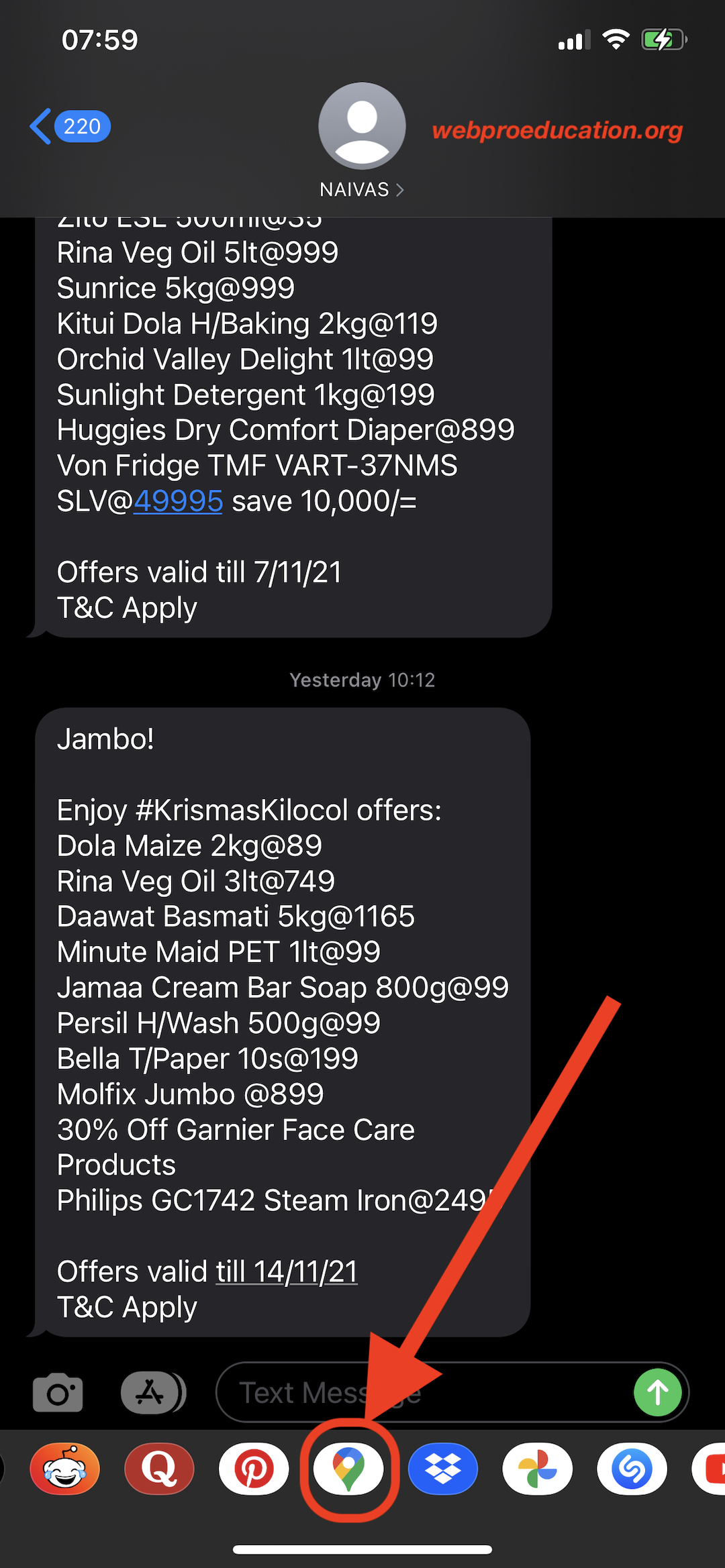Video:How To Adjust Icons Size On iPhone 17 / 17 Pro
Customizing the look of your iPhone 17 or iPhone 17 Pro helps you create a more personal and comfortable experience. Adjusting the icon size is one of the most effective ways to make your phone easier to use and more visually appealing. Some users prefer smaller icons for a cleaner layout, while others choose larger icons for better visibility. Either way, this simple feature gives you more control over your home screen design.
In addition, adjusting icon size improves accessibility for users who find standard icons too small or cluttered. With Apple’s refined interface on the iPhone 17 and 17 Pro, the display feels more balanced and organized. This quick customization not only enhances usability but also makes your device look sleek and easy to navigate every day.
Watch:How To Enable Microphone For Screen Recording On iPhone 17 / 17 Pro
Adjust Icons Size On iPhone 17 / 17 Pro
Open Settings
Start by opening the Settings app on your iPhone 17 or 17 Pro.
Access Display Options
Next, scroll down and tap Display & Brightness to view your display settings.
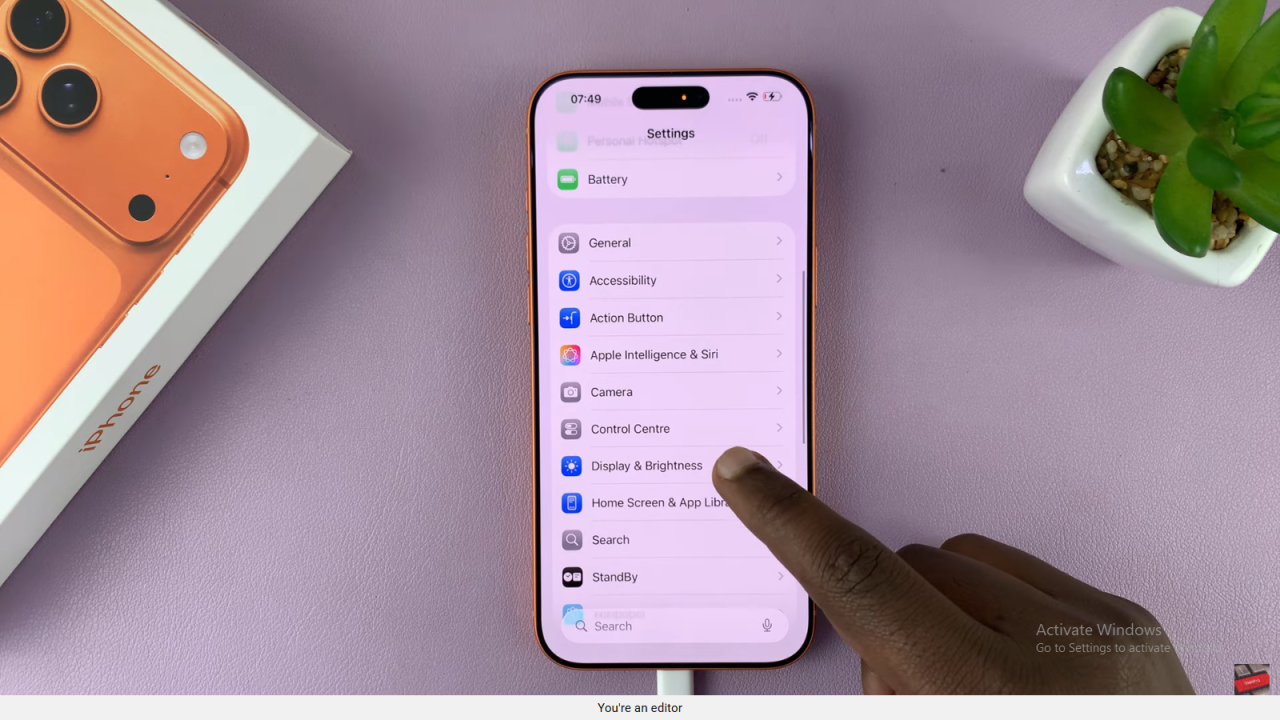
Adjust with Display Zoom
Then, scroll to Display Zoom and tap it.
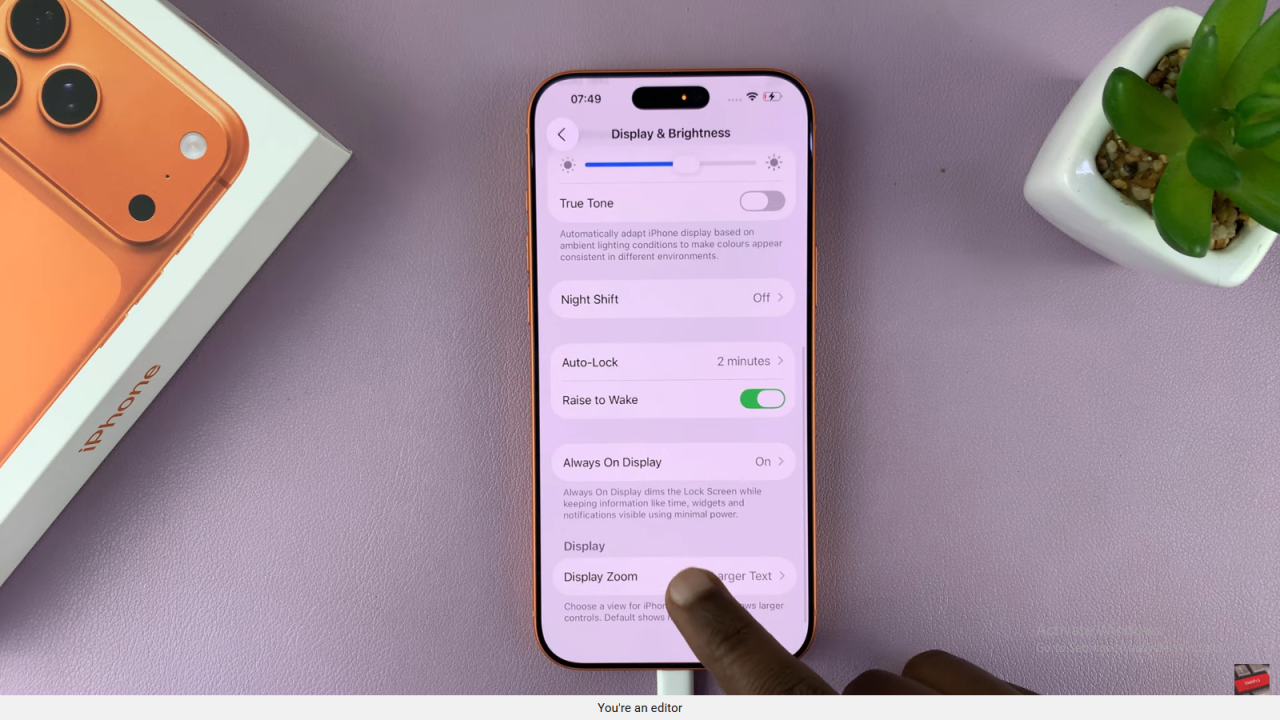
Choose Default to make icons smaller or Larger Text to make them bigger.

Tap Done to apply the change.
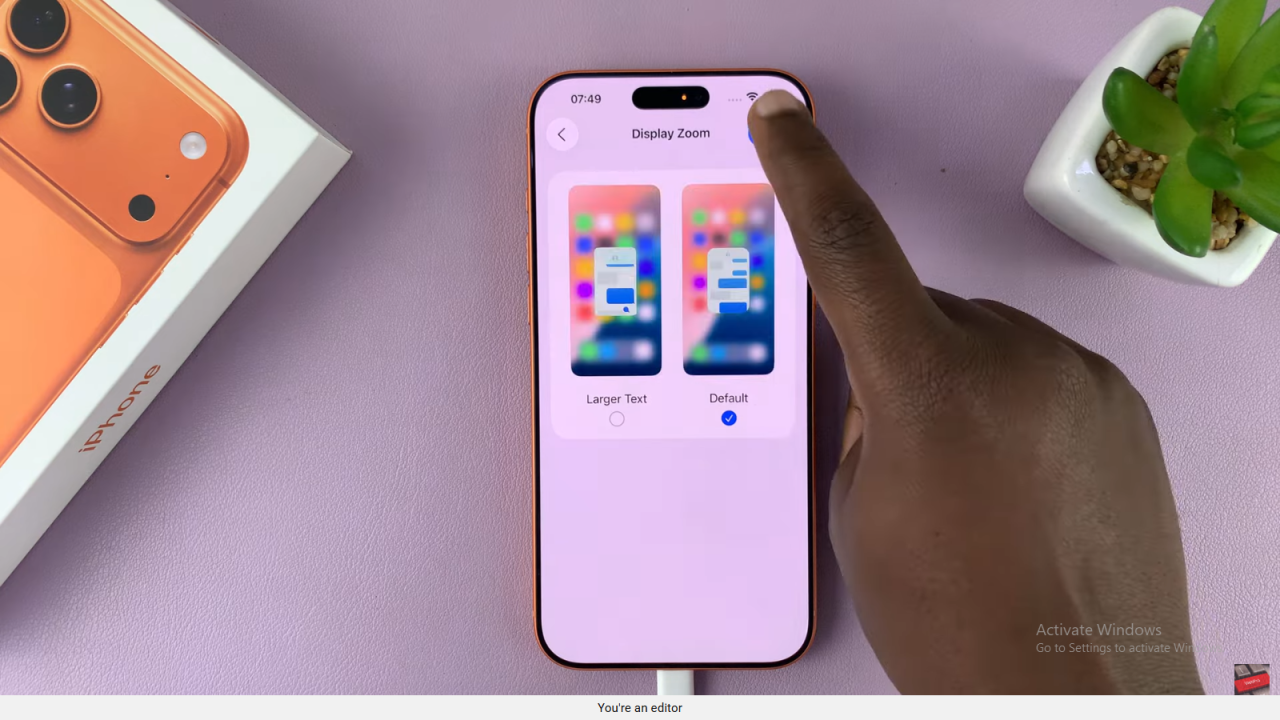
Edit from Home Screen
Alternatively, long press an empty space on your home screen. Then, tap Edit at the top left corner.
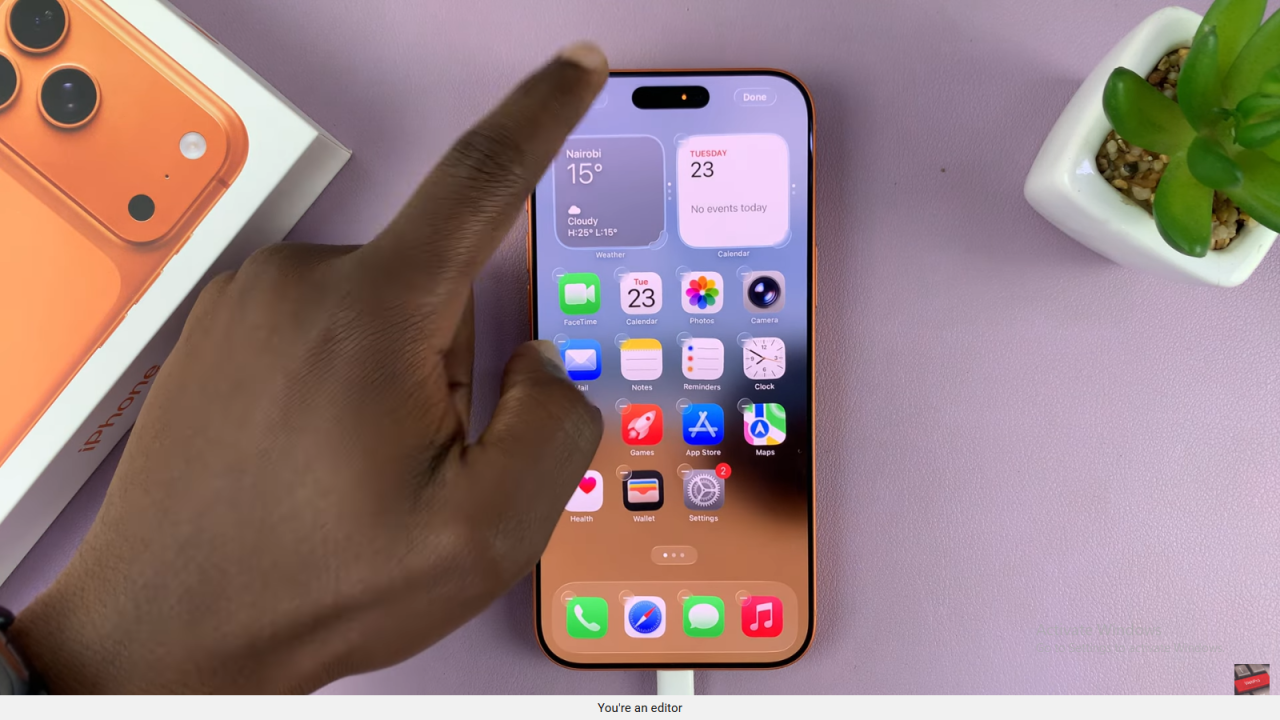
Customize Icon Size
From the bottom menu, tap the zoom-out icon to reduce icon size or the zoom-in icon to enlarge them.
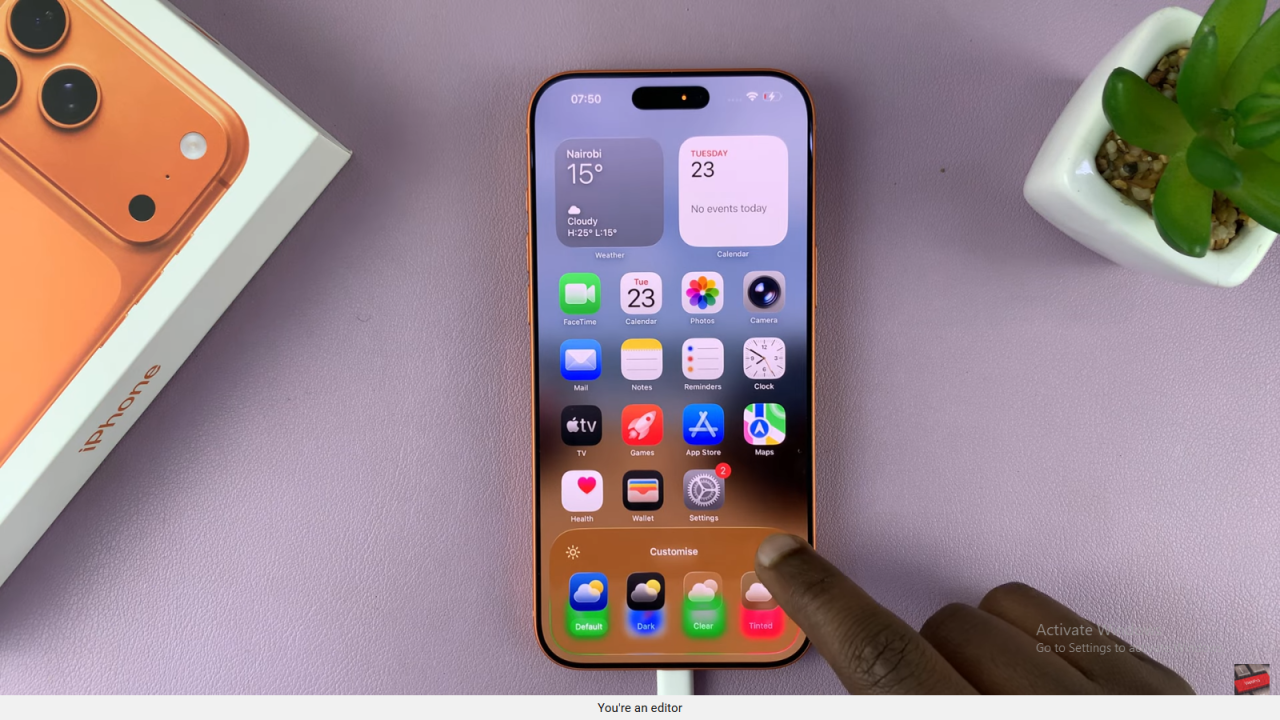
Final Tip
Smaller icons display names clearly, while larger ones improve visibility but hide the labels.
Read:How To Enable Microphone For Screen Recording On iPhone 17 / 17 Pro