Apple’s iOS 26 brings a refined home screen experience, giving users more control over personalization and accessibility. One of the most requested features is the ability to adjust the size of app icons.
Whether you want larger icons for better visibility or smaller ones to fit more apps on each screen, iOS 26 makes it simple. In this guide, we’ll walk you through the steps to adjust icon size on your iPhone or iPad running iOS 26.
Changing icon size can improve both functionality and usability. Larger icons are easier to see and tap, especially for those with vision difficulties. Smaller icons allow more apps per screen, reducing the need to swipe between multiple home screens. Some users also simply prefer a cleaner or denser layout.
Watch: Enable Adaptive Power On iOS 26
Adjust Icons Size In iOS 26
First, go to any Home Screen and long press on an empty space to enter Jiggle Mode. In this mode, the apps start jiggling and the icons will have “-” icons on top of them.
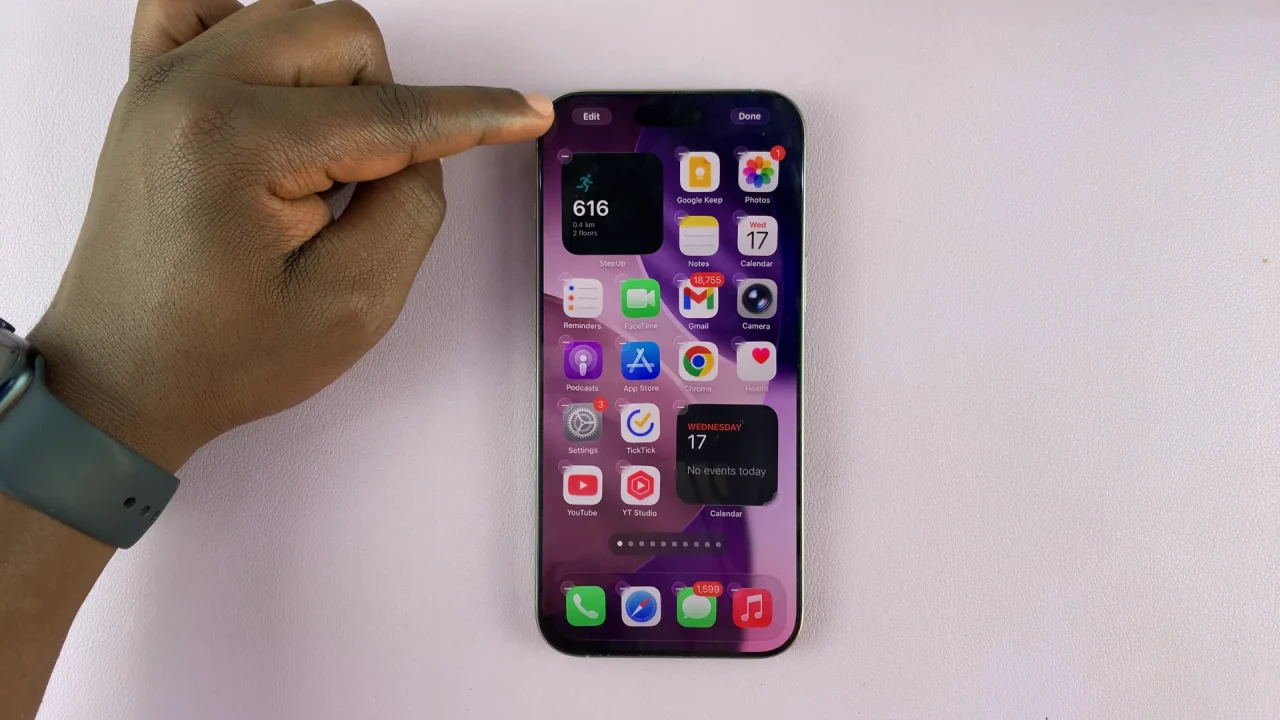
In the top-left corner, tap on Edit and select Customize.
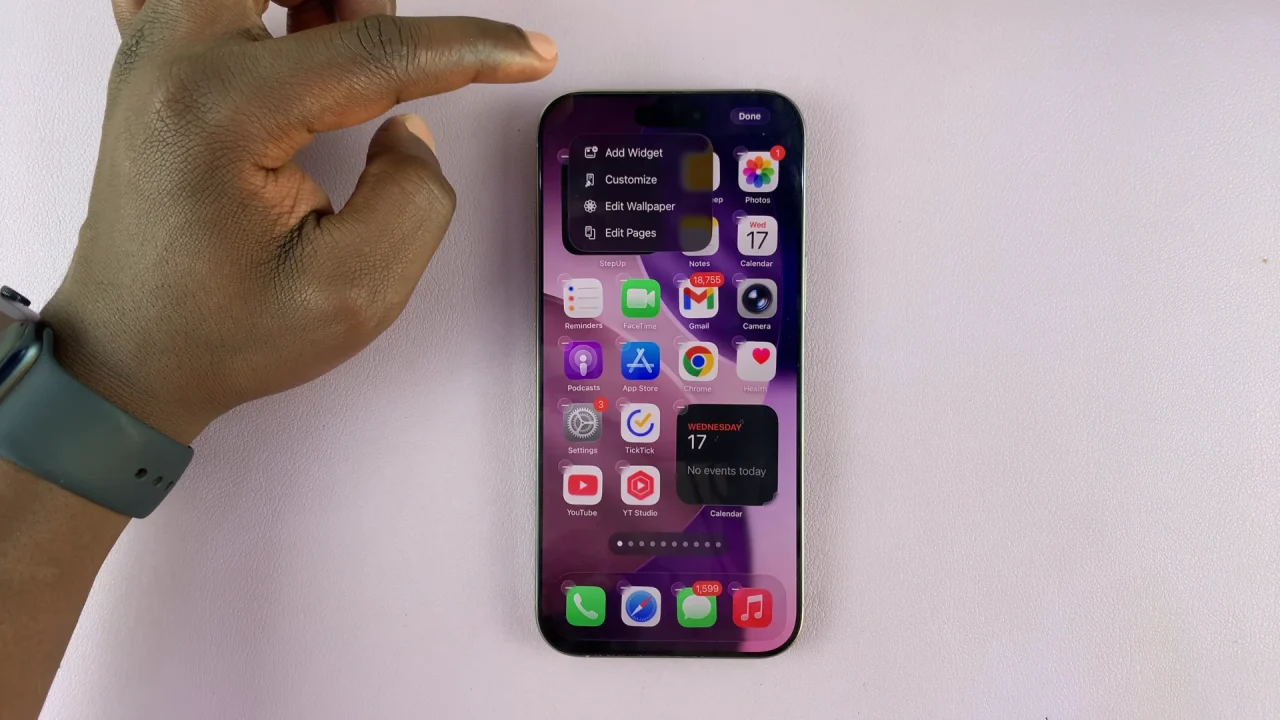
Once the Customize menu pops up from the bottom, select the Options button to switch between icon sizes.


Finally, tap on a space to exit customization mode, with your changes saved.

