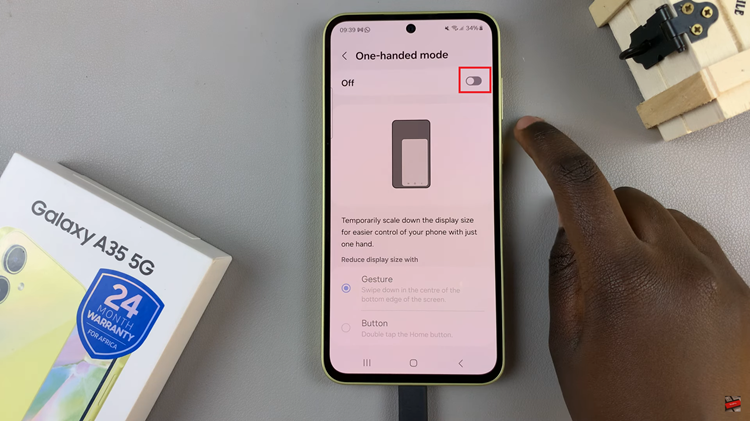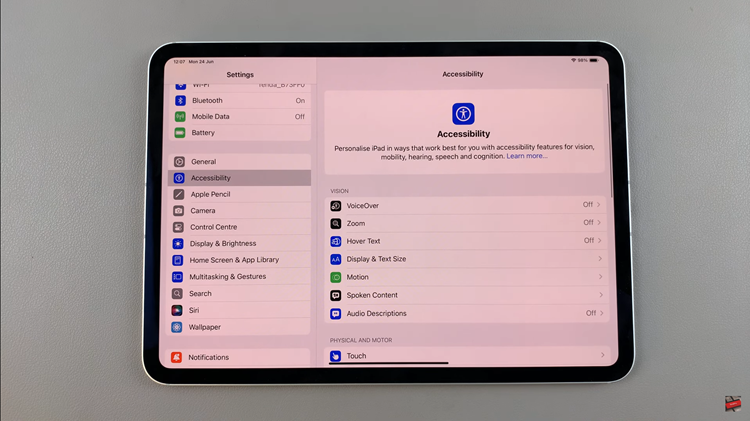The Samsung Galaxy A17 5G is a versatile smartphone that allows you to personalize your device to match your preferences. One small but significant customization is choosing between the 12-hour and 24-hour time formats.
Whether you prefer the standard AM/PM display or the military-style 24-hour clock, the Galaxy A17 5G makes it easy to switch.
Here’s a step-by-step guide on how to adjust your clock to the 12-Hr or 24-Hr time format on your Samsung Galaxy A17 & A17 5G.
Watch: Enable Swipe Down For Notification Panel On Galaxy A17 5G
Adjust Clock To 12HR Time Format
The first thing to do is to launch the Settings app on your Samsung Galaxy A17. You can tap on the Settings app in the app drawer; or, you can swipe down twice from the top of the phone to reveal the quick settings panel. Here, you’ll see the Settings icon, represented by a cog-wheel or gear shape.
Scroll down through the Settings menu until you find the General Management option. Here, locate the Date and Time setting, then tap on it to open.
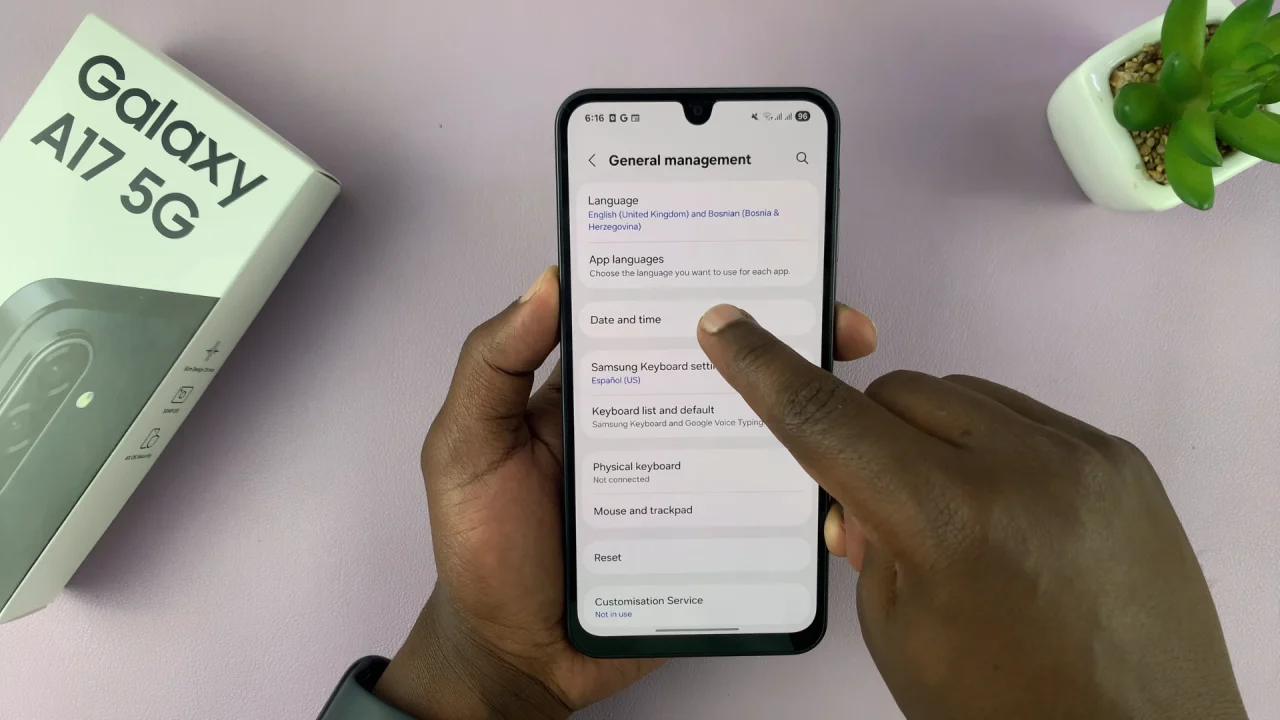
Under the Date and Time menu, you should now see the option Use 24-hour Format. If the toggle is off, then it means that you’re using the 12-hour format, make sure the toggle button is off, if it was on before.
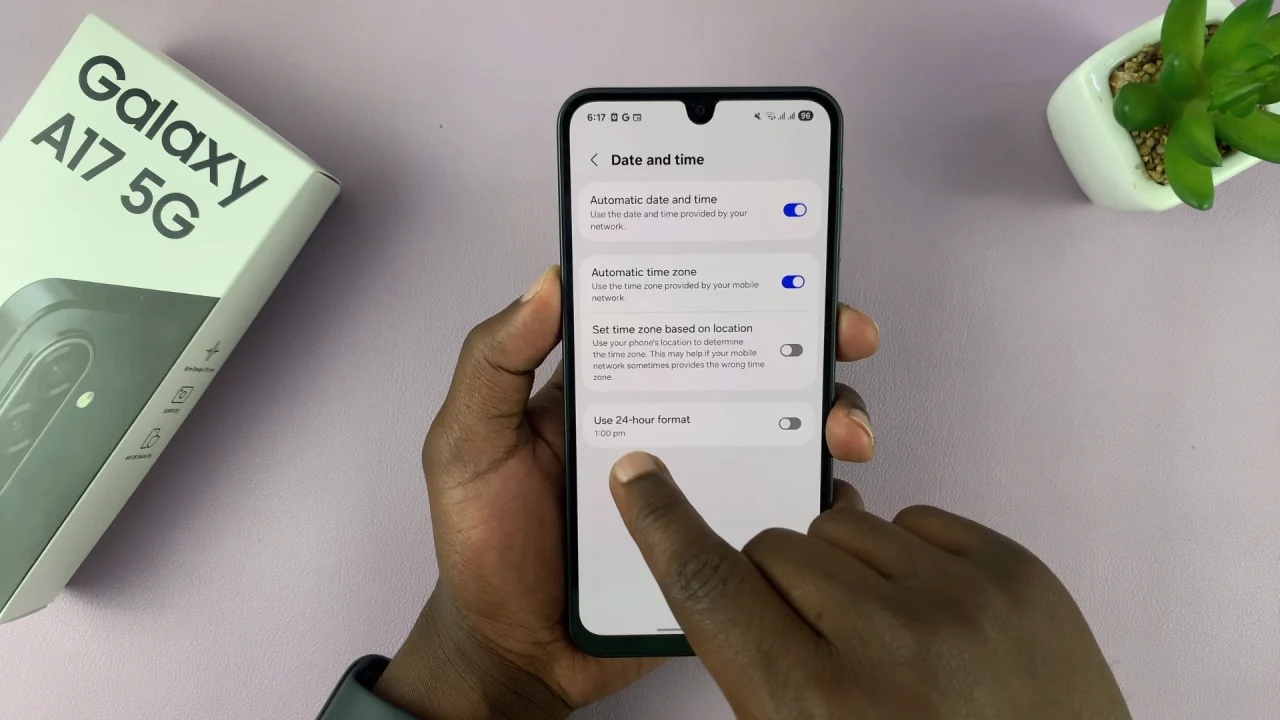
Your A17 should immediately update to display the time in the 12-hour format.
Adjust Clock To 24HR Time Format On Galaxy A17 5G
Likewise, if the Use 24-hour Format toggle is on, then the 24-hour format is active. If you want to use the 24-hour format, make sure the toggle button is on, if it was off before. Your device should immediately update to display the time in the 24-hour format.
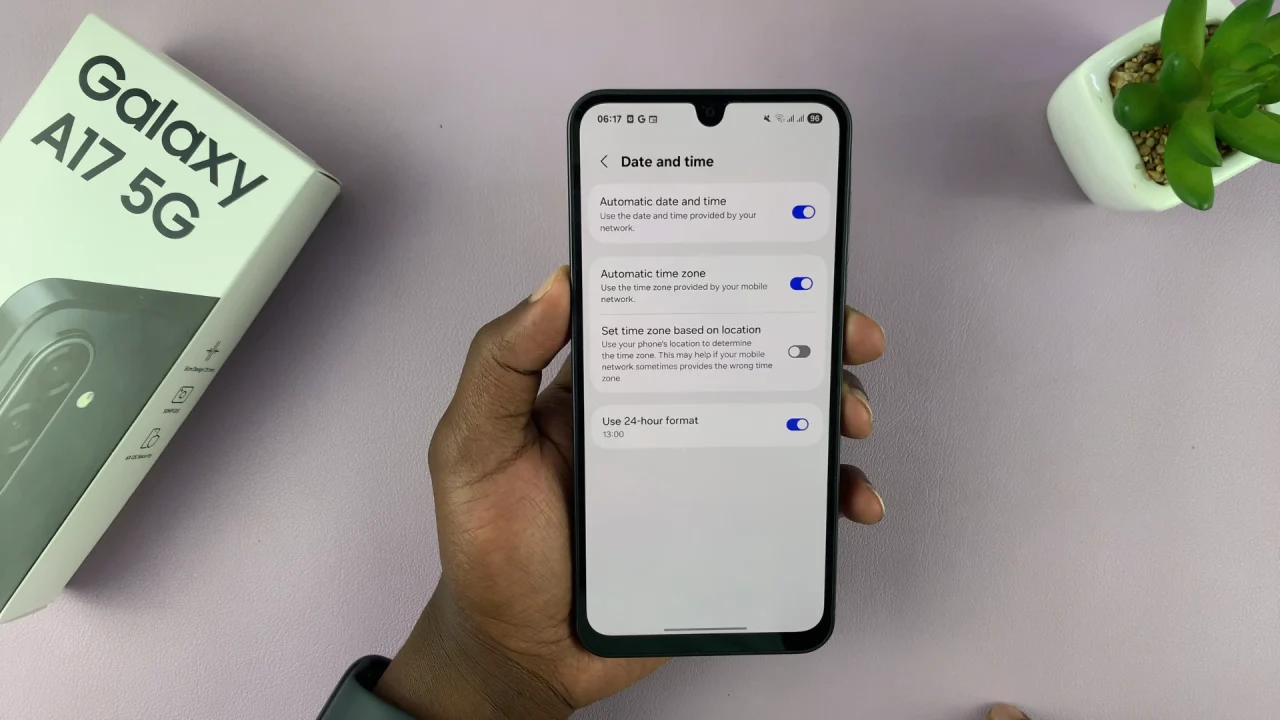
Additional Tips
Automatic Time Settings: If your device is set to automatically update the time based on your network, changing the format will still work without affecting the automatic time.
Widgets & Clocks: Some clock widgets may have their own format settings. If the widget does not reflect your chosen format, check its individual settings.
Time Zone Check: Ensure your time zone is correctly set under Date and Time to avoid discrepancies.
Read: How To Enable & Disable ‘Swipe Down For Notification Panel’ On Galaxy A17 5G