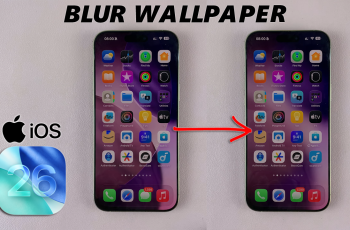The Samsung Galaxy A17 5G features a clean and customizable interface, which allows users to change almost everything on the home screen, including app icon size. Depending on your preference, you can choose larger app icons if you want larger visibility, or change it to smaller app icons if you want to fit more apps on the screen.
Changing the size of your app icon is more than just an aesthetic change – it could be about usability, accessibility and comfort in navigation. In this article, I will show you how to adjust the app icons size on your Samsung Galaxy A17 5G.
At the end of this article, you’ll be able to make changes to the home screen of your Galaxy A17 to suit your personal preference.
Watch: How To Mute Incoming Calls On Samsung Galaxy A17 5G
Adjust App Icons Size On Samsung Galaxy A17 5G
Begin by accessing the Settings app on your Galaxy A17 5G. Find the Settings app on the home screen or app drawer and tap on it to proceed. Then, scroll down and select ‘Home Screen‘.
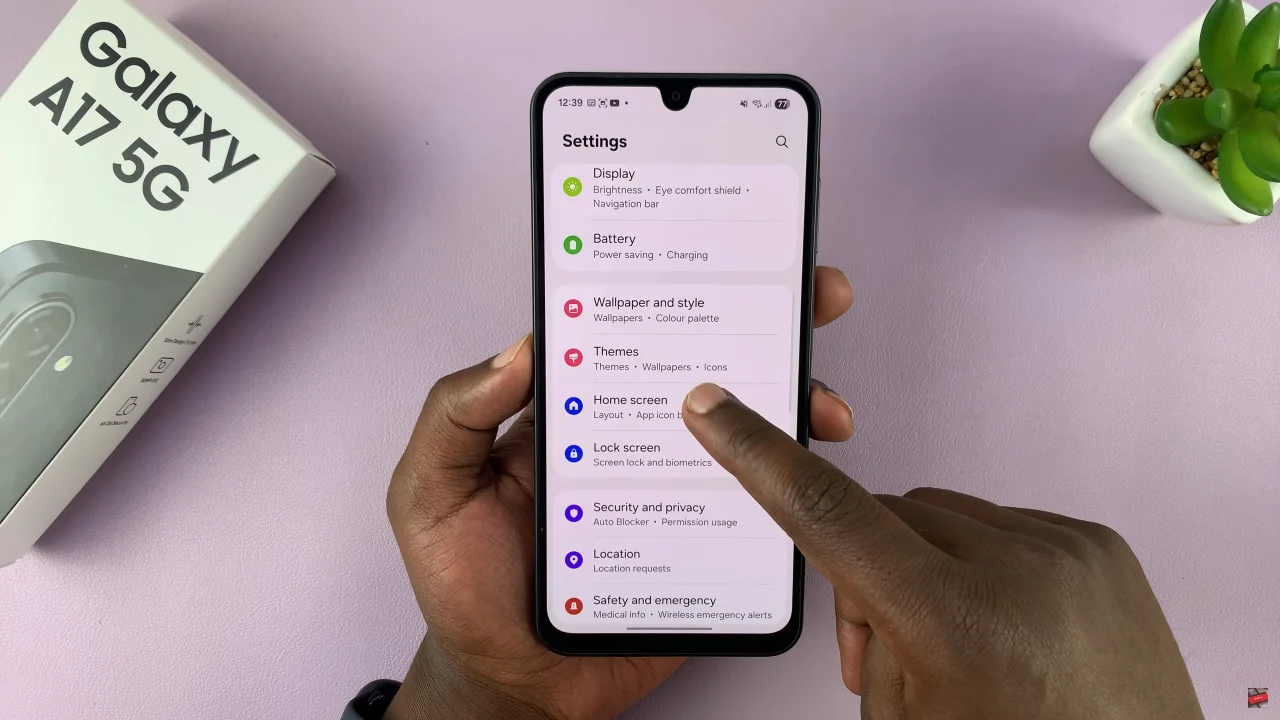
Following this, find the ‘App Size‘ option and you’ll notice a slider icon. To adjust the app icons size, use the slider icon and slide it either right or left. Additionally, you’ll see a preview of how the apps will look like each time you adjust the icons. Afterwards, exit the settings and the changes will be applied.
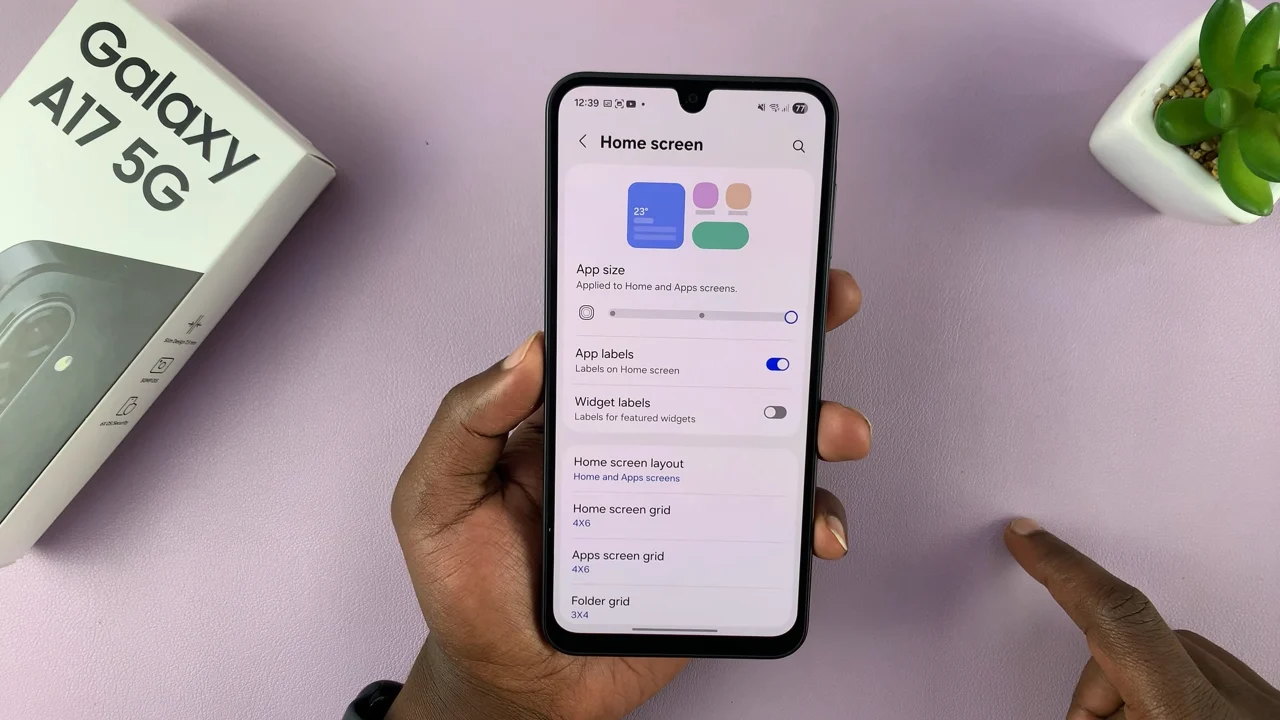
By following the steps outlined in this guide, you’ve learned how to change the size of your app icons, enhance your home screen’s appearance, and improve overall usability. Small changes like this can make a big difference in how efficiently you navigate your device every day.
Read: How To Change Region & Time Zone Manually On Samsung Galaxy A17 5G