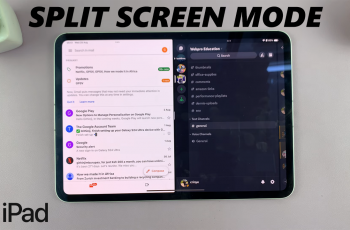In this guide, we’ll walk you through how to adjust the alarm snooze duration on your iPhone running iOS 26. Apple’s iOS 26 introduces a variety of personalization and usability features, including more flexible control over your alarms.
One of the most requested improvements has been the ability to adjust the snooze duration. Traditionally, the iPhone has been locked to a 9-minute snooze cycle, but with iOS 26, users finally have more freedom to customize how long they want to sleep before the alarm rings again.
Not everyone wakes up the same way. Some prefer short snooze intervals to help them gradually wake up, while others want longer snooze times to catch a few extra minutes of rest. Adjusting snooze duration in iOS 26 lets you set shorter snoozes (e.g., 5 minutes) for a gentle wake-up or choose longer snoozes (e.g., 15–20 minutes) if you prefer extended rest.
Watch: Enable Liquid Glass Icons In iOS 26
Adjust Alarm Snooze Duration On iOS 26
To start, launch the Clock app on your iPhone and go to the Alarms tab. Here, you’ll need to select the alarm that you want to change the duration for. If you don’t have one, be sure to set the alarm first.
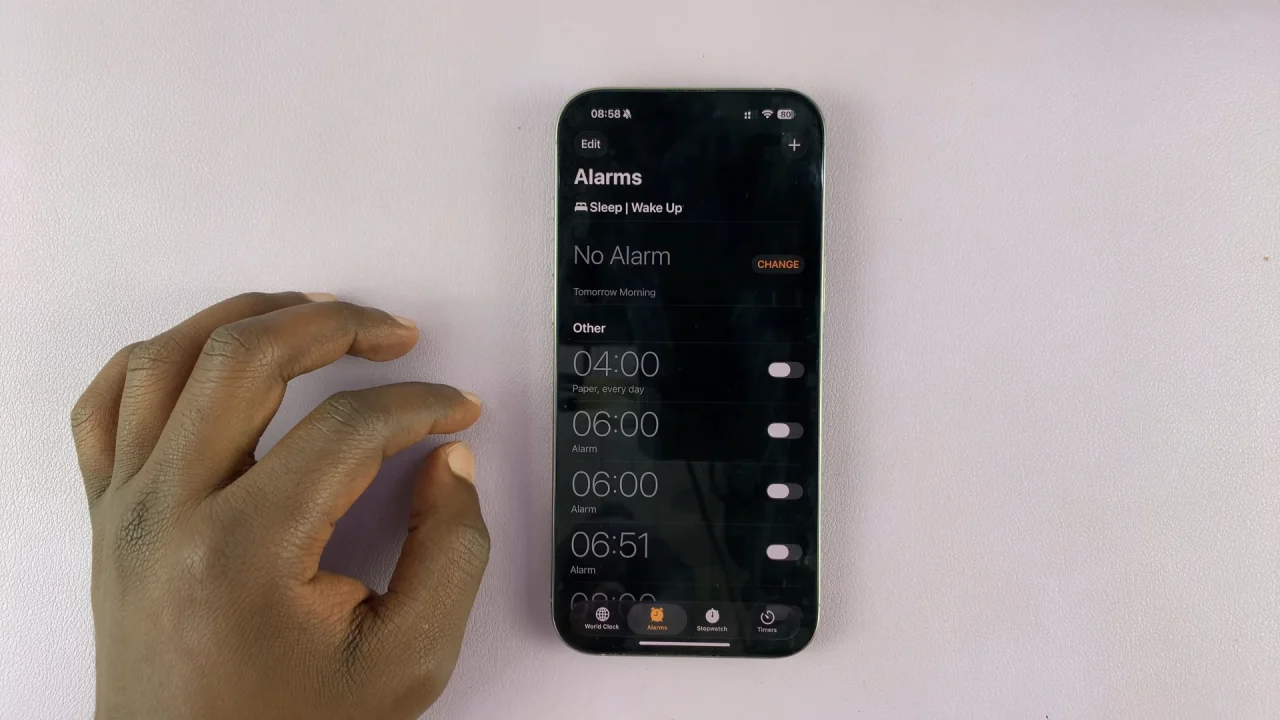
You should see the Snooze toggle. Tap on it to enable snooze. You should now see the Snooze Duration option. Tap on it.
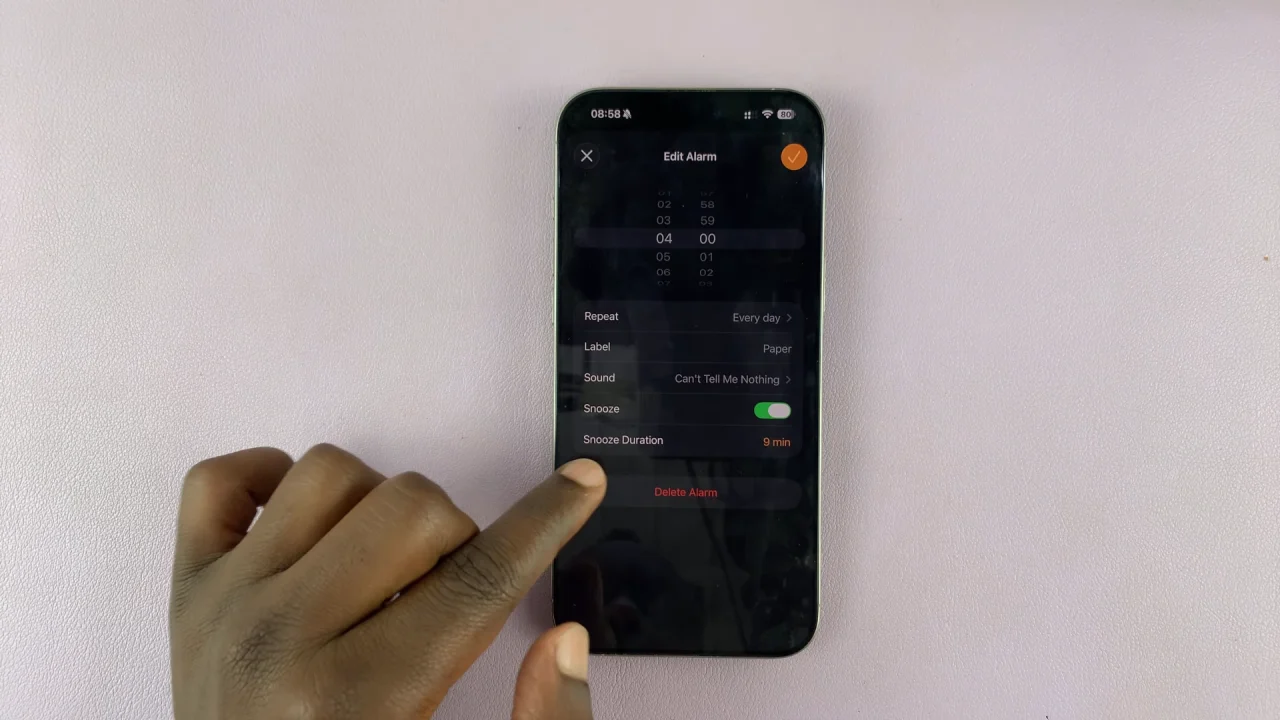
Use the snooze duration scroller to set a duration anywhere between 1 minute and 15 minutes. Tap on the check mark to save the changes.
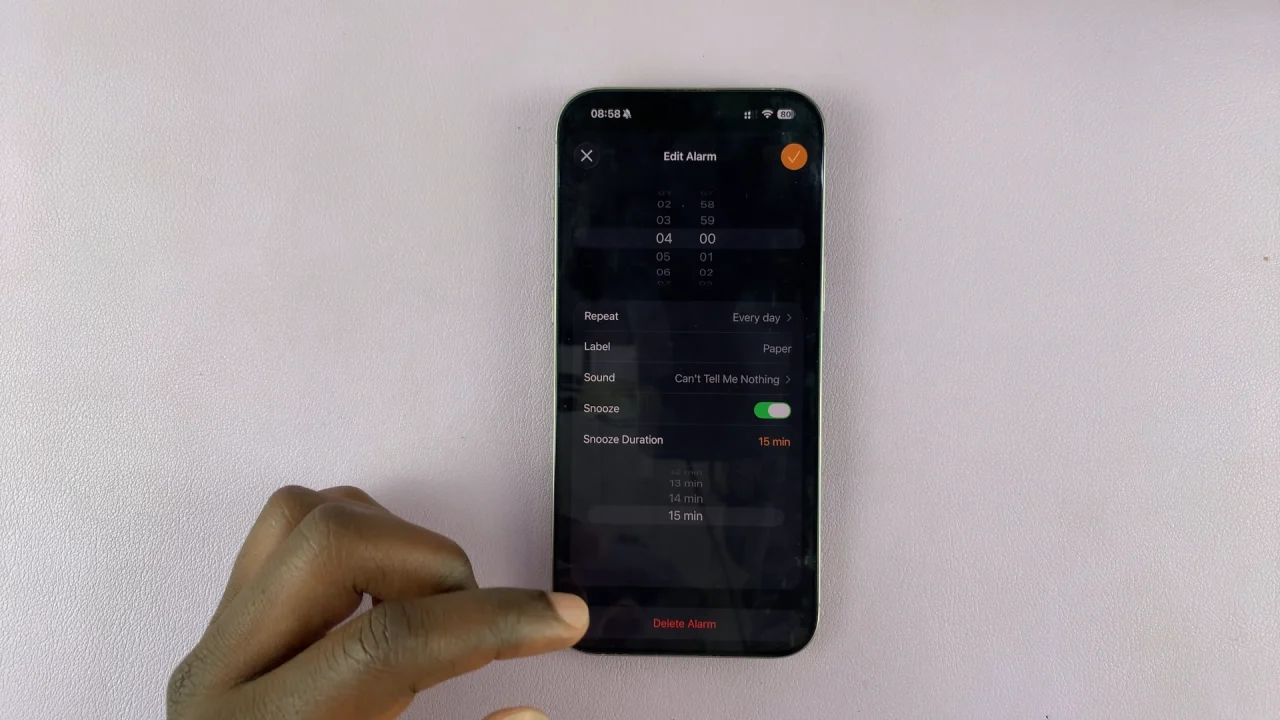
Pro Tips for Better Wake-Ups
Experiment with shorter snoozes if you struggle with oversleeping.
Pair snooze adjustments with Bedtime Mode in iOS 26 for healthier sleep tracking.
Use gentle wake-up sounds or haptics to make snoozing less jarring.
Try different snooze lengths on different days depending on your schedule.