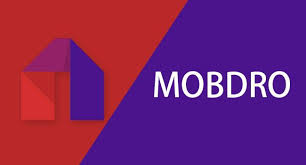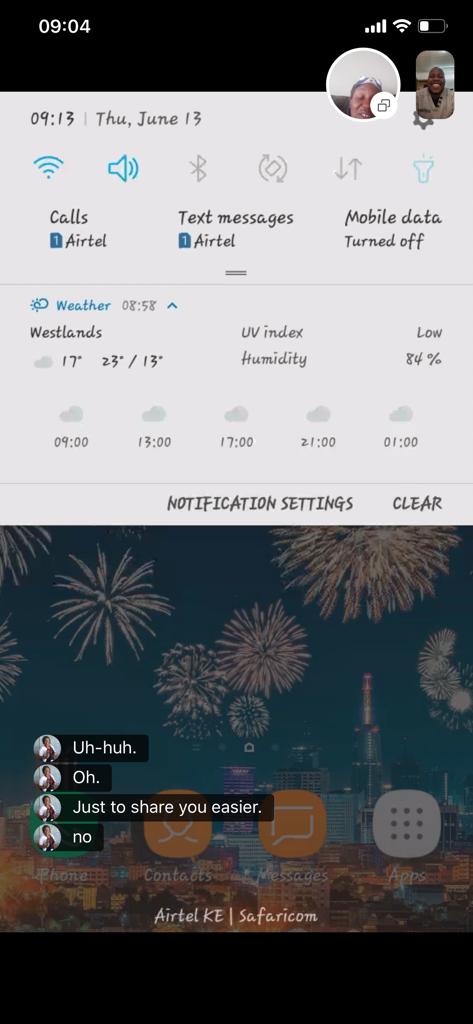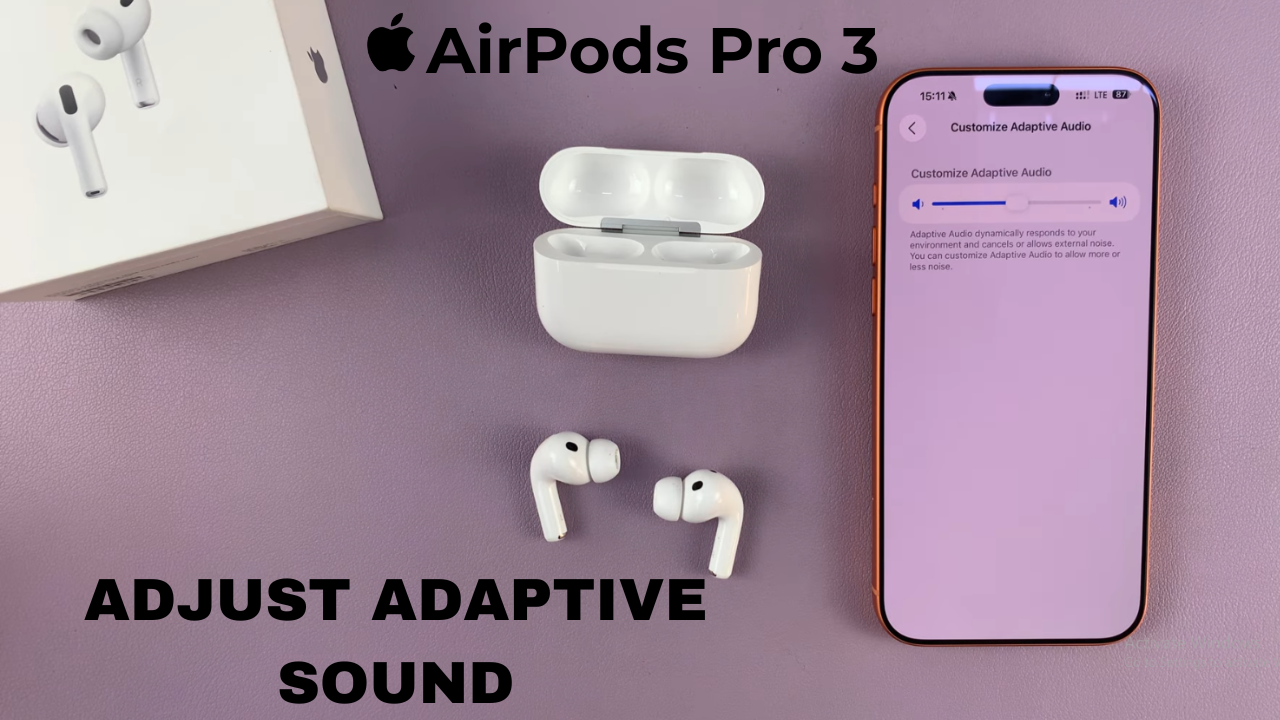
Video:Airpods Pro 3: How To Adjust Adaptive Sound
The AirPods Pro 3 come equipped with adaptive sound technology that automatically adjusts audio based on your environment, delivering a more personalized listening experience. Knowing how to adjust adaptive sound on AirPods Pro 3 allows you to fine-tune these settings to match your preferences and ensure optimal sound quality. In addition, mastering this feature helps you balance immersive audio with situational awareness, making every listening session more enjoyable.
Furthermore, customizing adaptive sound can enhance your comfort during long listening sessions while reducing distractions in noisy environments. By exploring this setting, you can take full advantage of your AirPods Pro 3’s advanced capabilities and create a truly tailored audio experience. Ultimately, understanding this option ensures your earbuds perform exactly the way you want, combining convenience with superior sound.
Watch:Airpods Pro 3: How To Disable Camera Control
Adjust Adaptive Sound On Airpods Pro 3
Open Your AirPods Pro 3 Settings
Go to Settings on your iPhone and select your AirPods Pro 3.
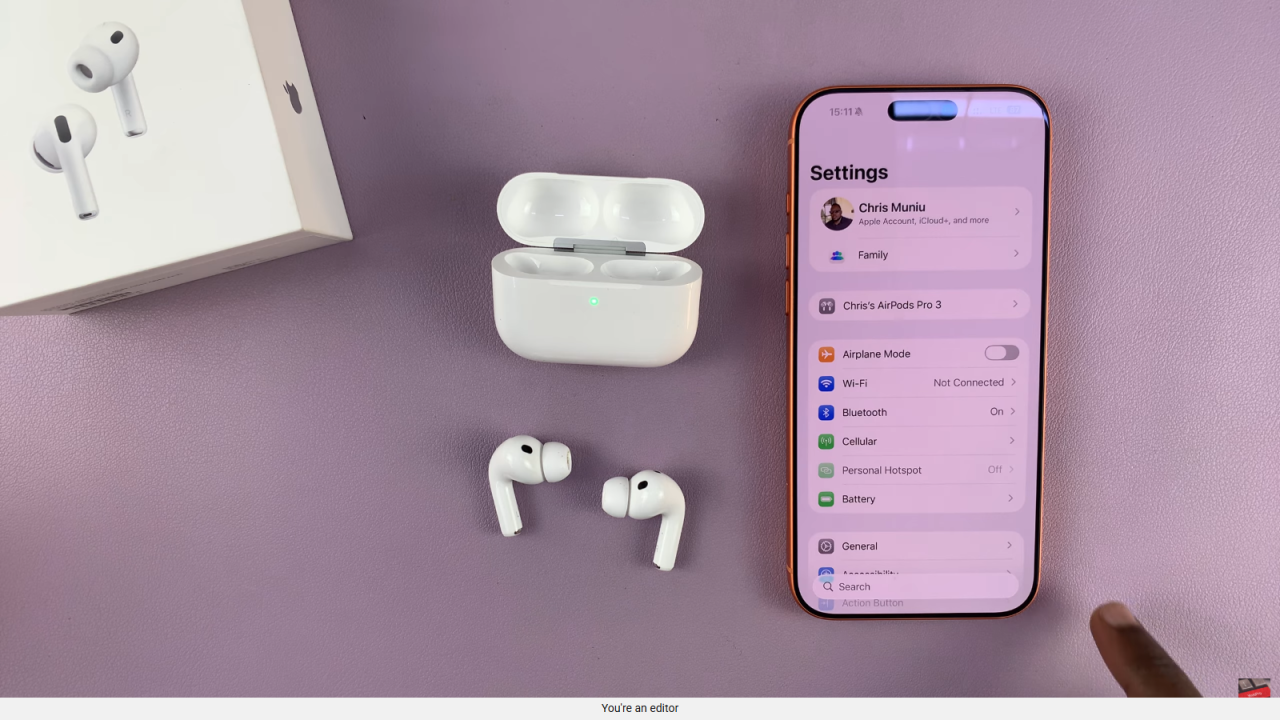
Find Adaptive Audio
Scroll down until you see the Adaptive Audio option.
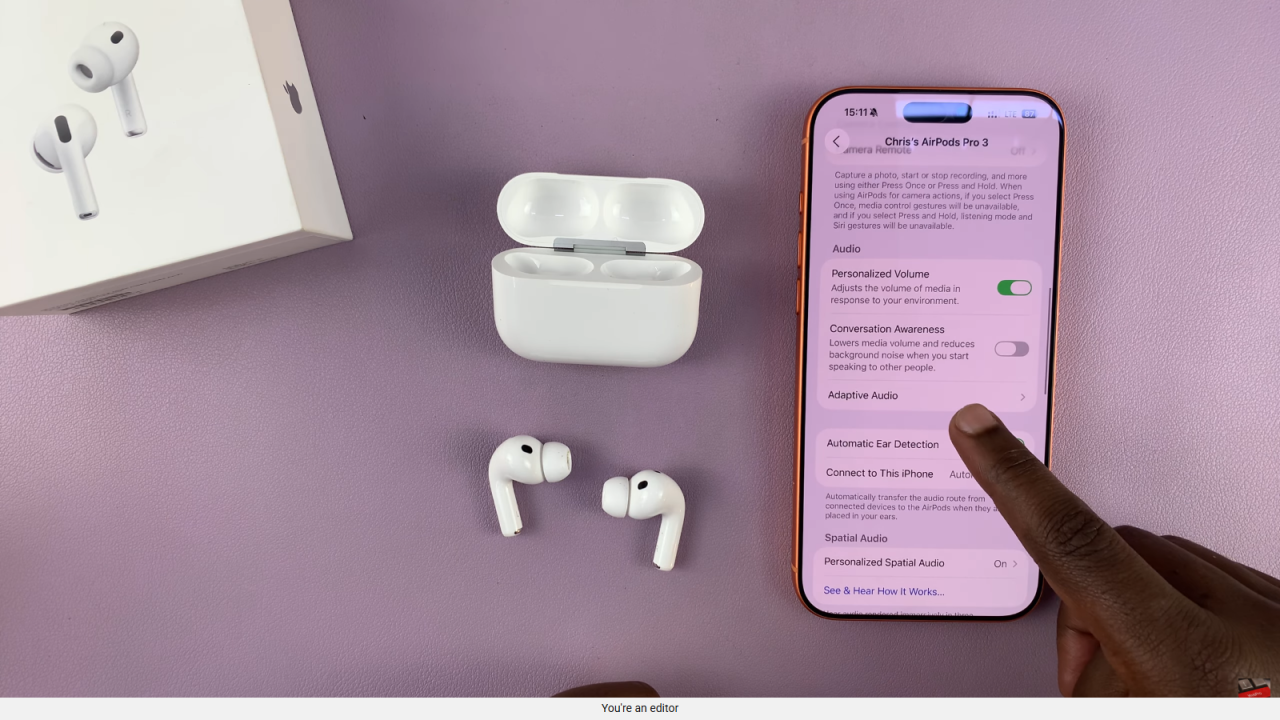
Adjust the Level
Tap on Adaptive Audio and customize the level to suit your listening preference.
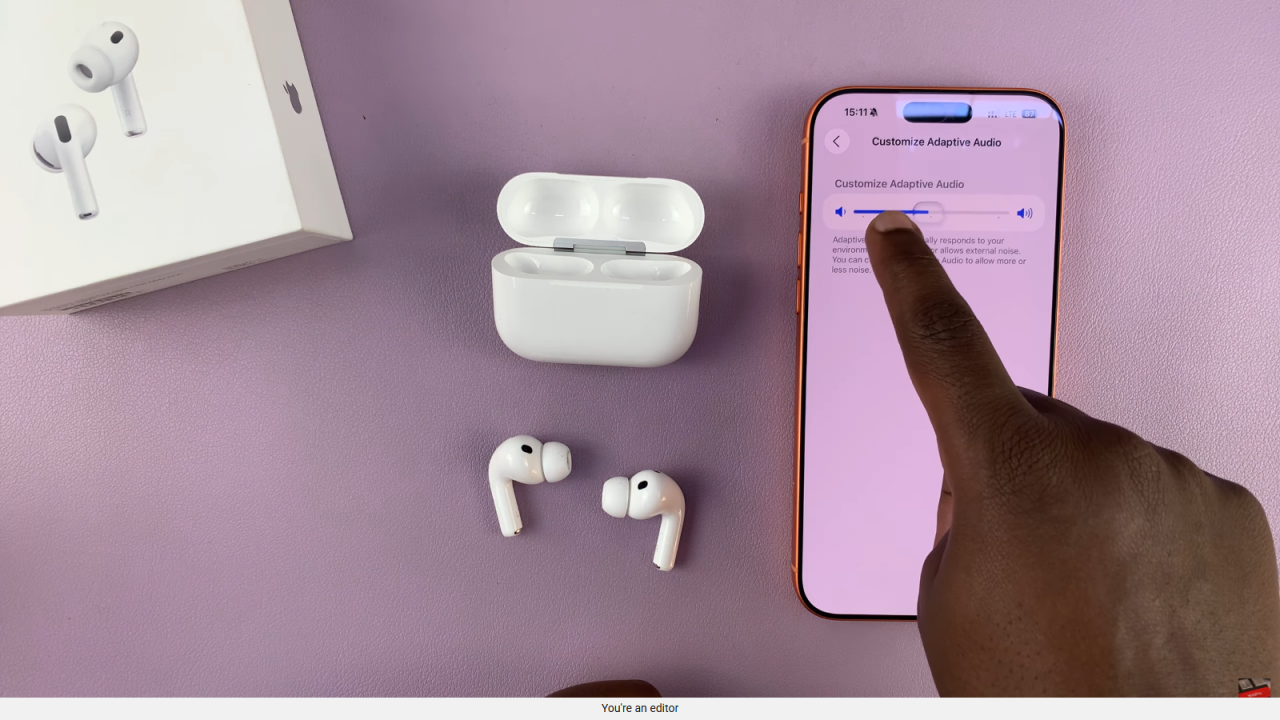
Enjoy Personalized Sound
Once adjusted, your AirPods Pro 3 will deliver audio tailored to your environment and comfort.