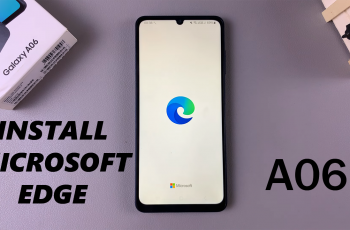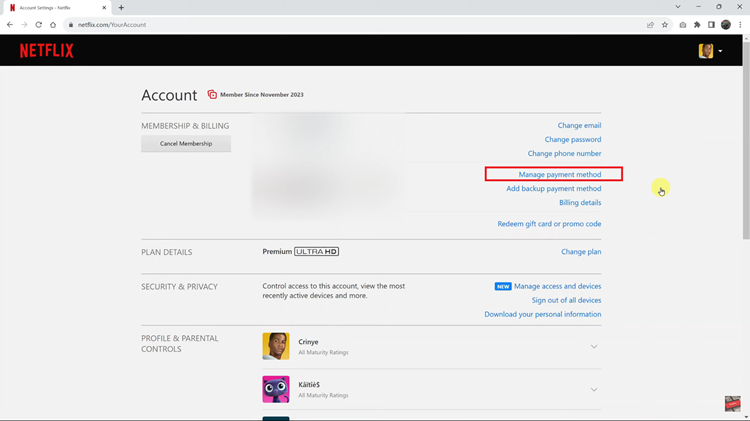Staying updated on the ever-changing weather conditions is a necessity in our fast-paced lives. Whether it’s planning a weekend getaway, scheduling outdoor activities, or simply deciding what to wear for the day, having quick access to real-time weather information is invaluable.
Fortunately, with the Samsung Galaxy A25 5G, adding a weather widget to your home screen is a breeze, allowing you to conveniently stay informed with just a glance at your device.
In this guide, we’ll walk you through the comprehensive step-by-step process on how to add weather widget to home screen on Samsung Galaxy A25 5G.
Also Read: How To Turn On Charging Animation On Samsung Galaxy A25 5G
How To Add Weather Widget To Home Screen On Samsung Galaxy A25 5G
Begin by navigating to your home screen and long-pressing on any empty space. This action will bring up a menu of options. From the menu that appears, select the option labeled “Widgets.” This will open up a list of widget categories. Scroll through the categories and select the one labeled “Weather.”
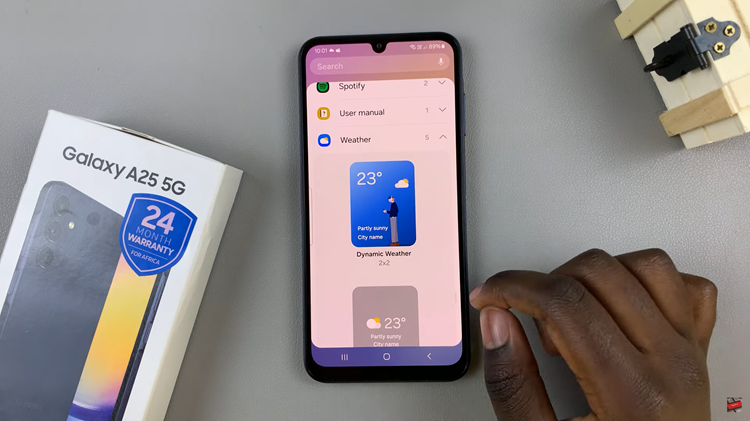
Once you’ve selected the Weather widget, you’ll see it appear on your home screen. You can then drag it to the desired location by pressing and holding it, then moving it to the desired spot on your home screen. To customize the weather widget, long-press on it and select “Settings.” Here, you can customize the location it displays weather information for.
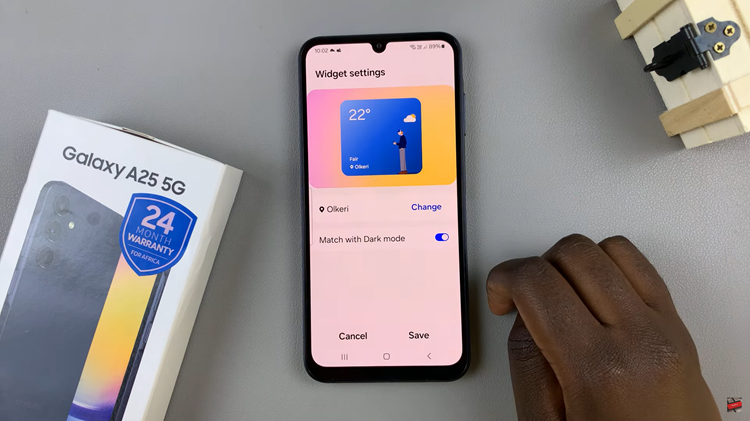
In the widget settings, you can choose the location for which you want to display weather information. You can select your current location or add a new location by typing in the city name. Once you’ve made your selection, the widget will display weather updates for the chosen location on your home screen.

By following these straightforward steps, you can easily add a weather widget to your Samsung home screen and stay informed about the weather conditions in your area with just a glance. Customizing the widget allows you to tailor it to your preferences and ensure you’re always up to date on the latest weather forecasts.
Watch: How To Add Clock Widget To Home Screen On Samsung Galaxy A25 5G