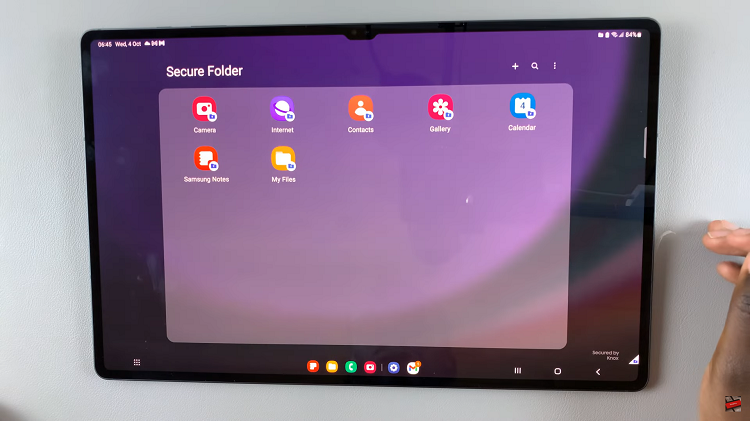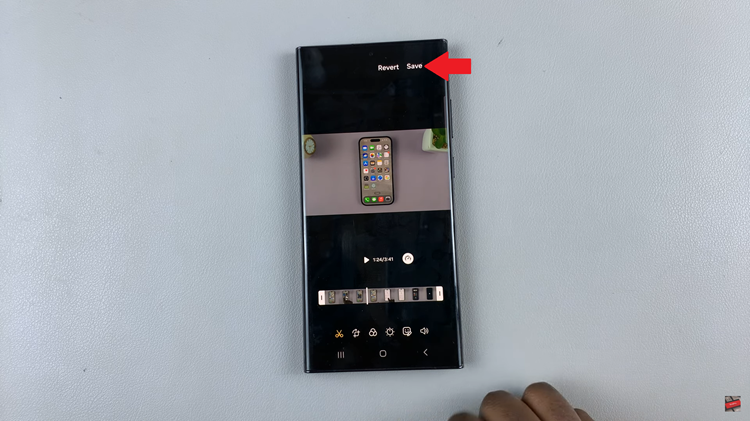In today’s digital era, streaming services like Netflix have become an integral part of our entertainment routines, offering a vast array of movies, TV series, documentaries, and original content. As a Netflix subscriber, ensuring that your payment method is up-to-date is crucial to maintaining uninterrupted access to this treasure trove of entertainment.
Managing your payment method on Netflix is a simple yet essential task that allows you to seamlessly update, modify, or add new payment information. Whether you’re switching to a new credit card, updating your billing details, or exploring alternative payment methods, Netflix provides user-friendly tools within your account settings to facilitate these changes.
In this guide, we’ll walk you through the step-by-step process of how to manage your payment method on Netflix.
Watch: How To Remove Payment Method On Netflix
To Manage Payment Method On Netflix
Firstly, sign in to your Netflix account using your preferred web browser. Next, click on your profile icon located in the top-right corner of the screen to open the dropdown menu. From there, select “Account” to navigate to your account settings.
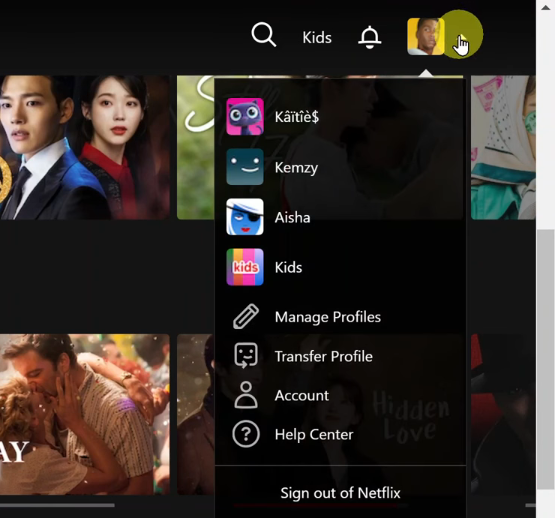
Then, click on “Manage payment method” to proceed to the payment information page. Once on the payment information page, you’ll see your current payment method displayed. To update this, select the “Update” option. Subsequently, if you’d like to add another payment method, select “Add Payment Method.”
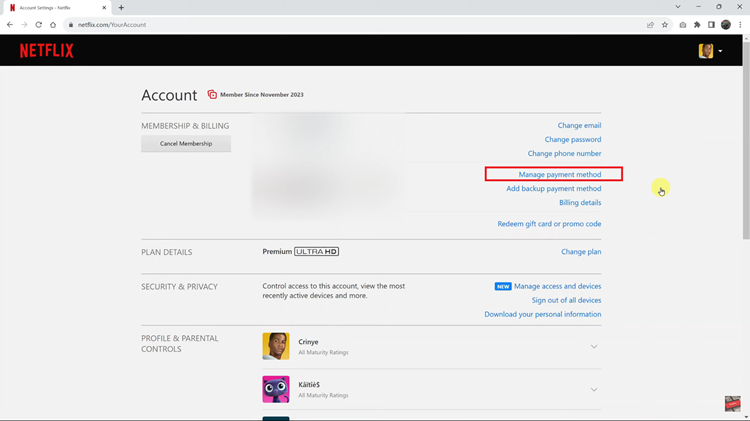
In case you’d like to remove the payment method, simply click on the three dots and select “Remove.” Follow any on-screen instructions that will appear afterward.
By following these steps, you can easily navigate through the process of managing your payment method on Netflix, ensuring a smooth and hassle-free experience.