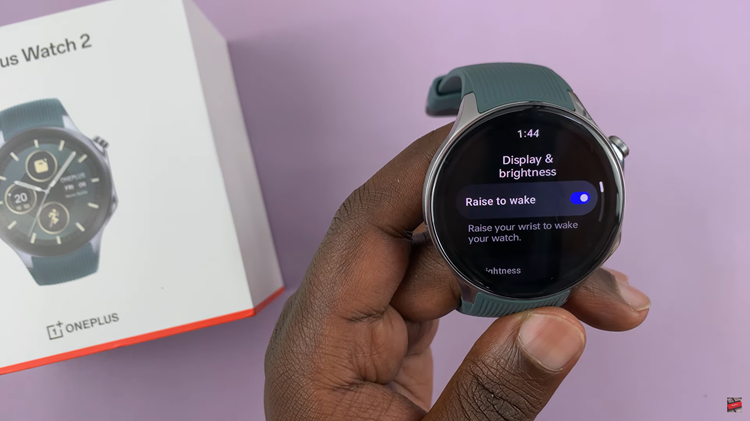In this article, we’ll walk you through the simple steps to add a torch to the lock screen of your Samsung Galaxy A15.
The Samsung Galaxy A15 is known for its sleek design and impressive features, but did you know that you can customize your lock screen to include a torch for added convenience?
Having quick access to a flashlight right from your lock screen can be incredibly useful in various situations, from finding your way in the dark to locating items in dimly lit environments.
Read: How To Enter Safe Mode On Samsung Galaxy A05
Add Torch To Lock Screen On Samsung Galaxy A15
The first thing you need to do is access the Settings menu on your Samsung Galaxy A15. To do this, swipe down from the top of the screen to open the notification panel, and then tap on the gear icon to access the Settings app. You can also access the app from the app drawer.
Once you’re in the Settings app, scroll down and tap on the Lock screen option. This will take you to the Lock screen settings, where you will need to tap on the Lock screen editor.
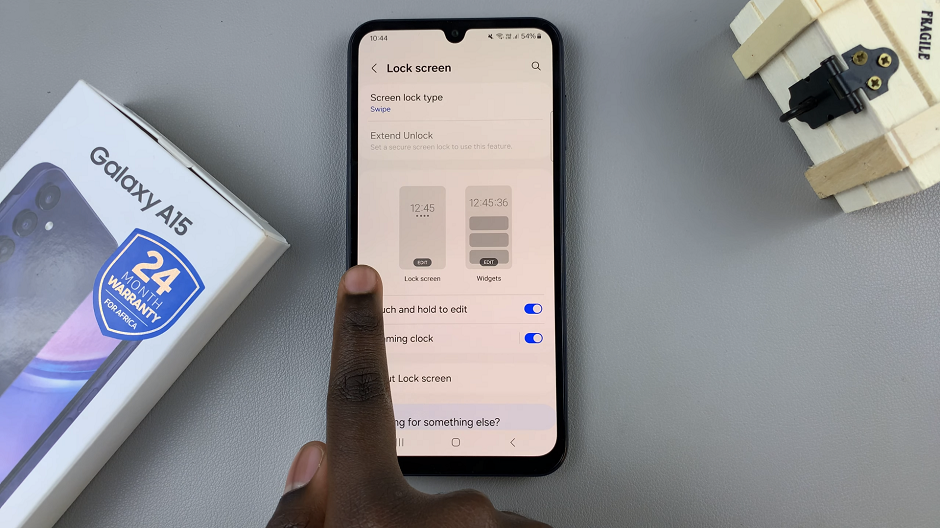
From the lock screen editor, select the shortcut you want to replace the flashlight or torch with by tapping on the icon. You can also tap on + if no shortcut is selected yet.
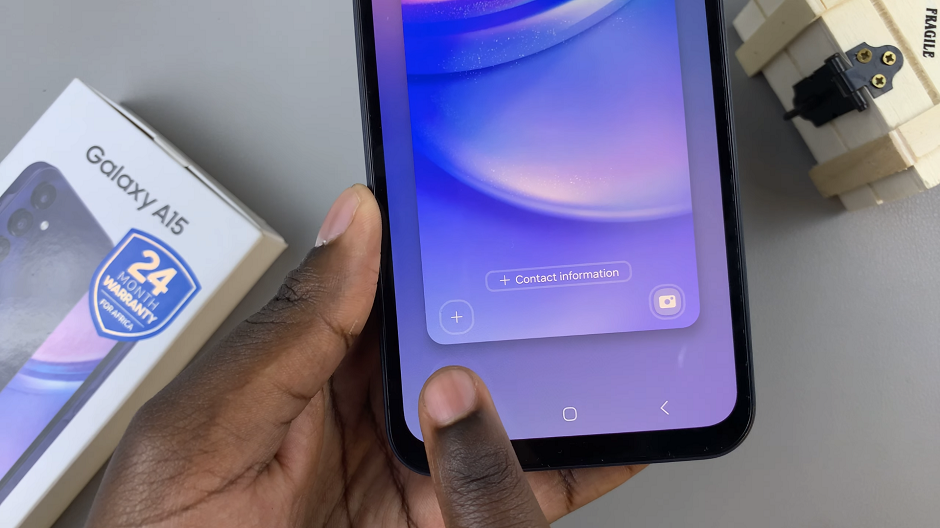
Select the Flashlight from the menu that appears. Tap on Done to save your changes.
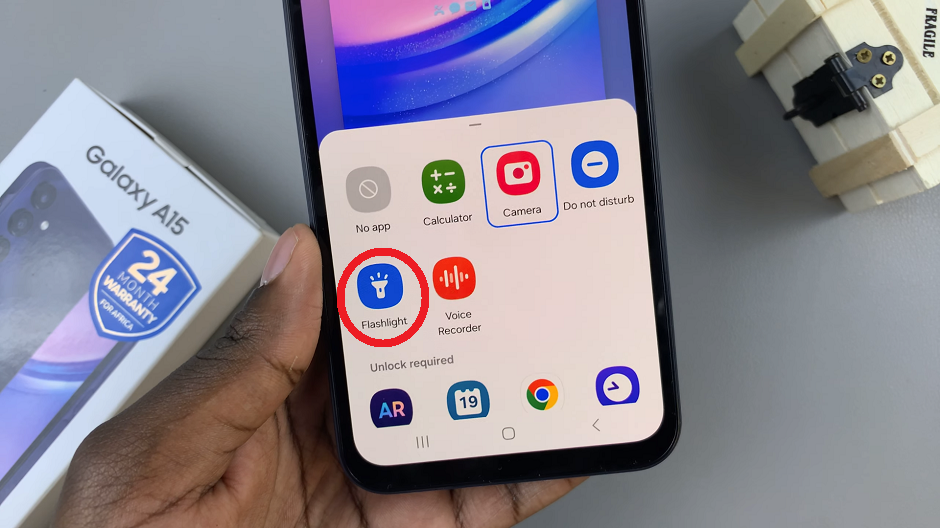
Now, when you need to use the torch, you can quickly access it from the lock screen by swiping on the Torch shortcut. This will turn on the flashlight, allowing you to use it to light up your surroundings.

Congratulations! You’ve successfully added a flashlight to the lock screen of your Samsung Galaxy A15. Now, whenever you need a flashlight in a pinch, simply wake your device and access the torch directly from the lock screen without the need to unlock your phone.
With just a few easy steps, you can enjoy quick access to a flashlight whenever you need it, whether you’re navigating in the dark or searching for items in dimly lit environments.