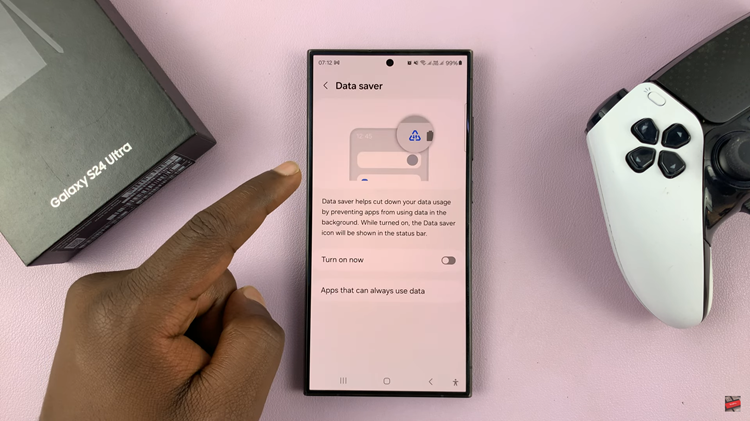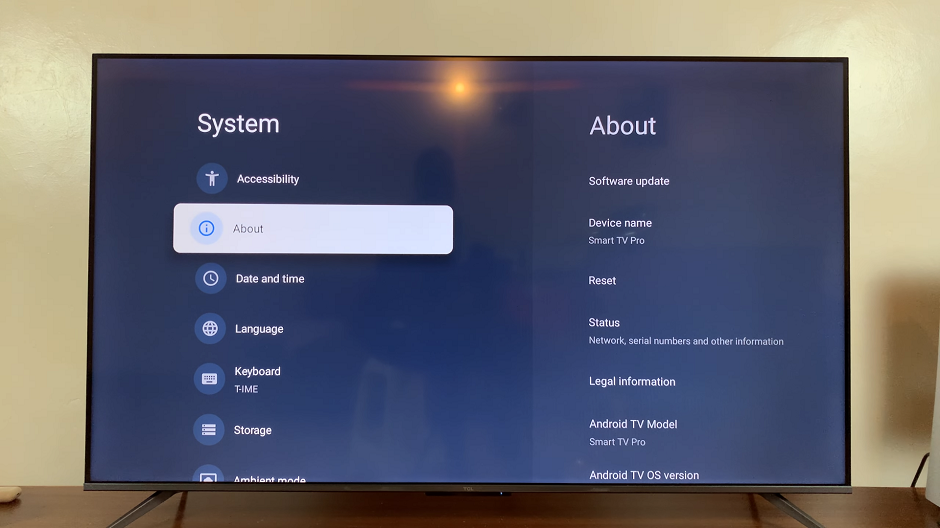The Redmi Note 10 pro has a very elaborate stock camera app packed with useful features one of which is the ability to add date and timestamps to photos as you take them. No post processing of the photos needed.
Date and timestamps look good on photos and are also a good way of generally watermarking your photos taken with the Redmi Note 10 pro.
How To Enable Date and Timestamps
Before you can have these date and timestamps, you need to enable the feature inside the camera app settings. Launch the camera app and tap on the menu icon in the top right corner.
Then tap on the settings icon and that will open the camera settings page. On this page, tap on ‘Watermark’. at the top. Then under the watermark settings, tap on the toggle button next to ‘Add timestamp on photos‘.
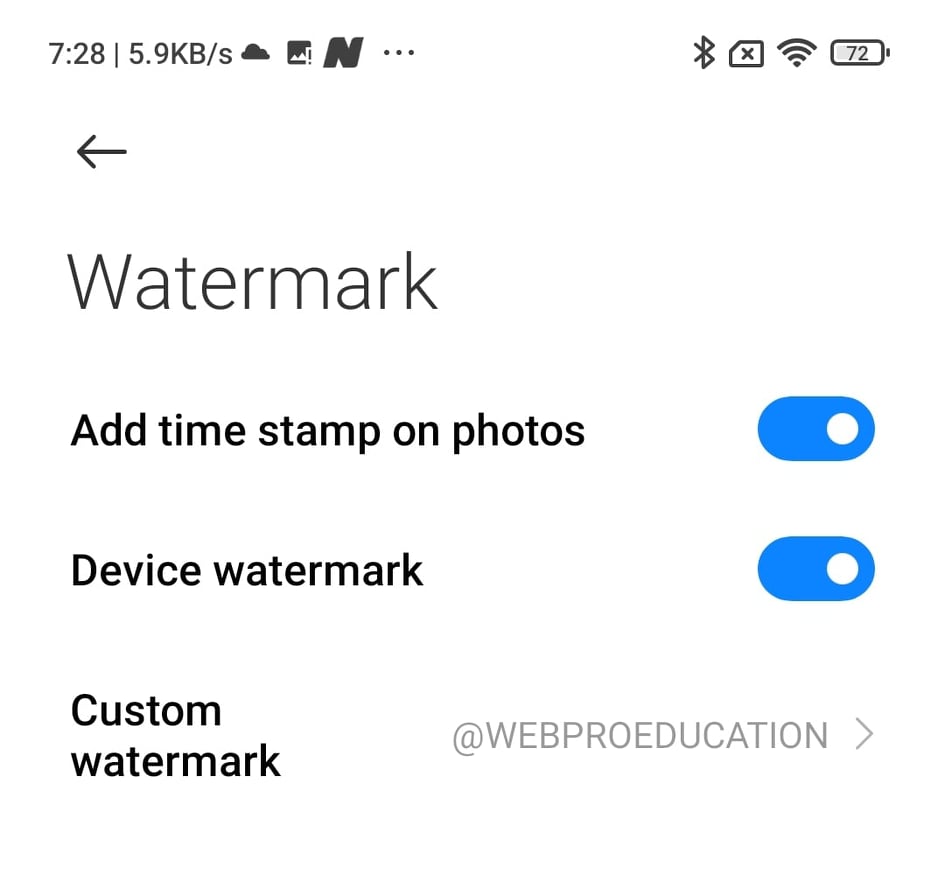
From now on, a date and timestamp will be added to all the photos you take with your Redmi note 10 pro; including selfies. You can turn this off at any time by following the same steps and turning off the toggle button.
The timestamp will include the date and time the photo was taken. It will be placed in the bottom right corner of the photos both in portrait and landscape mode.
Unfortunately there’s now way of customizing the timestamp in terms of placement, format, font e.t.c But for now we’ll take what we get.
How To Remove Timestamps
If for some reason, you found yourself with unwanted timestamps on your photos and you don’t know how you got there, you can simply disable the feature inside your camera app. If you follow the steps explained above, then you can toggle the button next to ‘Add timestamp on photos‘. Subsequent photos will not have the timestamp.