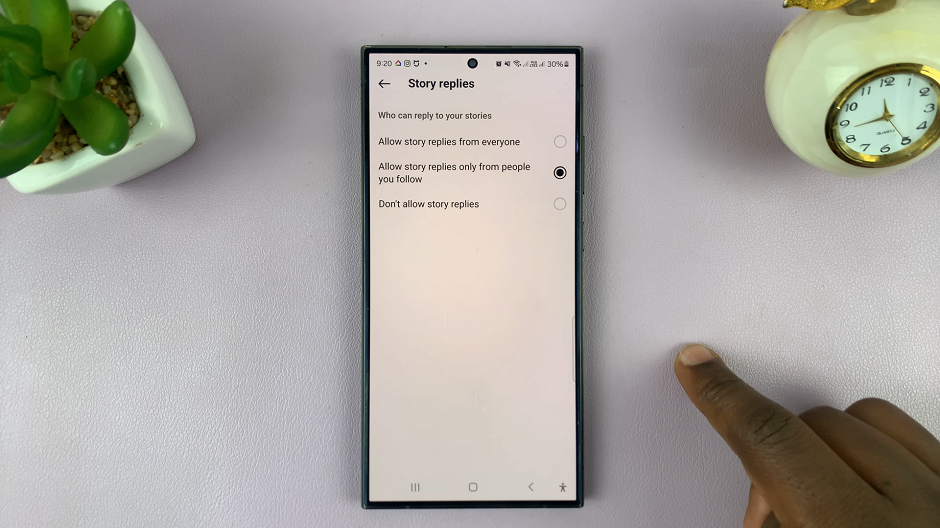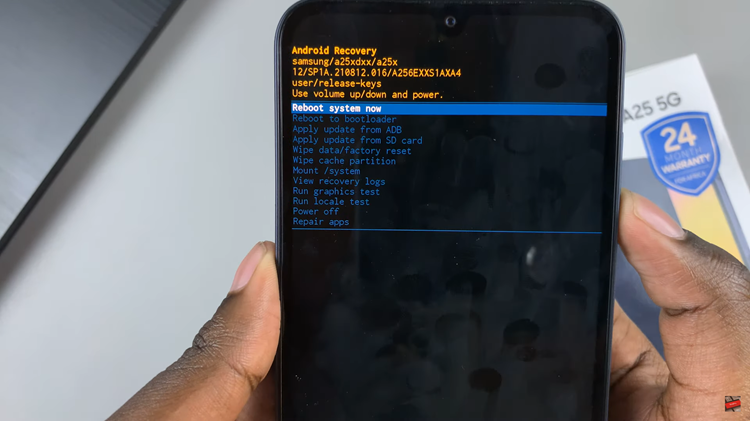By mastering Canva’s text-to-speech capabilities, you’ll seamlessly blend audio narration with compelling visuals, enriching the viewer’s experience and ensuring your content resonates effectively.
In this comprehensive guide, we’ll delve into the step-by-step process of utilizing Canva’s text-to-speech feature. From setting up your video project to fine-tuning the audio narration, each stage is designed to help you craft professional-quality videos with ease.
Explore the tools and techniques that will elevate your storytelling, enabling you to create videos that not only inform but also engage and inspire your audience.
Watch:How To Adjust an Image In Canva
Adding Text To Speech In Canva Videos
Here’s how:
Step 1: Begin by opening your video within Canva’s intuitive platform. Once you’ve accessed your project, you’re ready to embark on enhancing it with text-to-speech capabilities
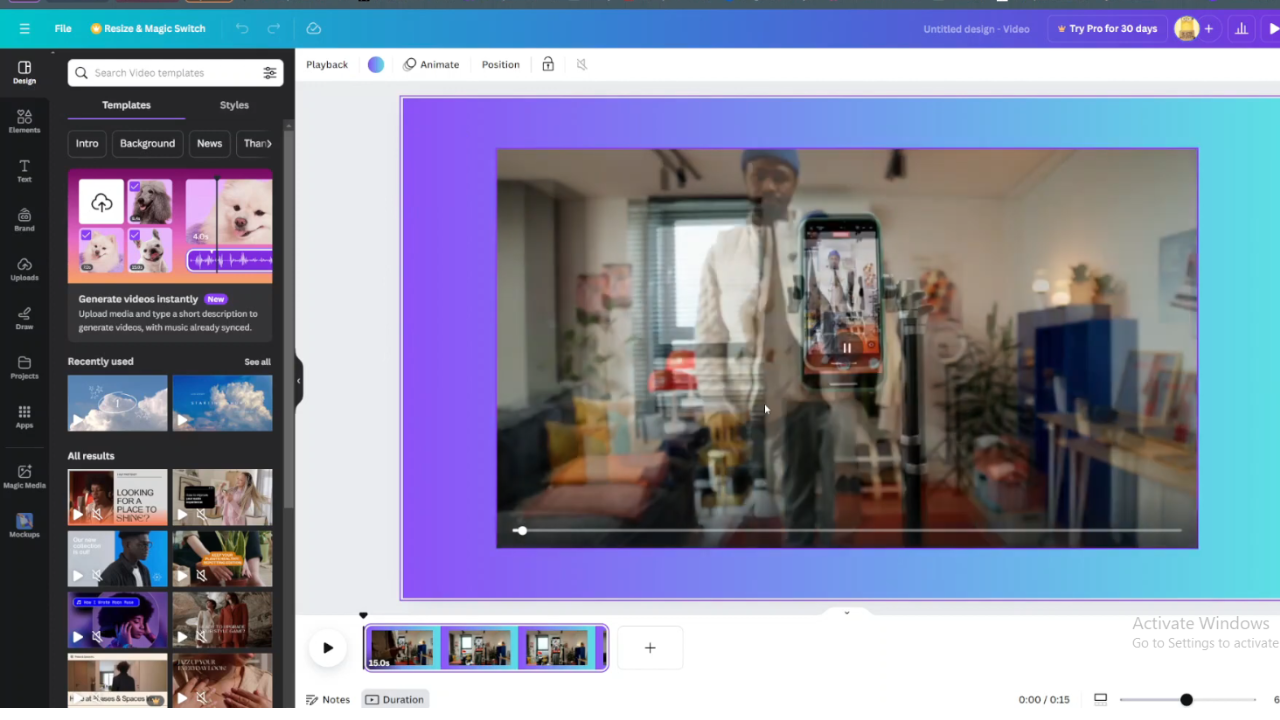
Step 2: Simultaneously, in another browser tab, navigate to Voicemaker.in, a user-friendly tool for converting text into speech. Here, input your desired text and proceed by clicking “Convert to Speech.” After the audio file is generated, ensure to download it to your computer for seamless integration into your video.
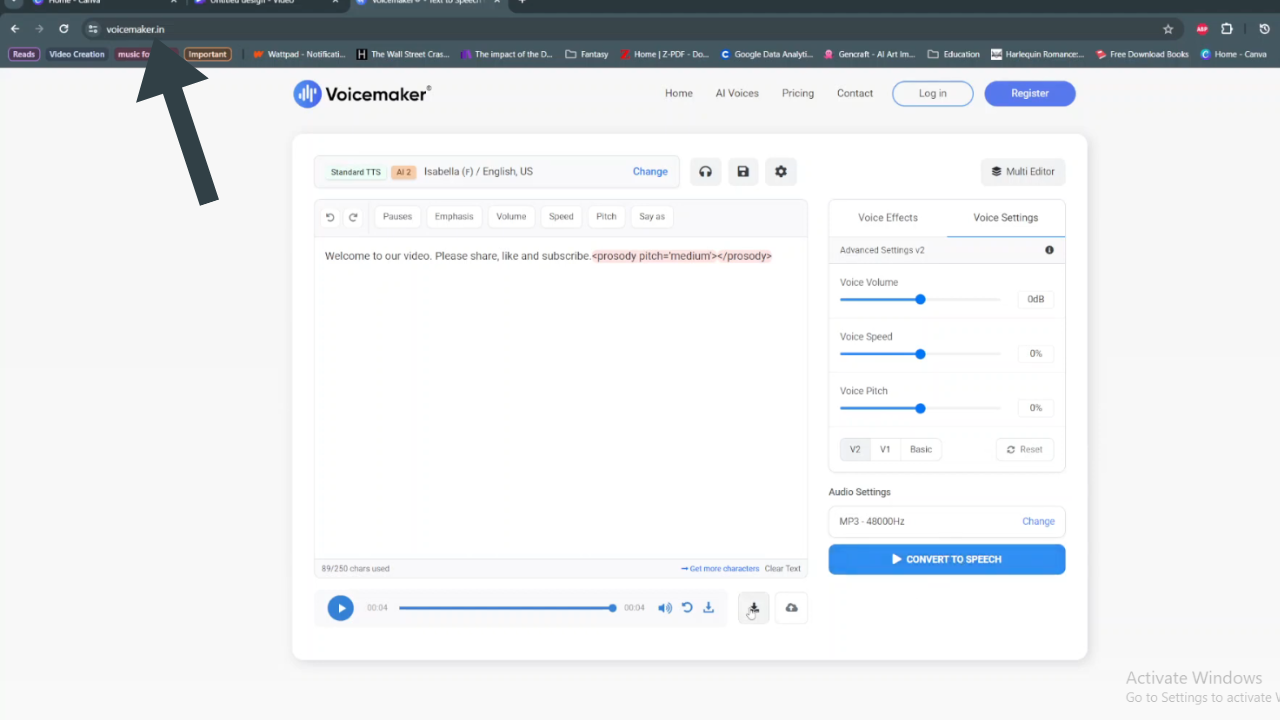
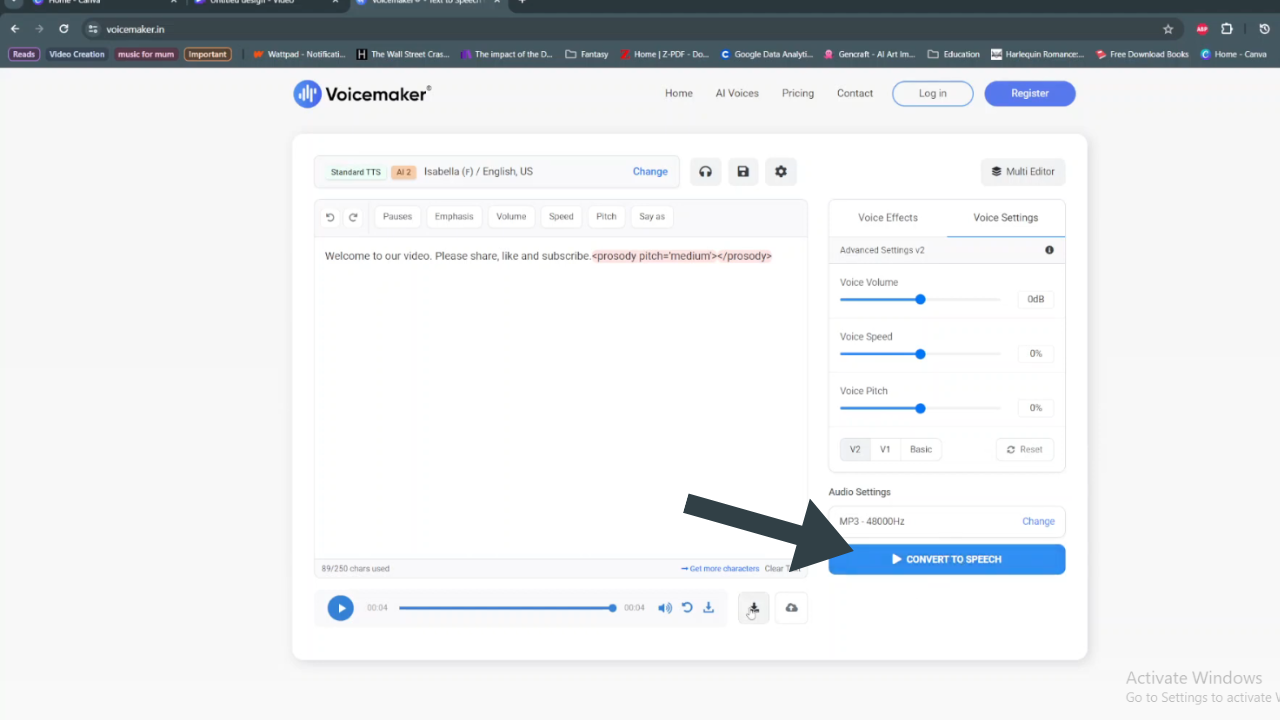
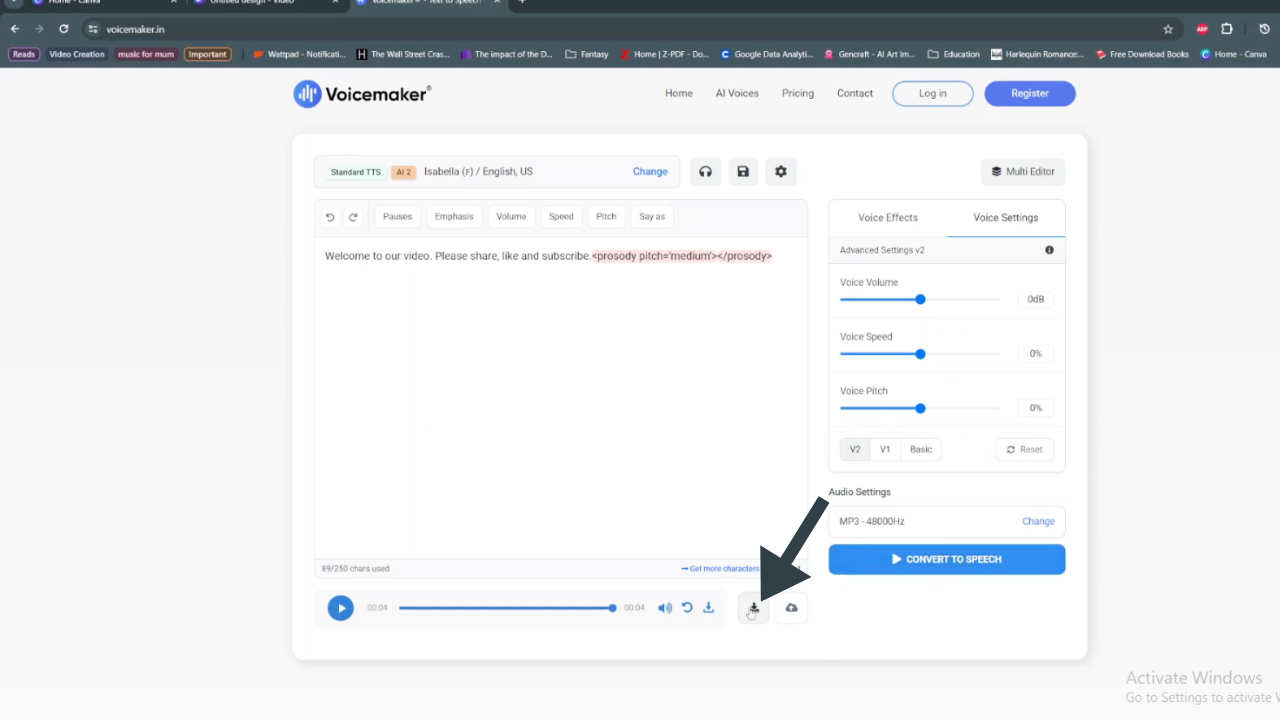
Step 3: Now, return to Canva’s interface. Navigate to the “Uploads” section, where you’ll upload the recently downloaded speech file. This step ensures that your audio content is readily available for incorporation into your project.
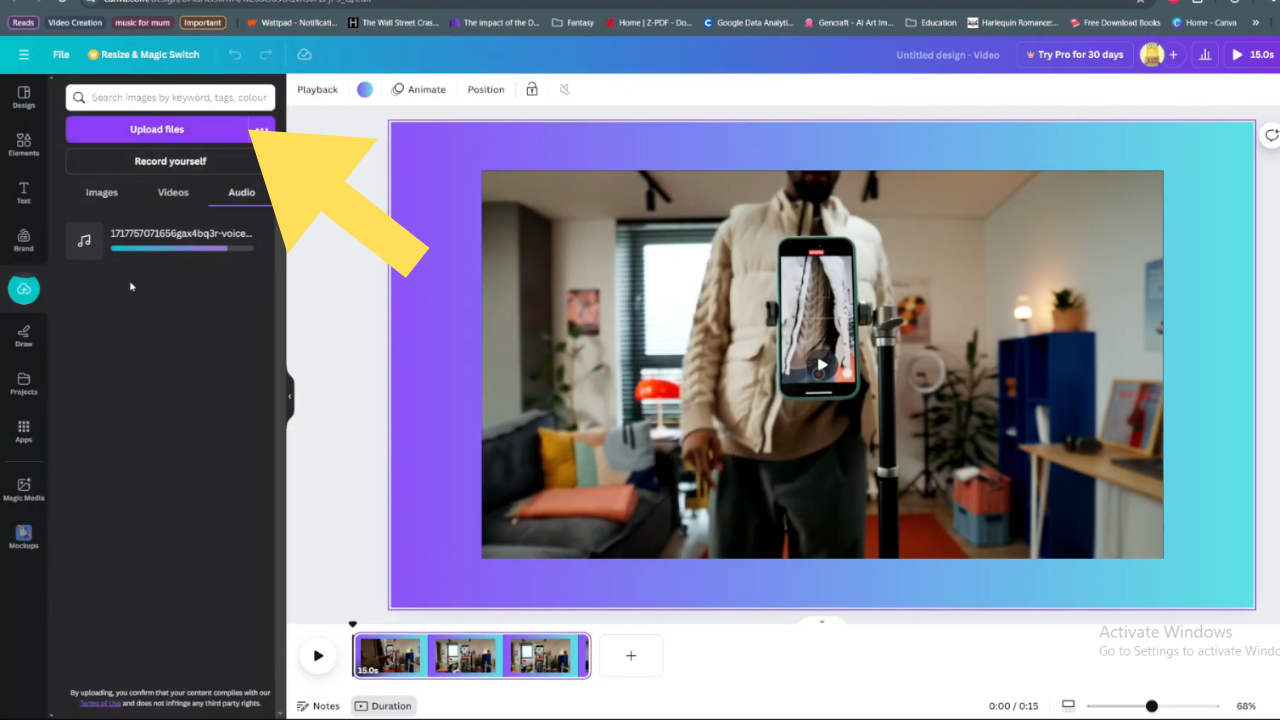
Step 4: With the speech file successfully uploaded, proceed by clicking on it within Canva. This action adds the synthesized speech to your video canvas, aligning seamlessly with your visual content.
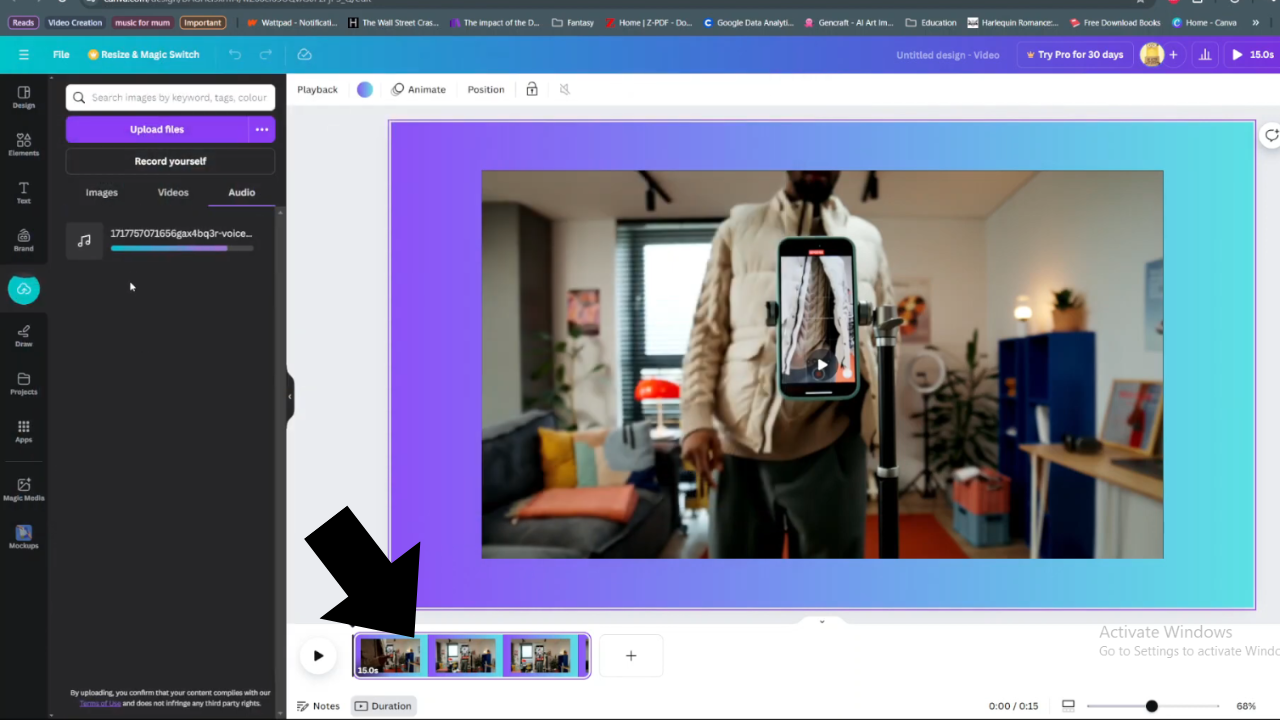
By following these detailed steps, you’ll effectively harness Canva’s text-to-speech feature to enrich your videos, providing clear, engaging audio that enhances viewer comprehension and engagement.