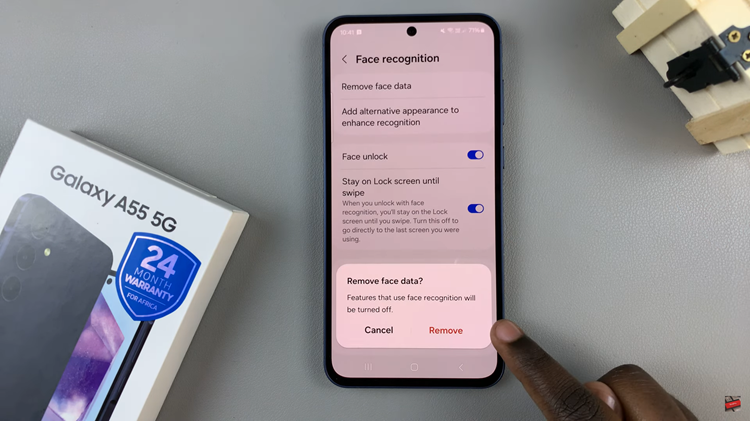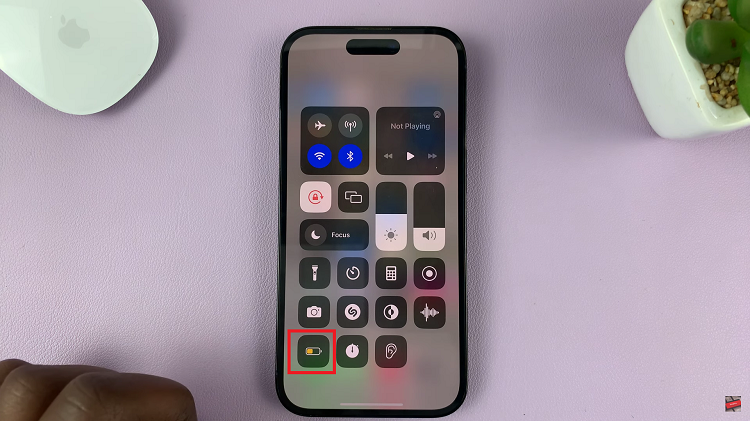Integrating a table into your Canva designs can significantly enhance the organization and visual appeal of your projects. By accessing Canva’s versatile platform and exploring its array of customizable table templates, you gain the ability to present complex information with clarity and style.
Whether you’re creating presentations, reports, or infographics, mastering this feature allows you to streamline data presentation while maintaining a professional and polished aesthetic.
Watch:How To Add Text To Speech In Canva
Adding A Table In Canva
Step 1: Open your Canva account and navigate to the project where you want to add a table. On the sidebar, click on “Elements” to access Canva’s library of design elements.
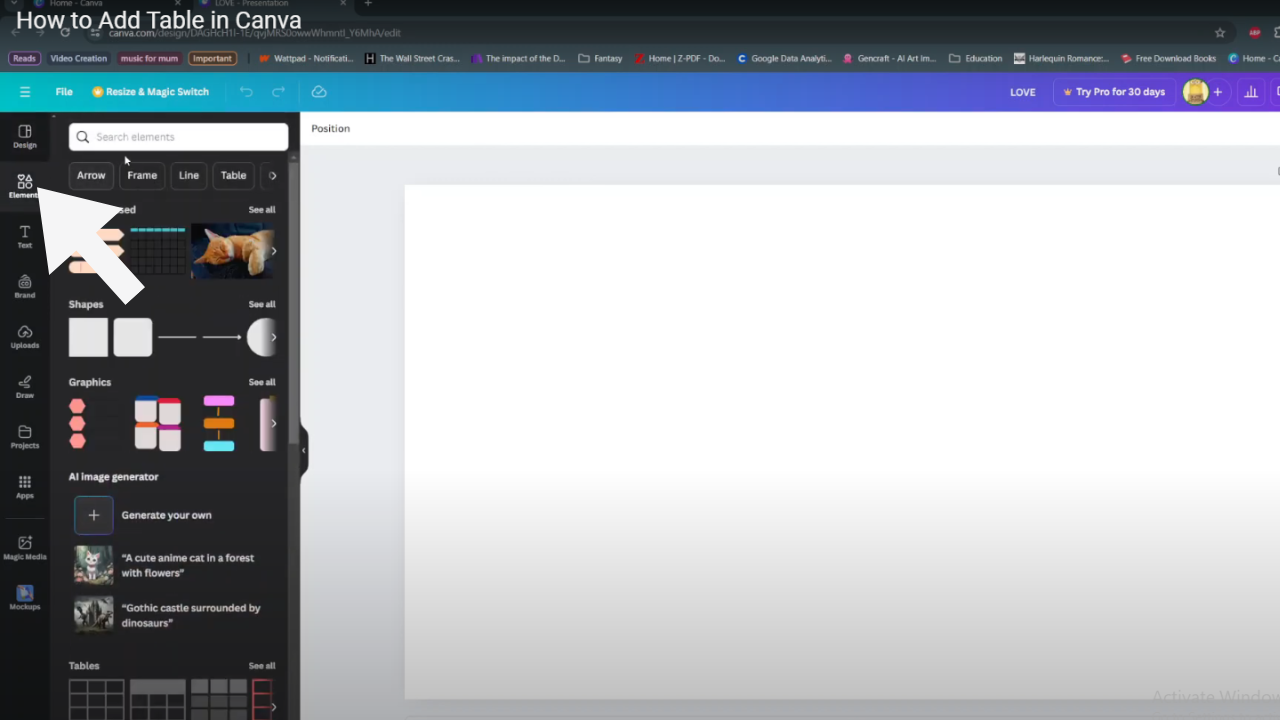
Step 2: In the search bar within the Elements panel, type “table chart.” This action will display a variety of table templates that Canva offers for use in your designs.
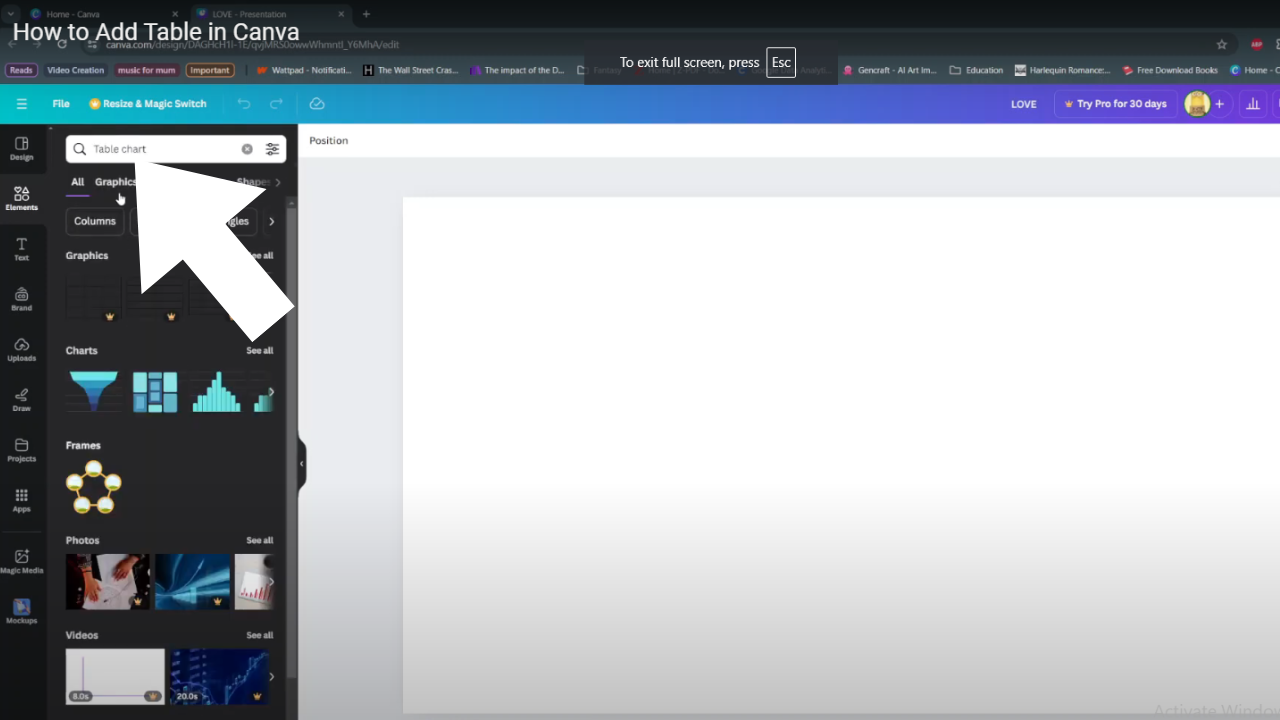
Step 3: Browse through the displayed options and select the table template that best suits your needs by clicking on it.
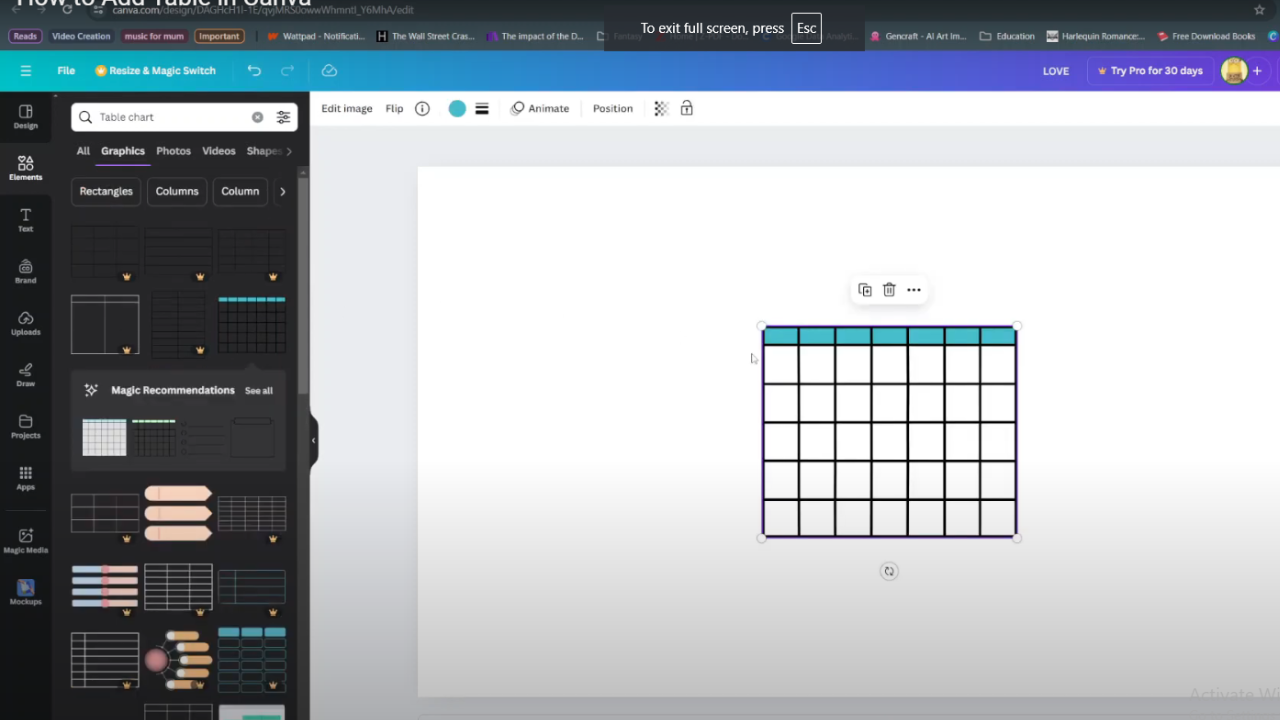
In conclusion, mastering the skill of adding tables in Canva expands your design capabilities significantly. By seamlessly integrating organized data presentation into your projects, you can enhance clarity and visual impact.
Whether for business reports, educational materials, or creative presentations, Canva’s versatile table feature ensures you can effectively communicate complex information with ease. Explore the endless possibilities and elevate your design proficiency today.