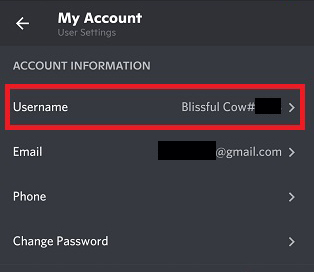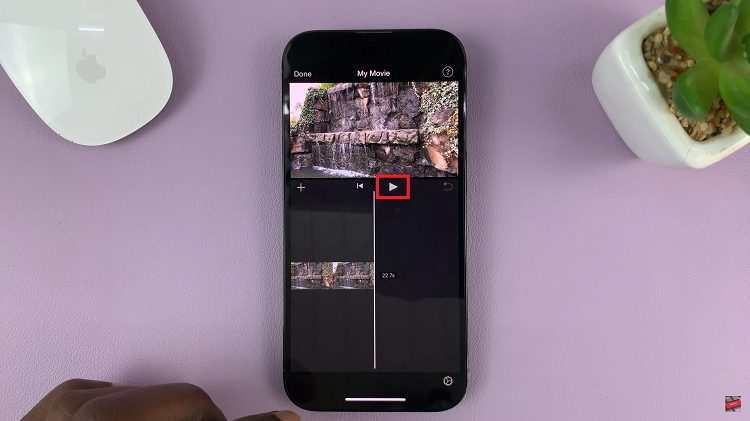The Samsung Galaxy Z Fold 6 is a game-changer, featuring the latest tech and powerful new multitasking capabilities designed to bring you the ultimate smartphone experience. Another creative option you have is to add stickers over your images so they feel identic with a click and fill out the frame.
Stickers are a great way to visually represent an expression and, while the big foldable screen of Galaxy Z Fold 6 make manipulating photos easily done for even armatures, it is also fun. This powerful hardware and intuitive software combine to offer a smooth handover from snapping stickers, and browsing through hundreds or even thousands more while altering their size and positioning states.
This post will guide you through the whole process to add stickers to photos taken by Galaxy Z Fold 6.
Watch: How To FIX Samsung Galaxy Z Fold 6 NOT Connecting To WiFi
Add Stickers To Photos On Samsung Galaxy Z Fold 6
Begin by unlocking your Galaxy Z Fold 6 and access the home page. Open the Gallery app from the home screen or app drawer from here. At this point, select any image you’d like to add a sticker to, then select the “Edit” icon denoted by a pencil icon.
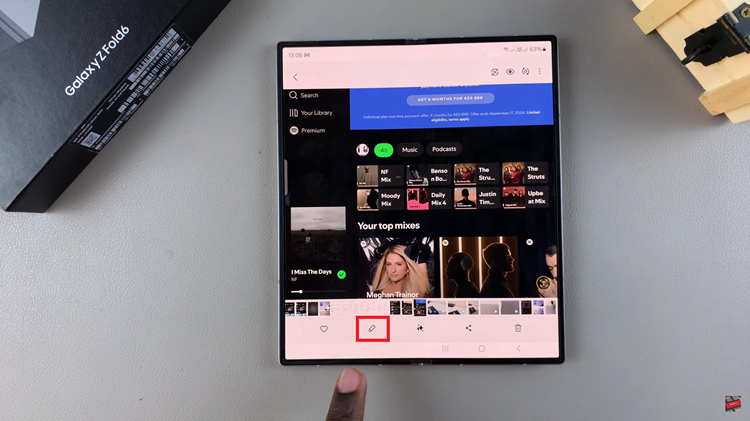
Following this, find the “Sticker” icon from the toolbar that appears at the bottom of the screen. Then, find and select the “Stickers” option.
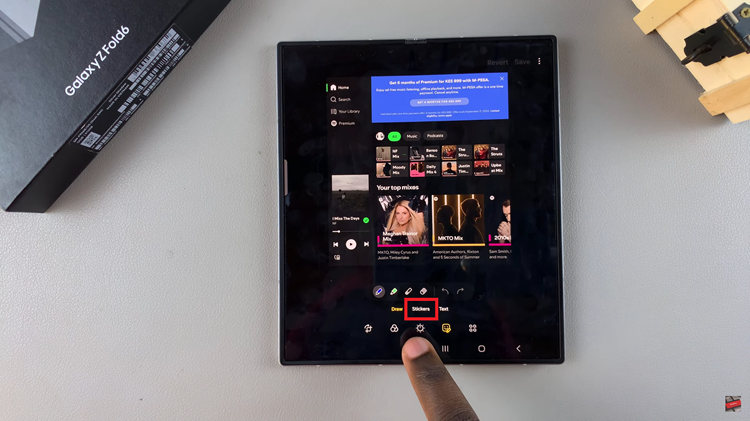
At this point, you’ll see different sticker categories. Find the preferred sticker and tap on it to add it to your image. Add as many stickers as you’d like then once done tap on the “Save” option at the upper right side. You can overwrite the original photo or you can save it as a copy.

In conclusion, adding stickers to your images on the Samsung Z Fold 6 is a quick and easy process that lets you enhance your images creatively. With a wide range of stickers available, you can customize your photos to suit your style and share them with friends and family.
Read: How To Archive & Unarchive Messages On Samsung Galaxy Z Fold 6