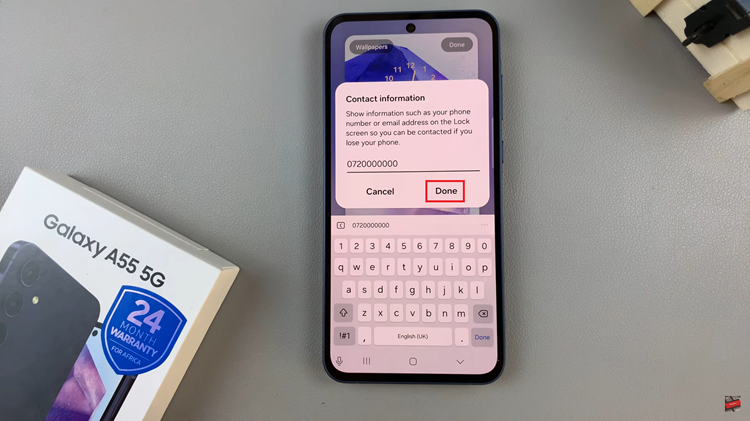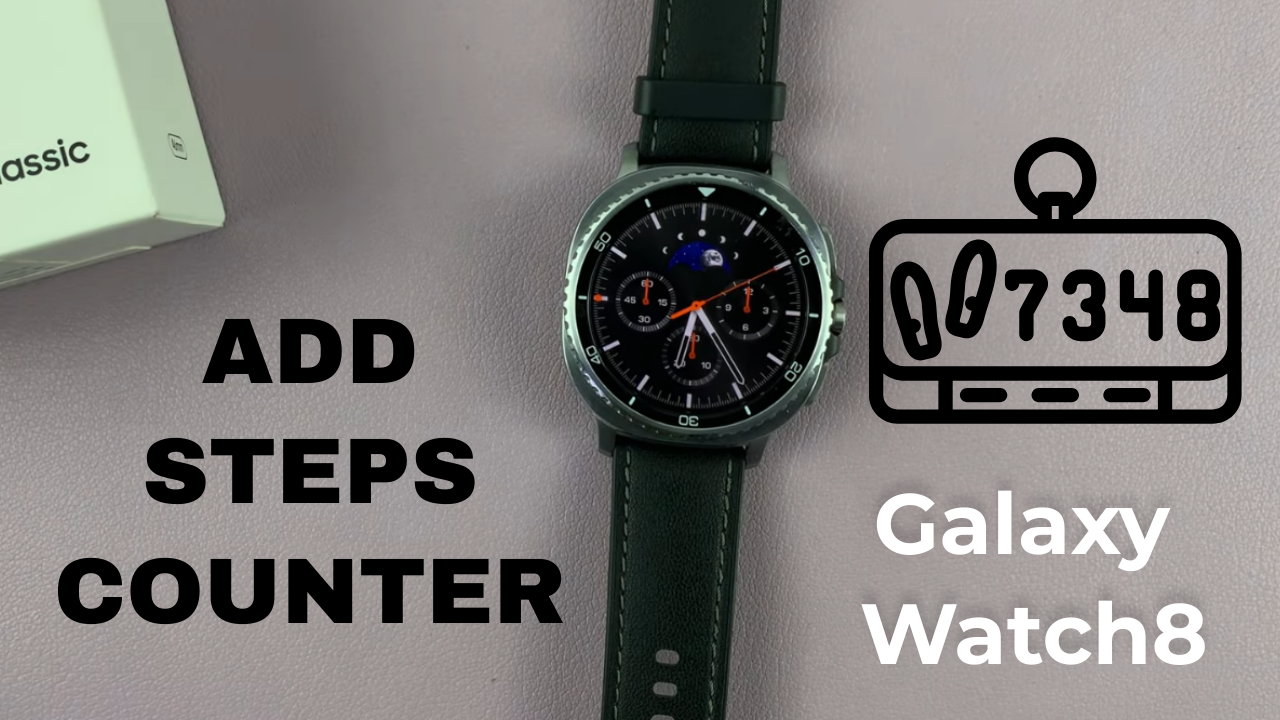
Video:How To Add Steps Counter On Samsung Galaxy Watch 8 / 8 Classic
Adding a steps counter on your Samsung Galaxy Watch 8 / 8 Classic can significantly enhance your daily fitness tracking and help you stay more active. With this feature, you can conveniently monitor your physical activity at a glance, ensuring that you are consistently aware of your progress. Moreover, the steps counter integrates seamlessly with your watch face, making it easier to view without needing to open additional apps or menus.
In addition, enabling the steps counter on your Galaxy Watch 8 / 8 Classic allows you to set personal goals and track daily movement trends efficiently. By incorporating this feature into your smartwatch routine, you can take control of your fitness journey while enjoying the convenience of instant updates directly on your wrist. Consequently, this small but powerful tool can help you stay motivated and maintain a healthier lifestyle over time.
Watch:How To Disable Automatic Heart Rate Measurements On Samsung Galaxy Watch 8 / 8 Classic
Add Steps Counter On Samsung Galaxy Watch 8 Classic
Open Watch Face Settings
Swipe or long-press on your Galaxy Watch 8 / 8 Classic watch face to access customization options. This allows you to make changes without switching to a different watch face.
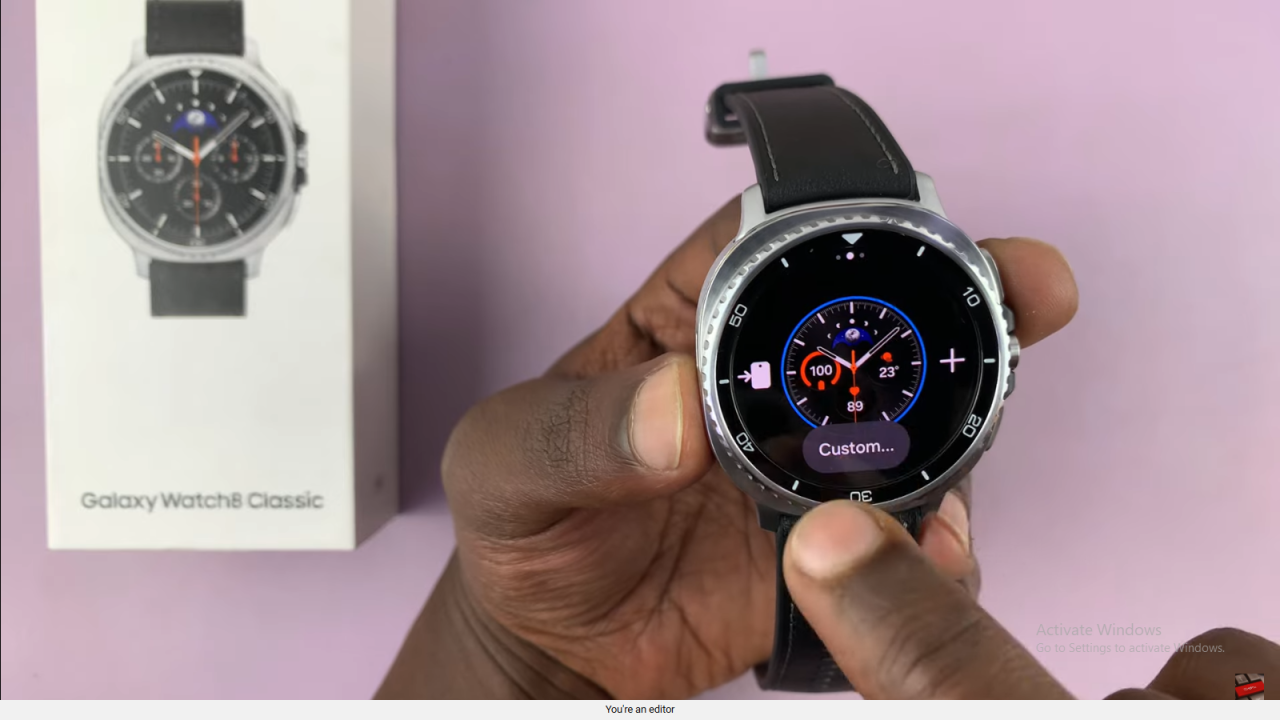
Choose a Watch Face or Customize
You can either select a watch face that already displays a steps counter or keep your current face and customize a complication to show steps.
Access Complications
Scroll through the watch face customization menu until you reach the complications section. Complications are small widgets that show additional info like battery, heart rate, or weather.
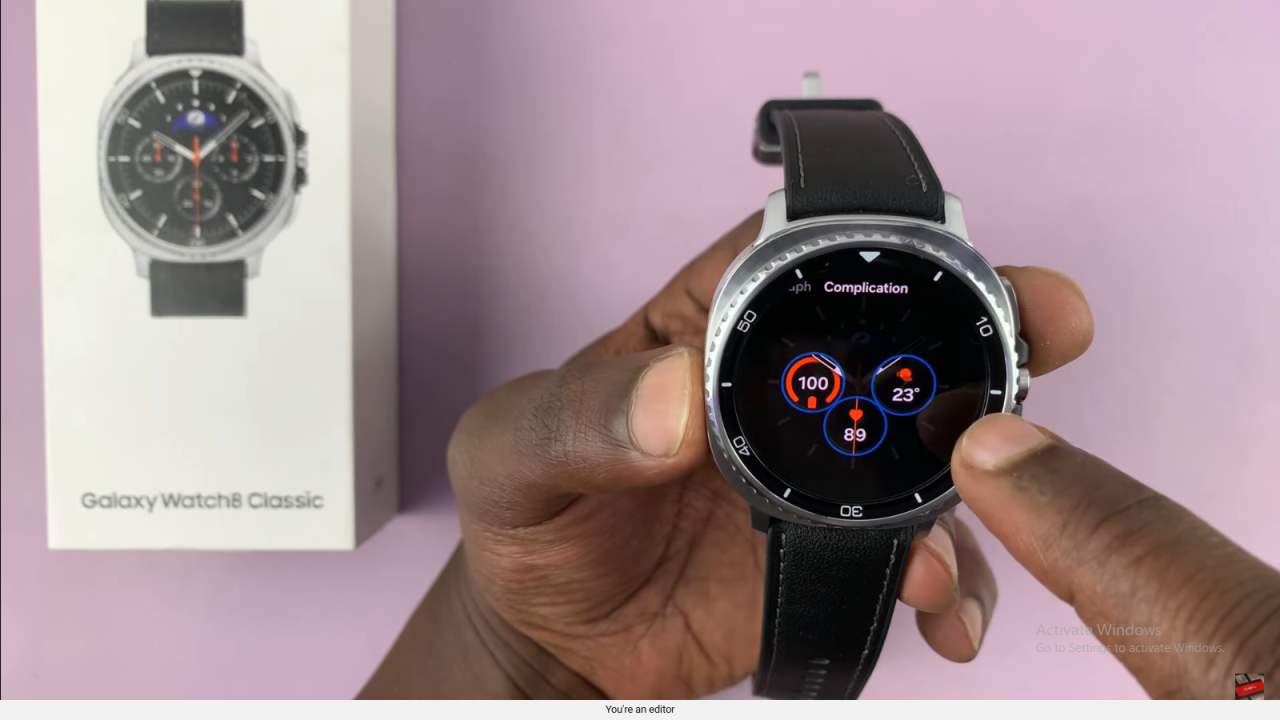
Replace a Complication with Steps Counter
Select a complication to replace (e.g., weather) and scroll to find the steps counter. Tap on it to assign it to the chosen complication slot.
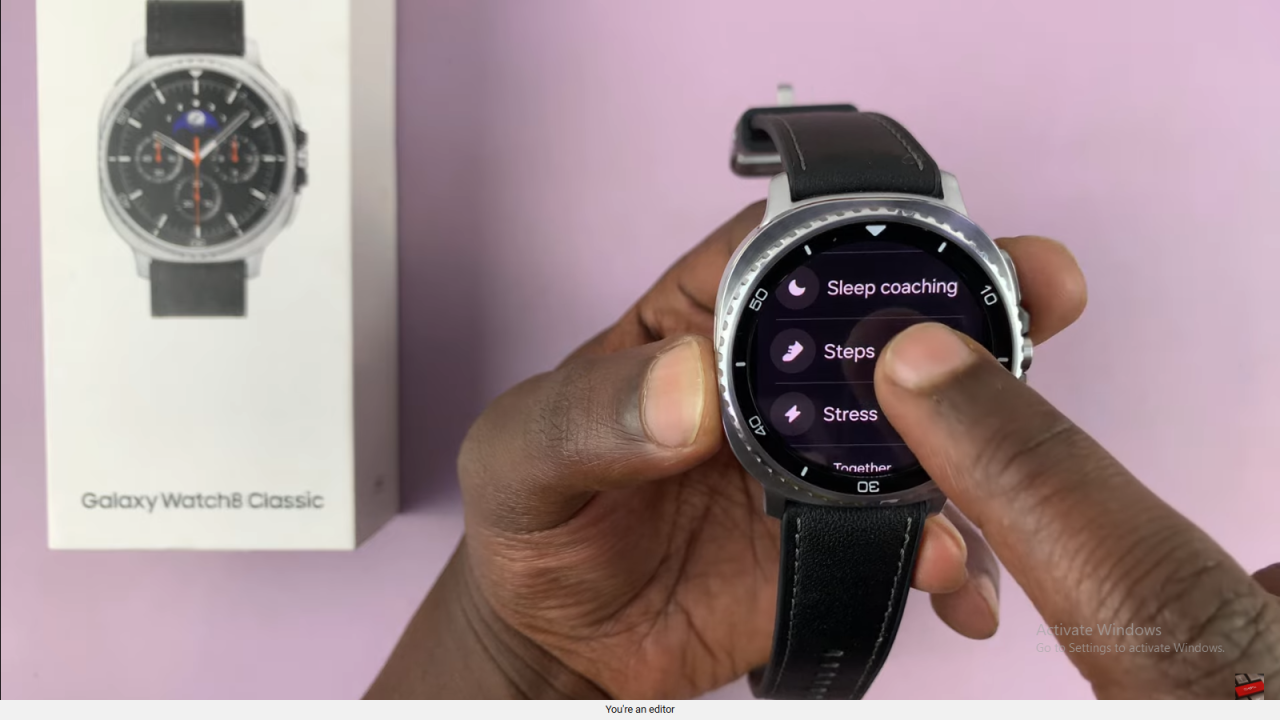
Save Your Settings
Press the back button or exit customization. Your watch face will now display the steps counter prominently for easy tracking throughout the day.

Read:How To Disable Automatic Heart Rate Measurements On Samsung Galaxy Watch 8 Classic